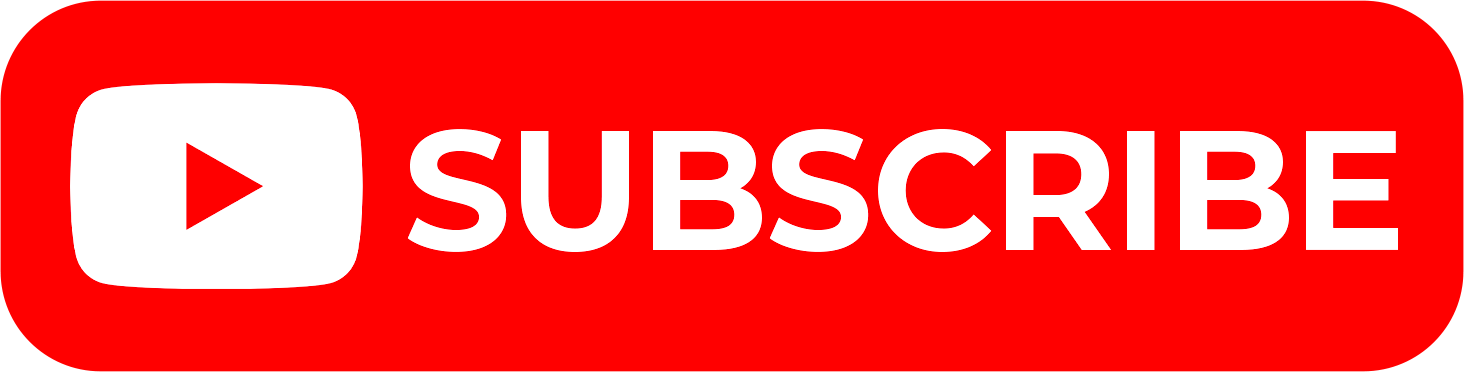The Police Clearance Certificate plays a major role in Kenya especially in the job market. This is because almost all employers in Kenya require that job applicants submit their Police Clearance Certificate during the process of job application. The demand in acquisition of the Police Clearance Certificate has given rise to the need for Kenyans to learn and know How To Apply For Police Clearance Certificate On eCitizen. It is one of those 6 documents that is required mainly in job applications here in Kenya and it is nowadays a must to have with you the Police Clearance Certificate for purposes of job applications.
READ ALSO: How To Turn Off Two-Factor Authentication (2FA) On eCitizen
This important document i.e. Police Clearance Certificate is issued by the Directorate of Criminal Investigations (DCI) to applicants who apply and make payment for the Police Clearance Certificate. To make its easy, the application for Police Clearance Certificate is made online whereby applicants fill the Police Clearance Certificate application form, make payments, submit the application forms and invoices for processing and lastly download the Police Clearance Certificate on eCitizen account once it has been issued by Directorate of Criminal Investigations (DCI).
To apply for police clearance certificate on eCitizen, start by visiting the official website and logging into your eCitizen account. Undergo the eCitizen OTP verification by entering the code sent to your account. Once logged in, navigate to the Directorate of Criminal Investigations (DCI) section, where you will log in separately to the Department of Criminal Investigations.
Click on the option for Police Clearance Certificate, where you can find information about the application process for adults, including details on ownership. Proceed to submit the application and make the required payment for the Police Clearance Certificate service. Finally, download the C24 form and invoices, which include both the government and customer copies to Huduma Centre or DVI Headquarters for finger print processing.
Requirements Needed In Applying For Police Clearance Certificate
To be able to apply for Police Clearance Certificate on eCitizen, there are a set of two important requirements that you need to ensure that you have with you. This includes the ID Number and eCitizen Account Password. You will need both of these two to login into your eCitizen account and make application for Police Clearance Certificate. Below is a brief description of what each of these two requirements entails in relation to the process of How To Apply For Police Clearance Certificate On eCitizen.
ID Number
The ID Number is needed for purposes of eCitizen account login. It normally serves as the default username for all eCitizen accounts for individuals in Kenya. You need to take note that for Kenyan citizens, the ID number is the username for your eCitizen account and that is what you should use.
eCitizen Account Password
You need the eCitizen Account password so as to be able to authenticate that you are accessing your own personal account i.e. login to your eCitizen account. The eCitizen password allows you to login to your eCitizen account. The eCitizen account password will allow you to access your account online.
How To Apply For Police Clearance Certificate
The following are the 13 main steps involved in the process of How To Apply for Police Clearance Certificate that you need to follow.
Step 1: Visit eCitizen
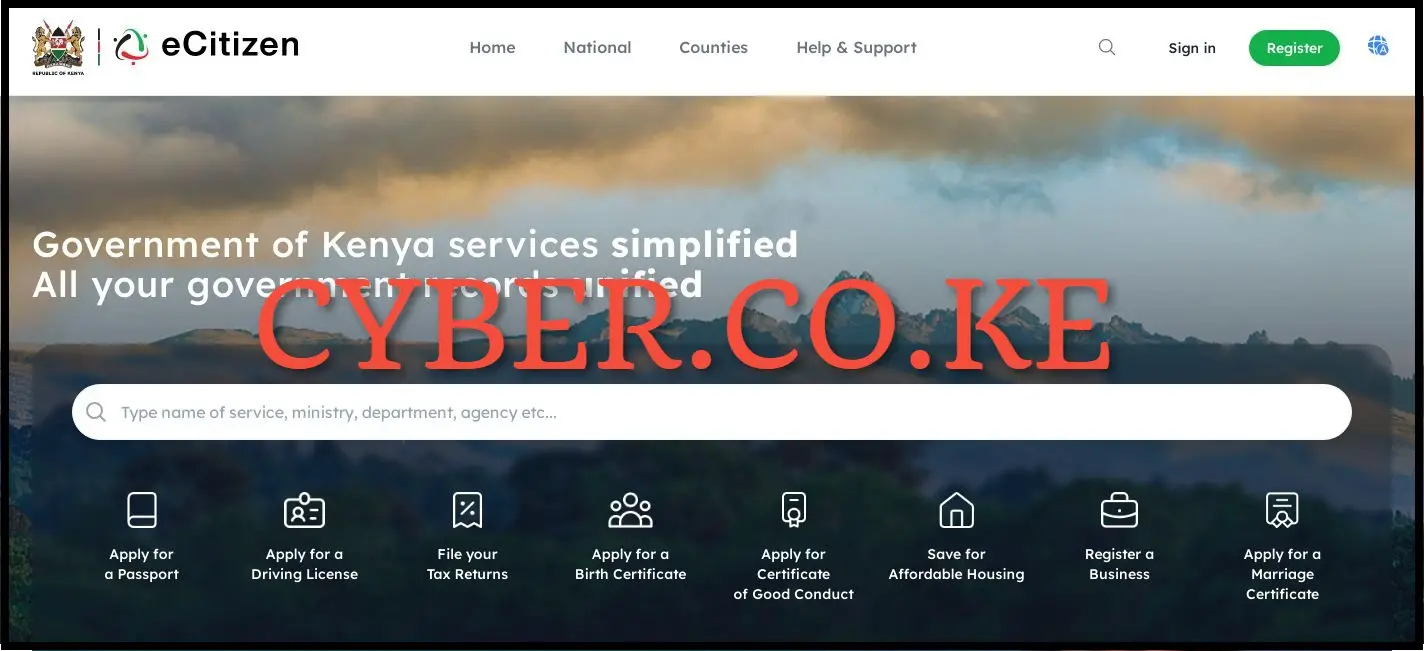
The process of applying for Police Clearance Certificate starts by first visiting eCitizen using https://accounts.ecitizen.go.ke/en then click on the “Sign in” button to proceed to step 2 below.
Step 2: Login Into eCitizen Account
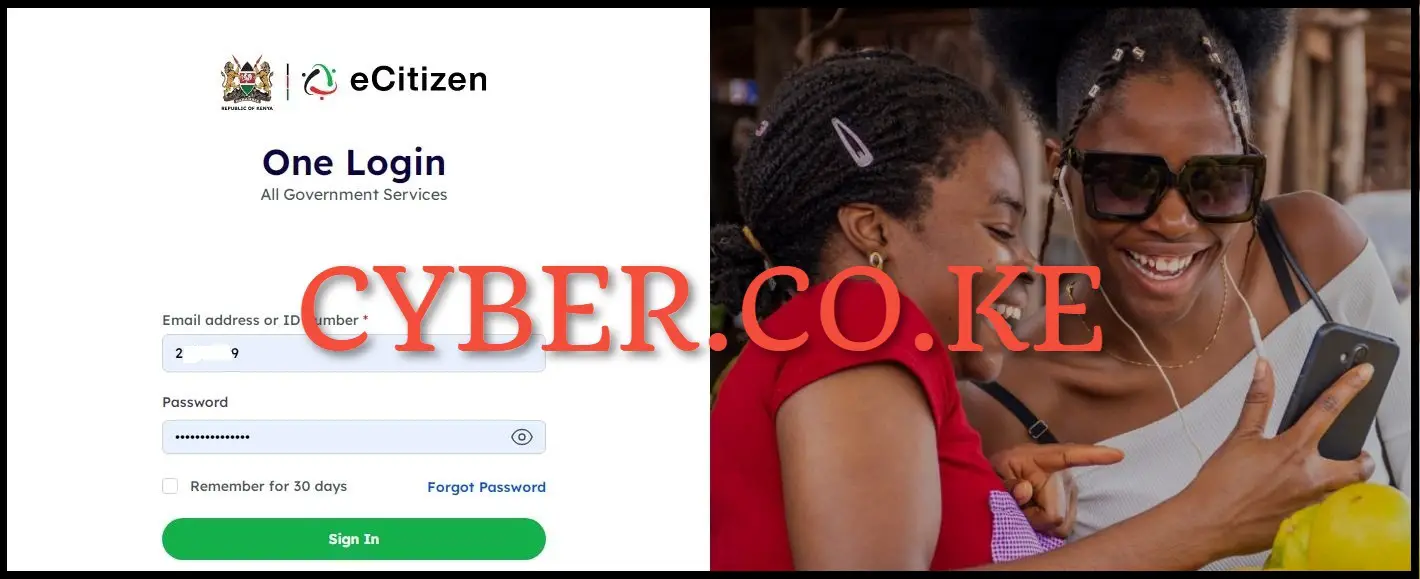
In this step, you need to enter both your ID Number and eCitizen account password then click on the “Sign in” button to access your eCitizen account and begin the process of How To Apply For Police Clearance Certificate On eCitizen.
Step 3: eCitizen OTP Verification
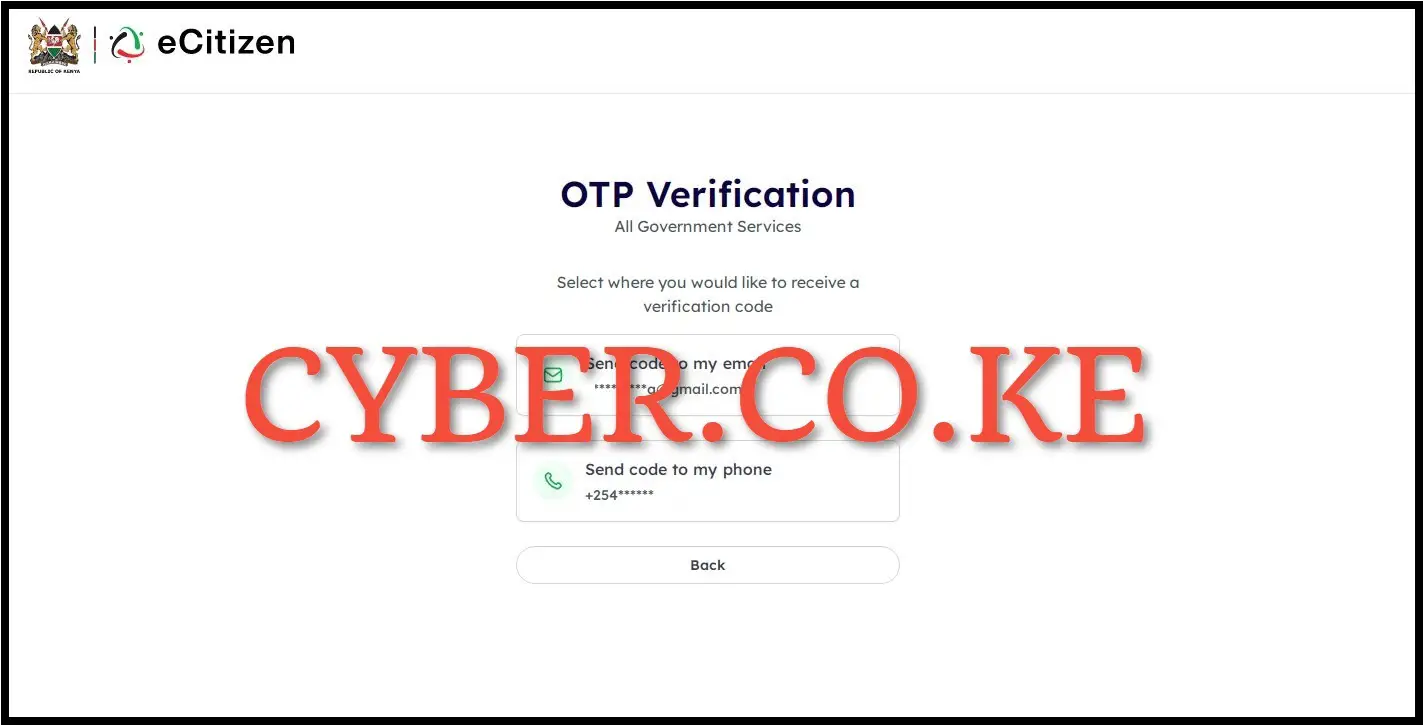
Next, you need to select where you want to receive the eCitizen OTP verification code i.e via email address or via phone number (mobile number). To get the eCitizen OTP Verification code much faster, select “Send code to my phone” to proceed to the next step.
Step 4: Enter eCitizen Account Verification Code
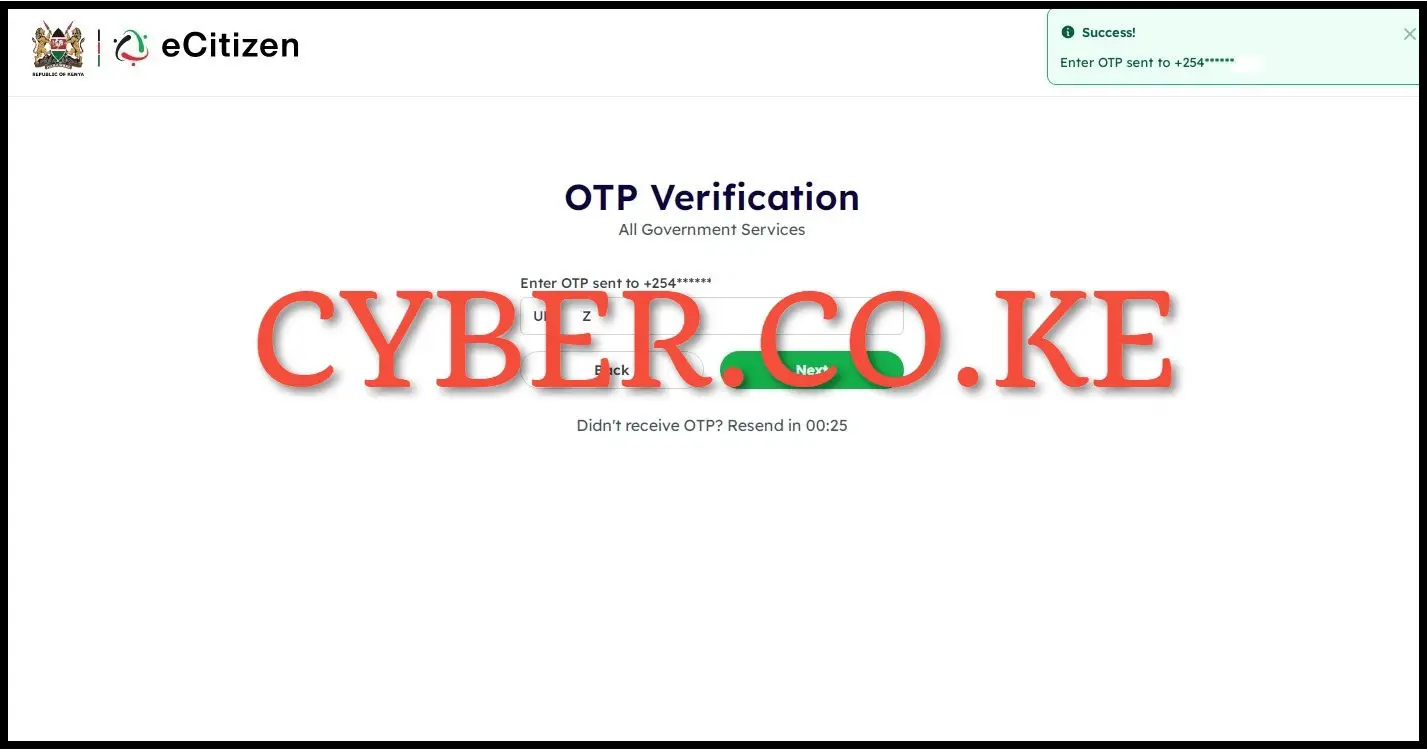
In this step, you need to enter the eCitizen account verification code (OTP) that has been sent to your phone number (mobile number). Once you have entered the eCitizen account verification code (OTP), click on the “Next” button so as to access your eCitizen account dashboard and begin the process Police Clearance Certificate application using eCitizen account.
Step 5: eCitizen Account
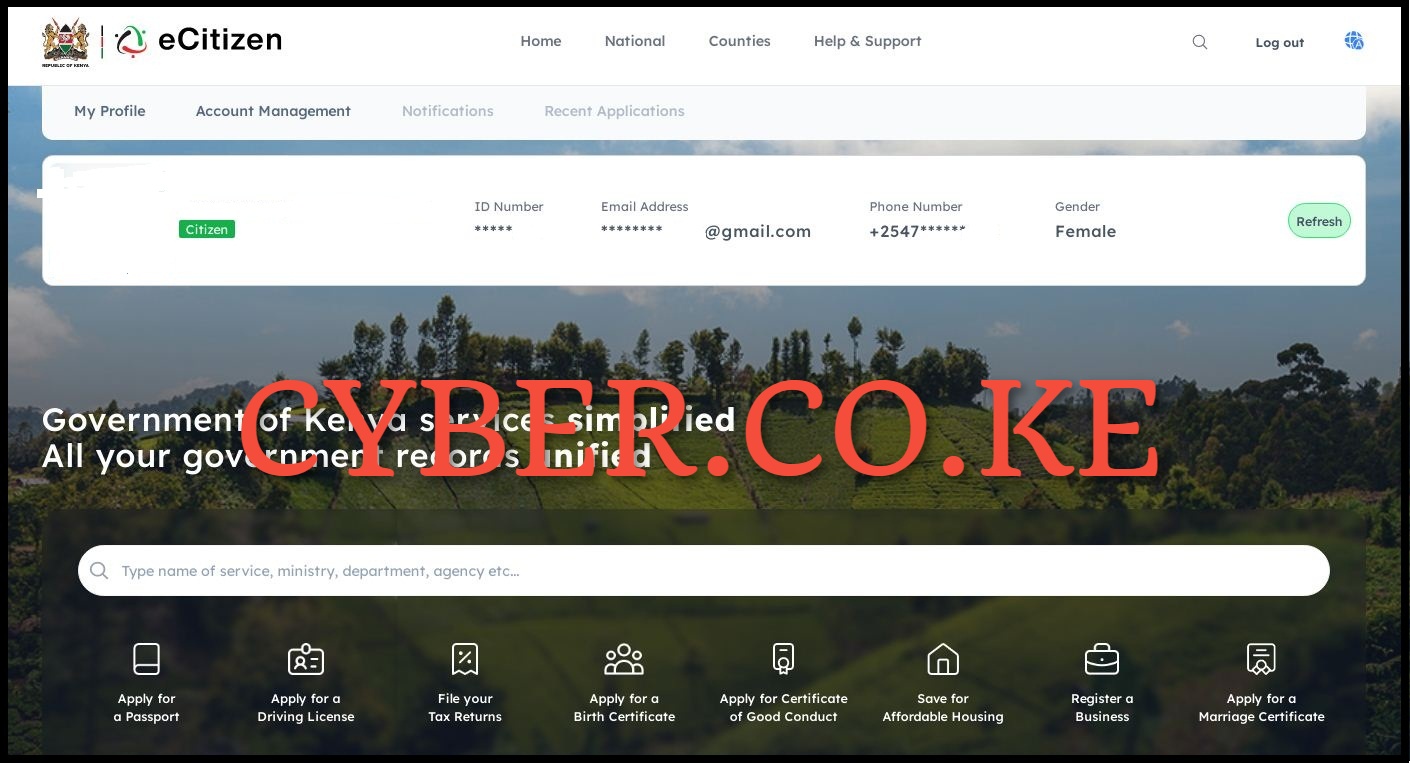
Once you have entered the eCitizen account verification code in step 4 above, you will be successfully logged into your eCitizen account. From the eCitizen dashboard, you can now start applying for your Police Clearance Certificate.
Step 6: Click On Directorate of Criminal Investigations (DCI)
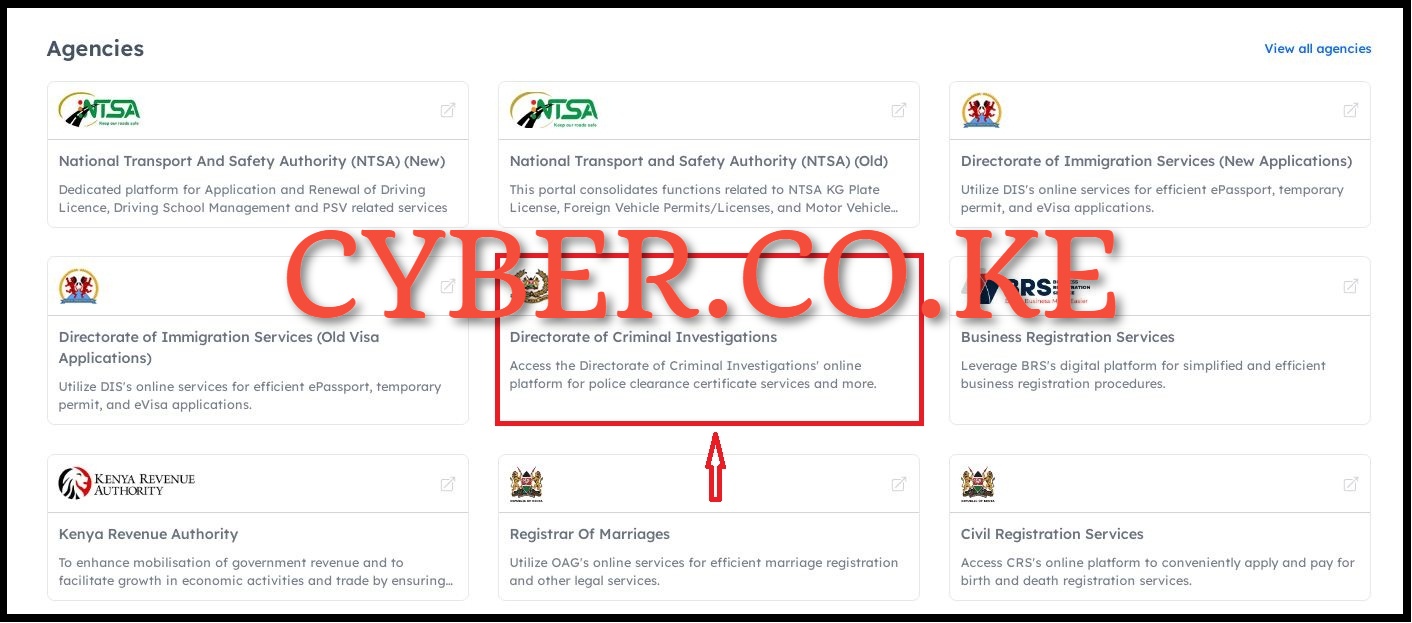
In your eCitizen account dashboard, scroll down to “Agencies” and click on “Directorate of Criminal Investigations” where the application of Police Clearance Certificate needs to be made online.
Step 7: Login Into Department of Criminal Investigations
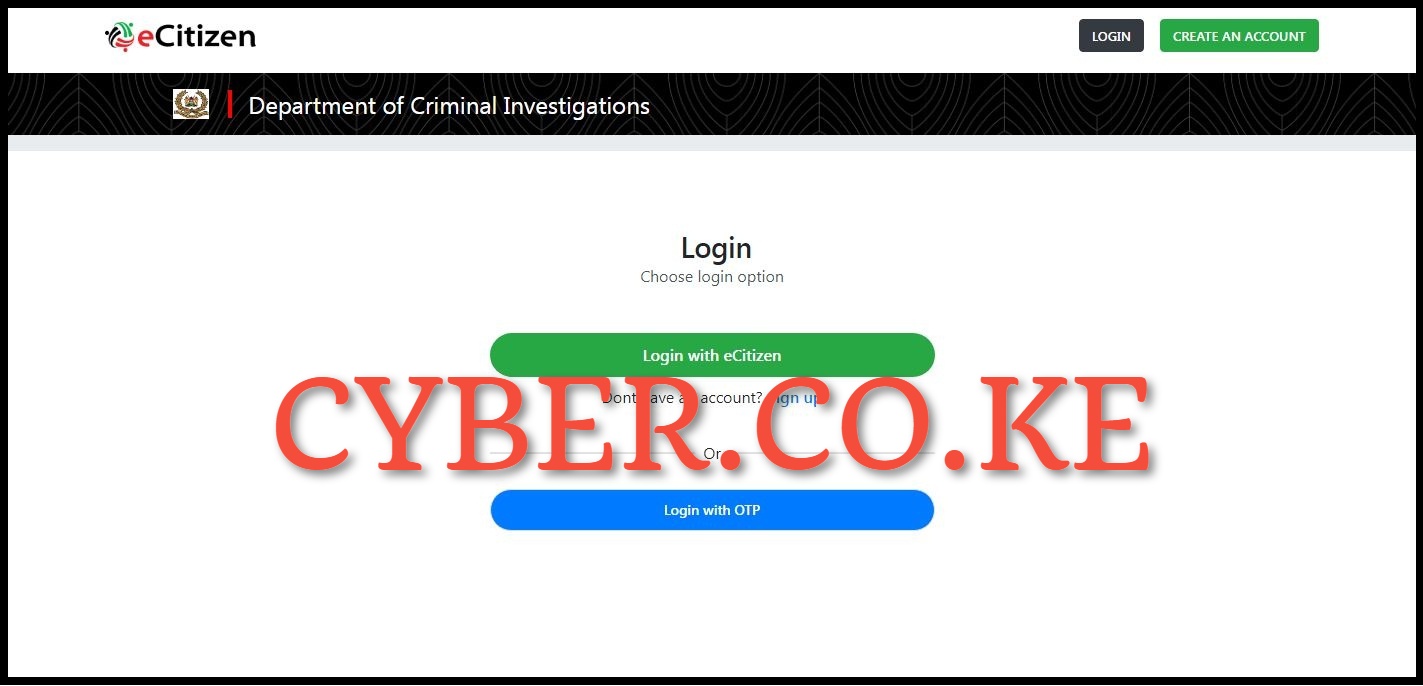
Upon clicking on the link in step 6 above, you will be re-directed to login into Department of Criminal Investigations (https://dci.ecitizen.go.ke/dashboard) where the application and payments for Police Clearance Certificate need to be made online.
Since you are already logged into eCitizen, you need to click on “Login with eCitizen” to proceed. At times, you will be logged into the Directorate of Criminal Investigations section immediately without seeing step 7 or going through this step.
Step 8: Click On Police Clearance Certificate
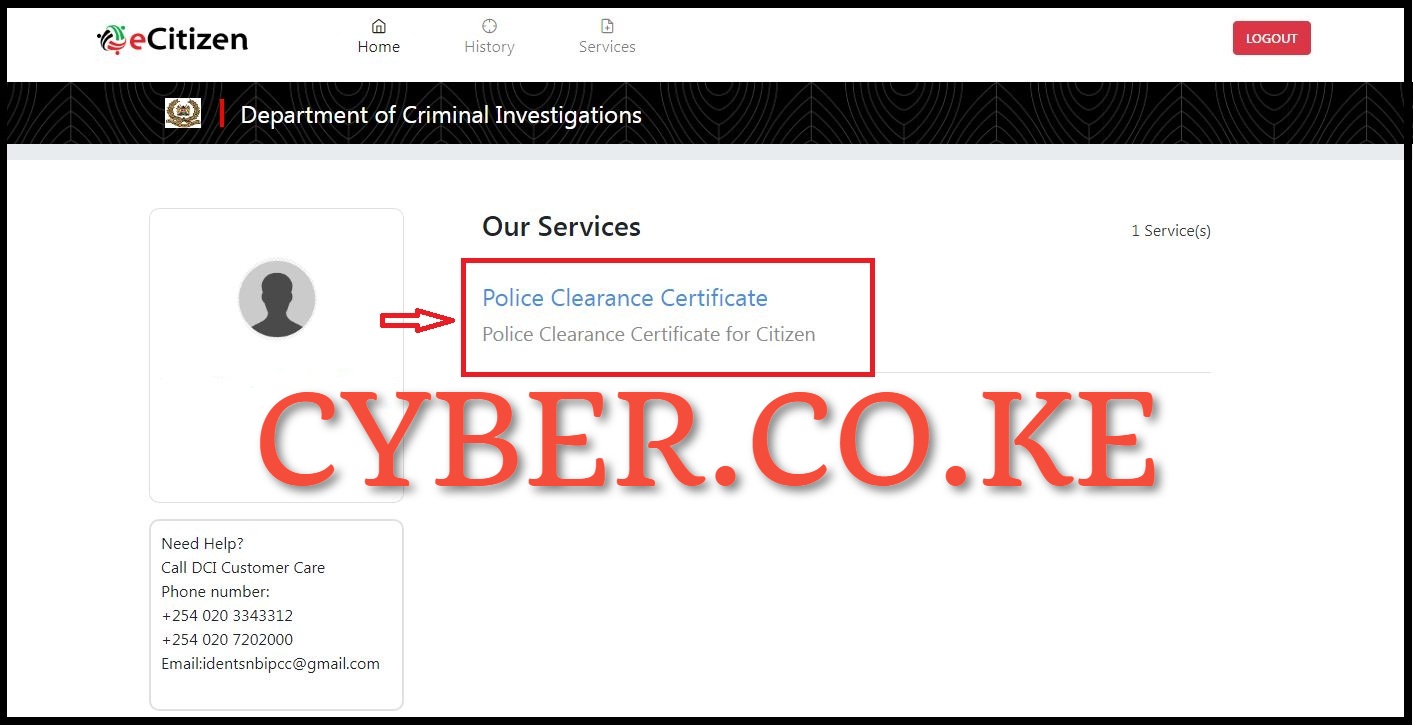
Once you are logged into the DCI account services page, under “Services” click on Police Clearance Certificate to start the process of applying for your Police Clearance Certificate online on eCitizen.
Step 9: Ownership of Police Clearance Certificate
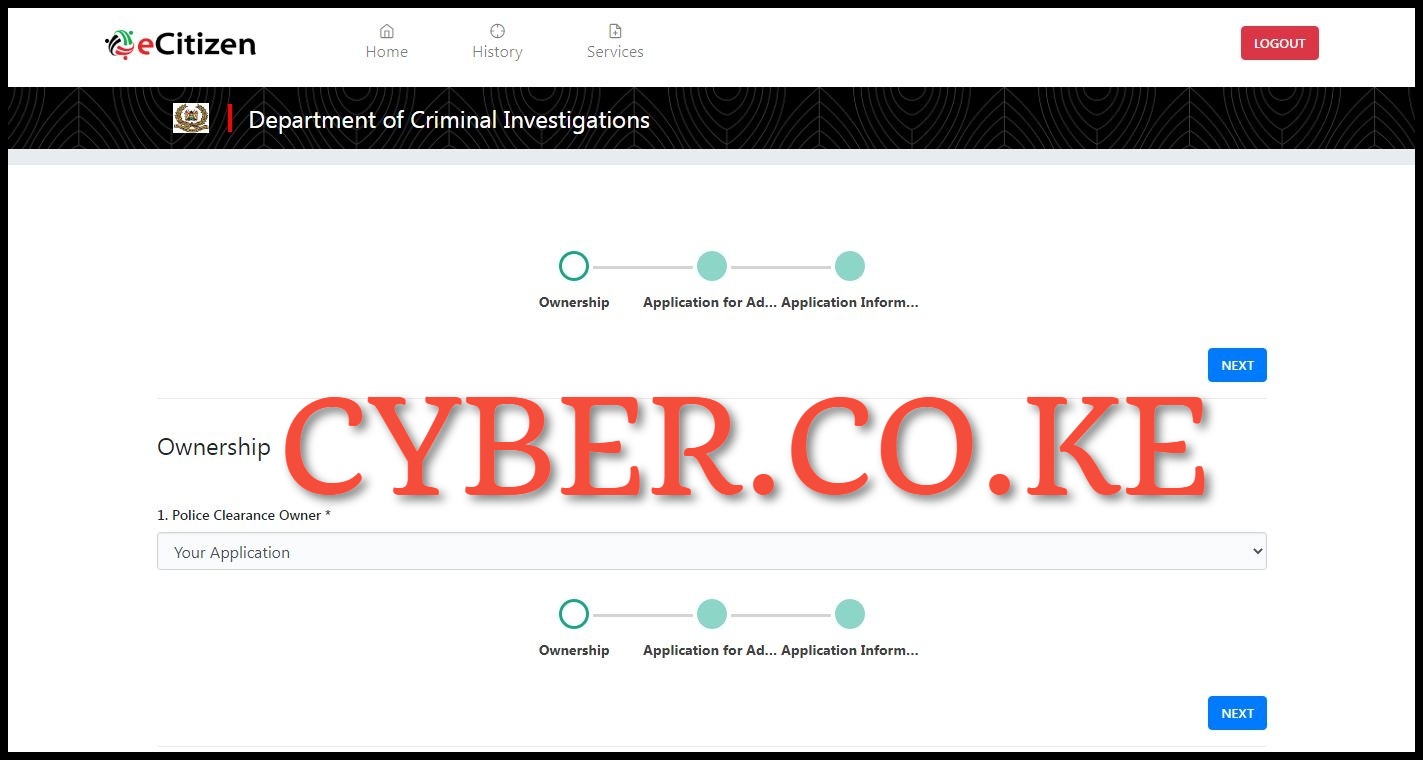
In this step, you need to select the ownership of the Police Clearance Clearance Certificate that you are applying for on eCitizen. There are normally two options here i.e. “Your Application” or “Your Child’s Application (under 18 years)” that you have to choose from. Since Police Clearance Certificate is 99.99% of the times required for job applications in Kenya (for adults with National IDs), you select the ownership as “Your Application” and click on the “Next” button.
Step 10: Police Clearance Certificate Application for Adults
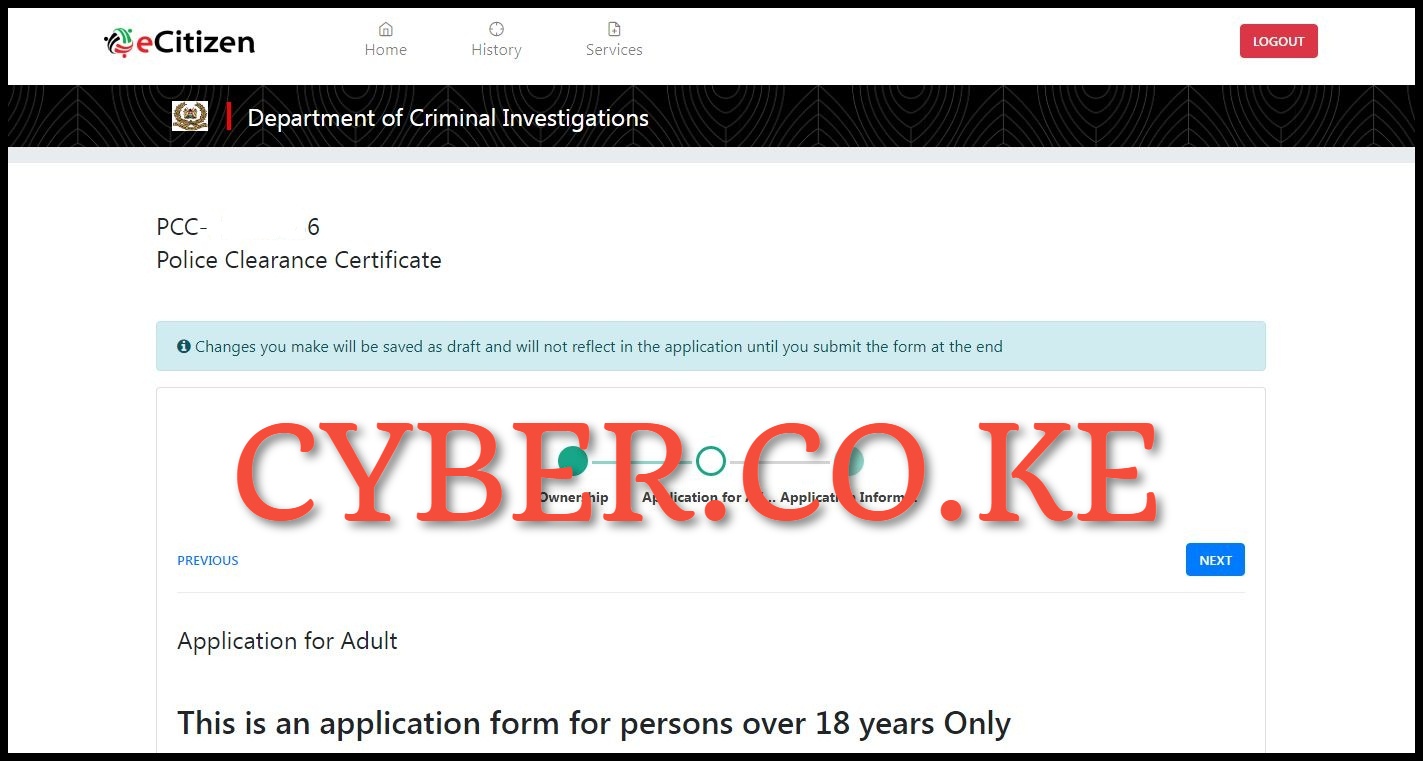
Next, this part contains all the necessary information that pertains to the application of the Police Clearance Certificate using eCitizen. You will take note that the application form selected is for Adults only (persons over 18 years of age).
You can apply for Police Clearance Certificate and pay for it online using mobile money, banks, credit, debit cards e.t.c. You need to take note of the information below pertaining to Police Clearance Certificate application online.
- You need to read the instructions carefully then fill the application form.
- You need to select the mode of payment and pay for the Police Clearance Certificate.
- You need to download and print two(2) copies of your invoice and one copy of your C24 on both sides of an A4 paper.
- You must allow your fingerprints and palm prints to be recorded on a prescribed fingerprint form C24.
- You need to present the C24 and invoices with an original National ID for adults and Original Birth Certificate for minors, to Huduma Centres in your area or the DCI Headquarters for finger print processing.
Police Clearance Certificate Fees in Kenya
The Police Clearance Certificate fees in Kenya are broken down into 3 main parts;
- Police Clearance Certificate – Kshs. 1,000
- Convenience Fees – Kshs. 50
- Total fees – Kshs. 1,050
So, the total cost of applying for Police Clearance Certificate in Kenya is Kshs. 1,050 which you can pay using the payment methods provided on eCitizen payments page. Ensure you are using your eCitizen account to apply for your own Police Clearance Certificate online.
Applications applied on behalf of others will be rejected. Also take note that during submission you must come with original documents and photocopies of the same in the finger printing location i.e. Huduma Centres or DCI Headquarters.
Once you have read through the provide information regarding Police Certificate Certificate application on eCitizen, click on the “Next” button.
Step 11: Police Clearance Certificate Application Information
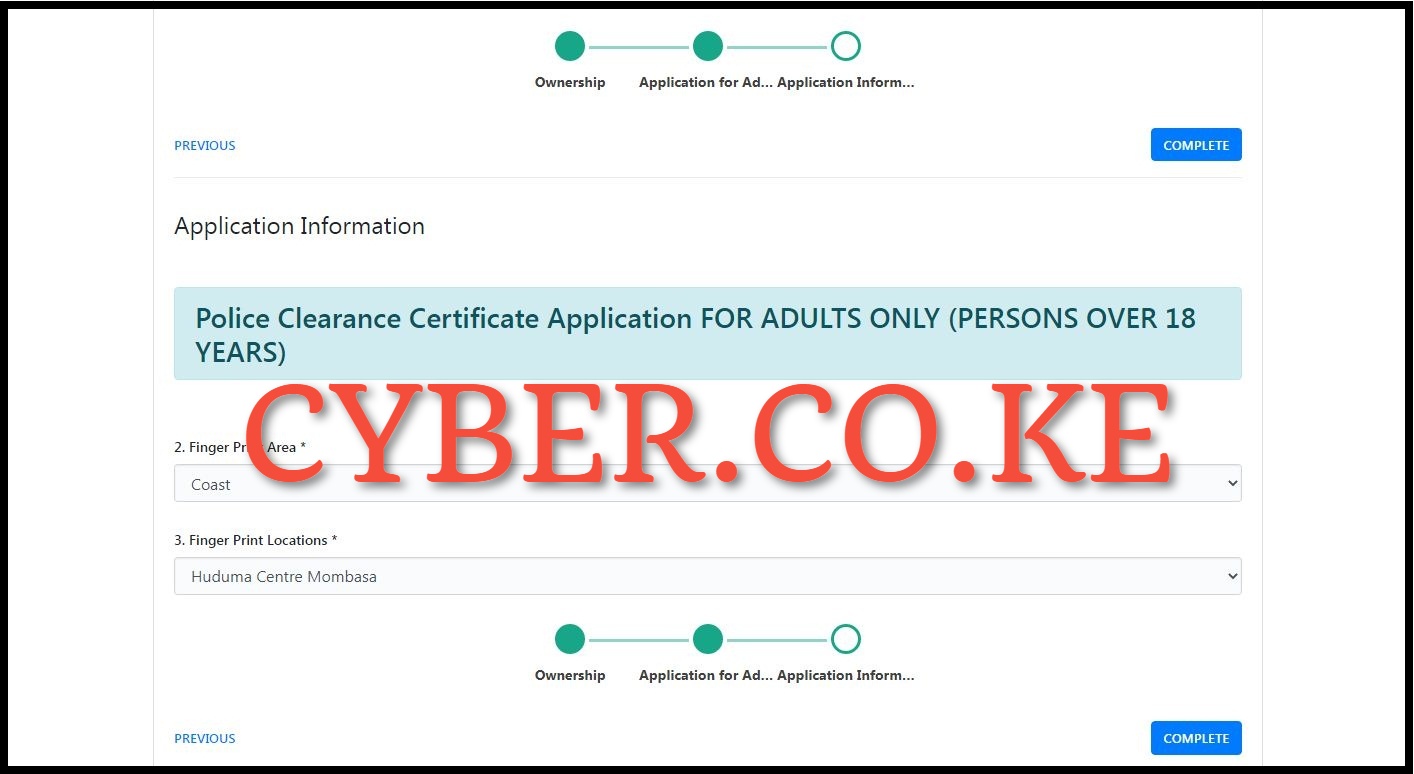
In this step, you need to select the Finger Print Area either; Nairobi, Western, Nyanza, Coast, Central, Eastern, Rift Valley or North Eastern. Each of those finger print areas have Huduma Centres where your Police Clearance Certificate application i.e. C24 Form, Invoices, ID and Finger Prints needs to be submitted and your finger prints taken from.
Under Finger Prints Locations, you select the Huduma Centre in your area where the application for Police Clearance Certificate needs to be submitted. Once you have selected and filled in 2 and 3, click on the “Complete” button.
Step 12: Pay for Police Clearance Certificate Service
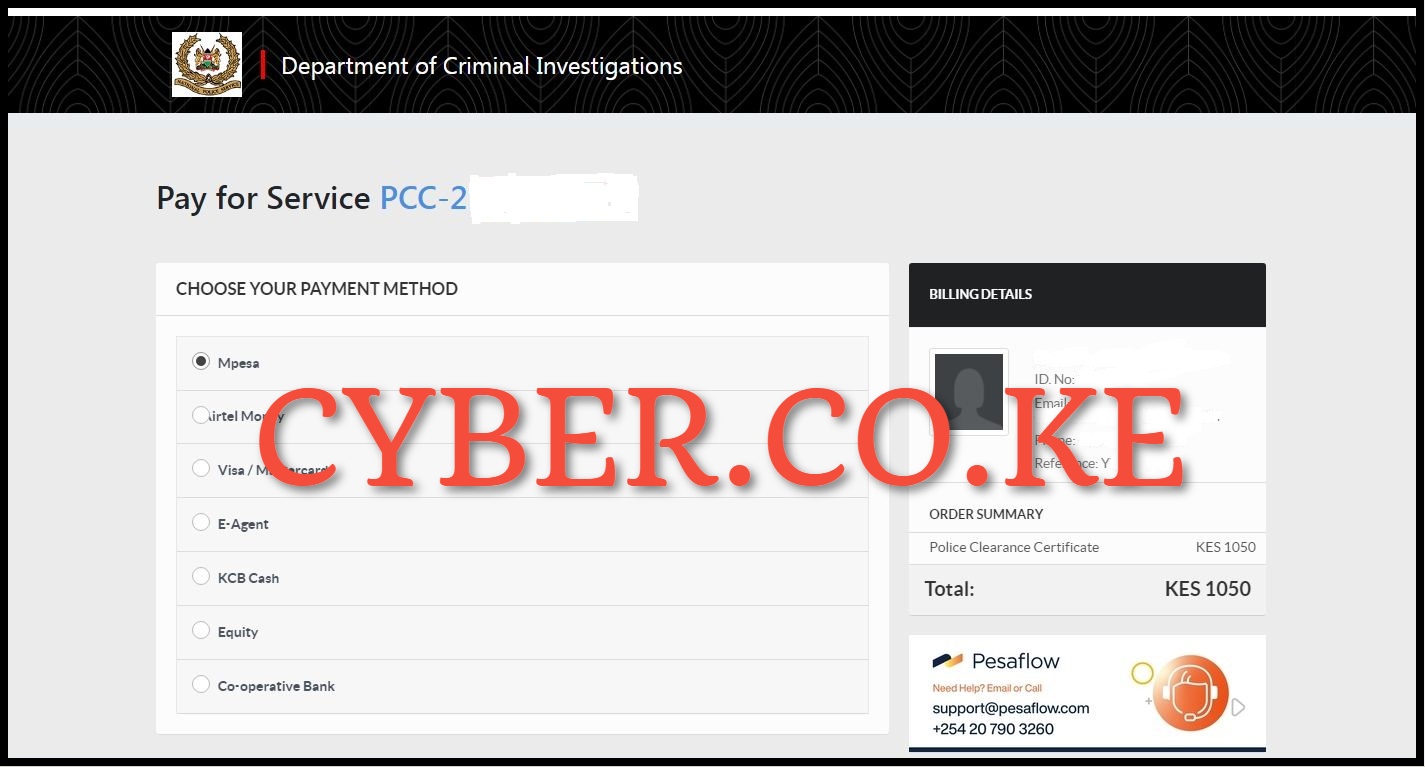
Next, you will have to pay for the Police Clearance Certificate service on eCitizen. You need to choose the payment method for Police Clearance Certificate that is convenient for you. The payment methods available on eCitizen includes; M-PESA, Airtel Money, Visa / Mastercard, E-Agent, KCB Cash, Equity and Co-operative Bank. The best option to pay for Police Clearance Certificate is the M-PESA Express.
- Enter your Safaricom Mobile Phone Number to pay with below and click Pay.
- When prompted, enter M-PESA PIN
- Click ‘Complete’ Button once you receive MPESA confirmation
If you are having issues using M-PESA Express, you can use the Paybill Number 222 222, enter the appropriate account number displayed. Once you have paid for your Police Clearance Certificate, click on the “Complete” button.
Step 13: Download C24 Form and Invoices (Government Copy and Customer Copy)
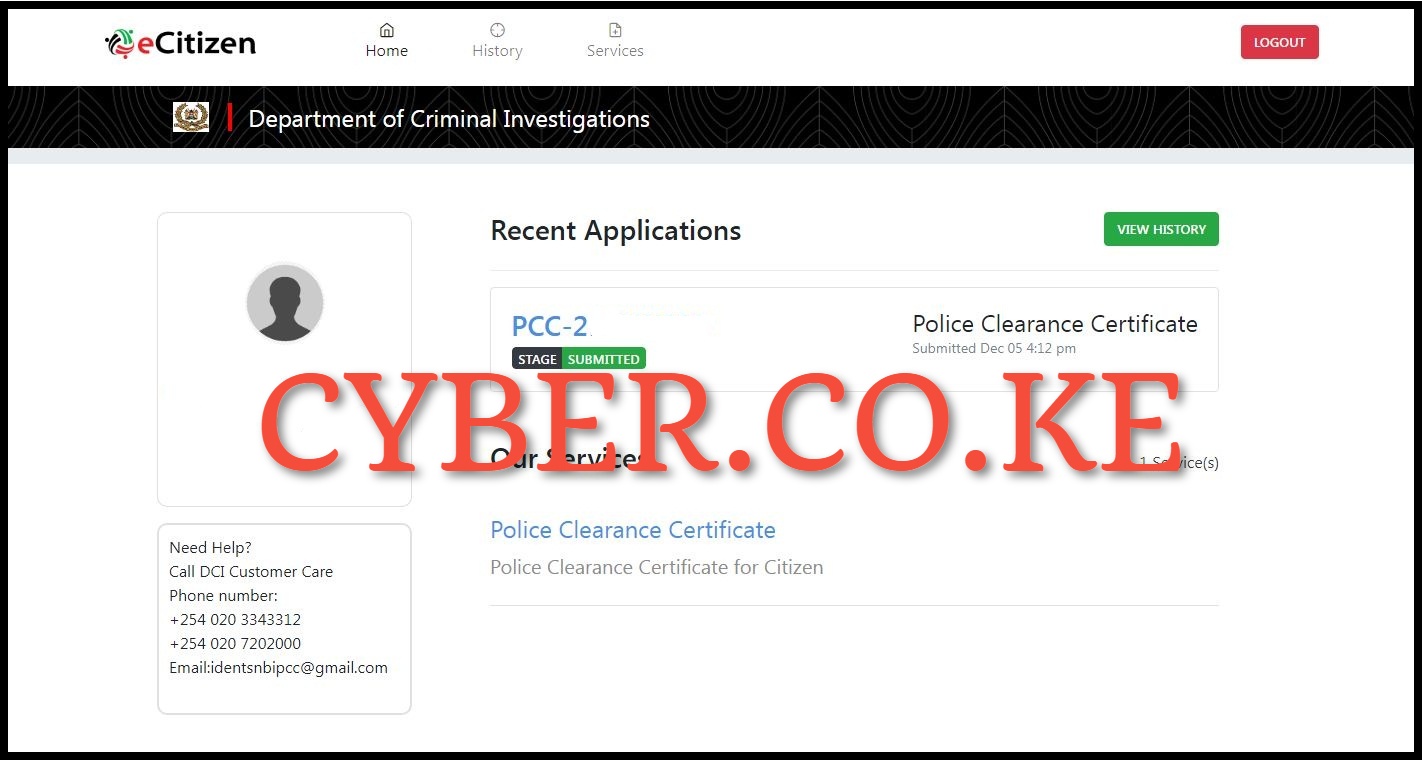
Once you have paid for your Police Clearance Certificate in step 12 above, you will be re-directed to the DCI account dashboard whereby you now need to download and print two(2) copies of your invoice and one copy of your C24 Form printed on both sides of an A4 paper. The invoices are normally the Government Copy (main receipt for payment of the service) and Customer Copy (serves as a receipt).
The Government Copy is goes together with the C24 Form and the copy of your National ID card both sides. Ensure the print outs and copies are clear to make the process of taking your finger prints much easier and faster without any hitches or setbacks. It is highly recommended that you submit the documents on the same day so as to increase the chances of it getting processed as fast as possible.
Once you have downloaded the Police Clearance Certificate C24 Form, the Government Copy Invoice and copy of your National ID, submit the same to the Huduma Centre that you selected for purposes of Finger Printing. Once your fingerprints have been taken at Huduma Centre of then DCI Headquarter, you need to wait between 14 to 30 days for your Police Clearance Certificate to issued (depending on the backlog of Police Clearance Certificate applications at the DCI Headquarters), sometimes it can take a little bit longer).
READ ALSO: How To Turn On Two-Factor Authentication (2FA) On eCitizen
Once it has been process and issued, you can easily download it from your eCitizen account under the Directorate of Criminal Investigations dashboard section. So, next time you want to apply for Police Clearance Certificate online, just follow the above main steps involved in Police Clearance Certificate application in Kenya. Ensure you follow the steps as outlined above so as to make your application for Police Clearance Certificate on eCitizen successful.