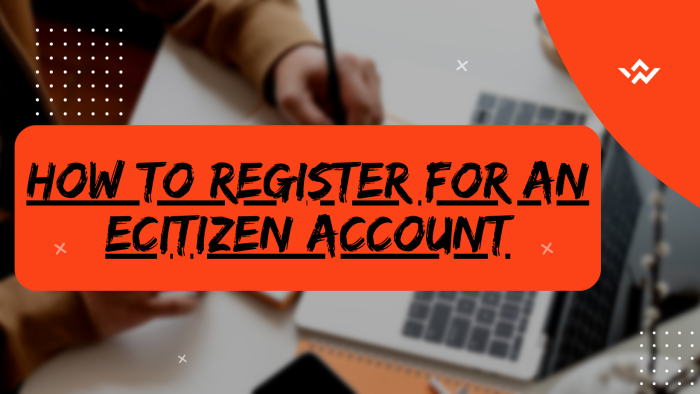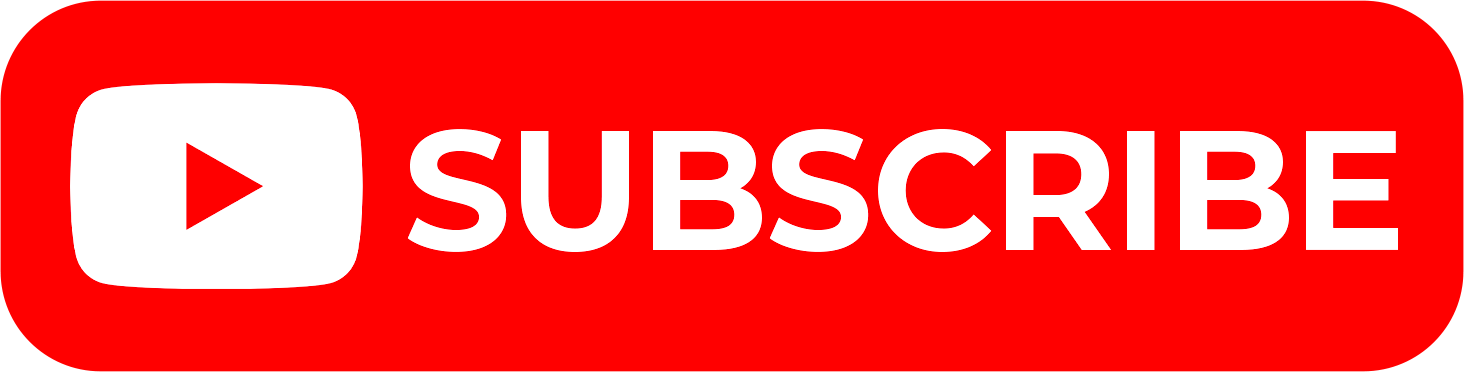The eCitizen Account is very important when you want to request for the various 5,000+ plus Government Services in Kenya today. Nowadays, the Government services can be requested online on eCitizen and it is important that any Kenyan with a National ID register an account on eCitizen so as to be able to the very many services that are being offered. So, registering on eCitizen is a noble gesture as millions of Kenyans are already registered and are using their eCitizen accounts to get the various services online. Having an eCitizen account will enable you request, pay and get the various services at your convenience. It is quite important that you learn the steps that you need to take when you want to register on eCitizen.
READ ALSO: How To Change eCitizen Account Mobile Number
Since the future is online, you should not be left behind as eCitizen opens up a world of convenience in the provision of various Government services to Kenyans, Foreign Residents, Diplomats and even Visitors. To register for an eCitizen account, start by visiting the platform and selecting your account type. Validate your ID details on eCitizen and provide your phone number and email address. Enter the One-Time Password (OTP) sent to either your phone number or email for verification. Once validated, proceed to set up your eCitizen account password, adding an extra layer of security. As a final step, personalize your account by uploading a passport photo. This comprehensive process ensures the accuracy of your identity on eCitizen while incorporating necessary security measures, facilitating a secure and personalized experience within the platform.
Requirements Needed In Registering For an eCitizen Account
For you to be able to register on eCitizen, there is a set of 4 key requirements that you need to ensure that you have with you. This includes; National ID, Mobile Number, Email Address and Passport Photo. Below is s brief description of what each of these requirements entails in relation to the process of How To Register For an eCitizen Account.
National ID
This is the most important requirement that is needed to enable one to create an eCitizen account online in Kenya. The details that will be need from the National ID includes; ID Number, First Name as per the ID and Year of Birth.
Mobile Number
The next requirement that will be needed in the process of creating a new eCitizen account is mobile number. This will enable you receive the verification codes from eCitizen that are needed for purposes of verifying and authenticating you newly created eCitizen account.
Email Address
Just like the mobile number, the email address sole purpose is to receive the eCitizen verification code. The purpose of getting verification codes as the name suggest is to verify your account when you create it online.
Passport Photo
The last requirements in the process of creating eCitizen account is the passport photo or simply photo. You need to attach a passport size photo of yourself during the process of creating a new eCitizen account online in Kenya.
How To Register For an eCitizen Account
The following are the 7 main steps involved in the process of How To Register For an eCitizen Account that you need to follow.
Step 1: Visit eCitizen
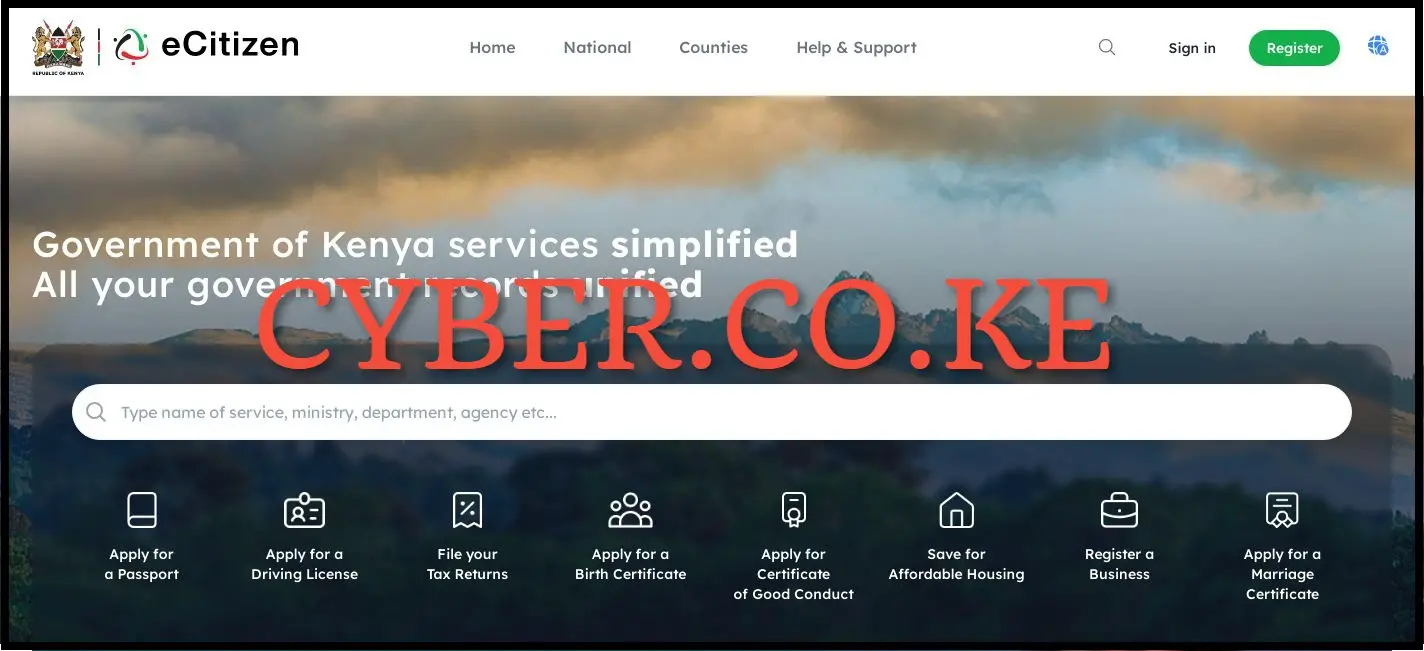
The first and foremost step in the process of registering for a new eCitizen account is to visit eCitizen using https://accounts.ecitizen.go.ke/en then click on the “Register” button to proceed to step 2 below.
Step 2: Select eCitizen Account Type
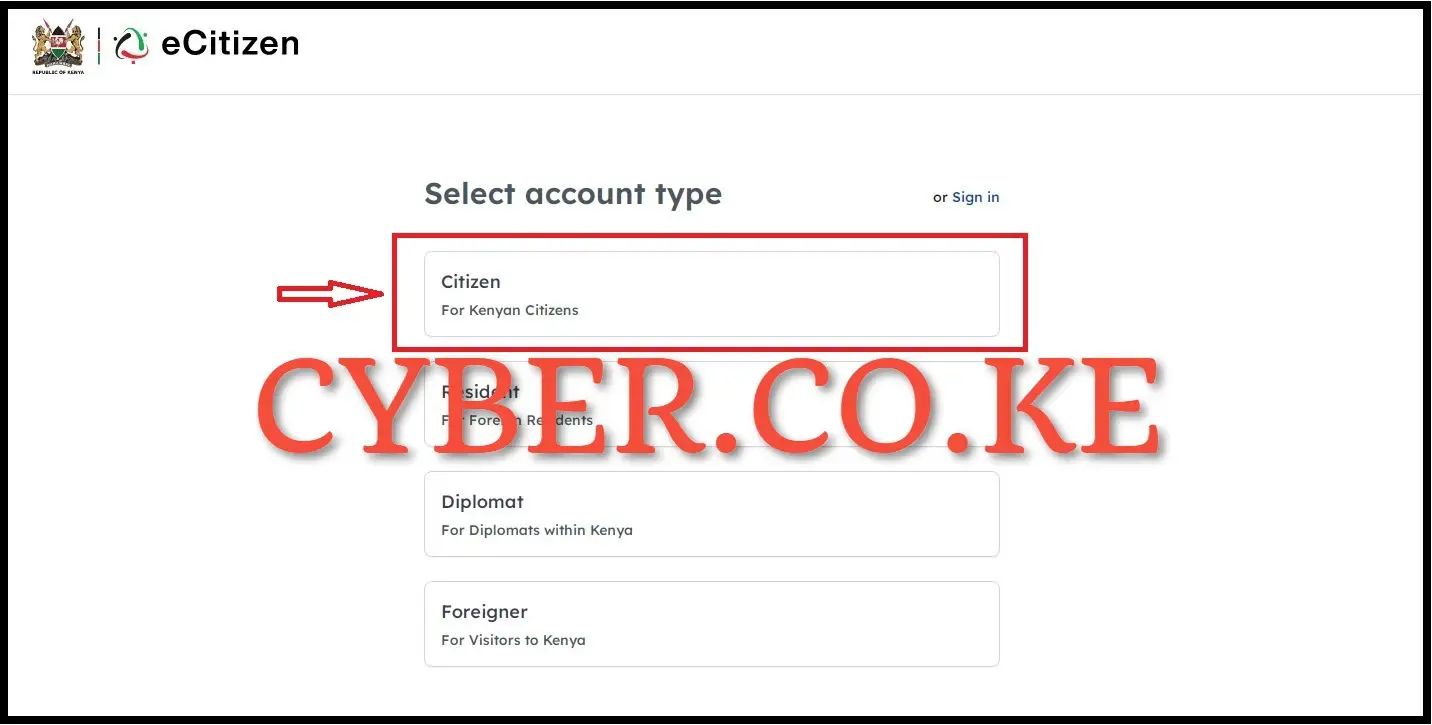
Next, you need to select the type of eCitizen account that you want to register. Normally you can register either of the following eCitizen accounts i.e. Citizen (for Kenyan citizens), Resident (for foreign residents), Diplomat (for diplomats within Kenya) and Foreigner (for visitors to Kenya). In this blog post, we shall be creating an eCitizen account for Citizen (Kenyan Citizens). So, select “Citizen” to proceed to the next step of creating eCitizen account.
Step 3: Validate ID Details On eCitizen
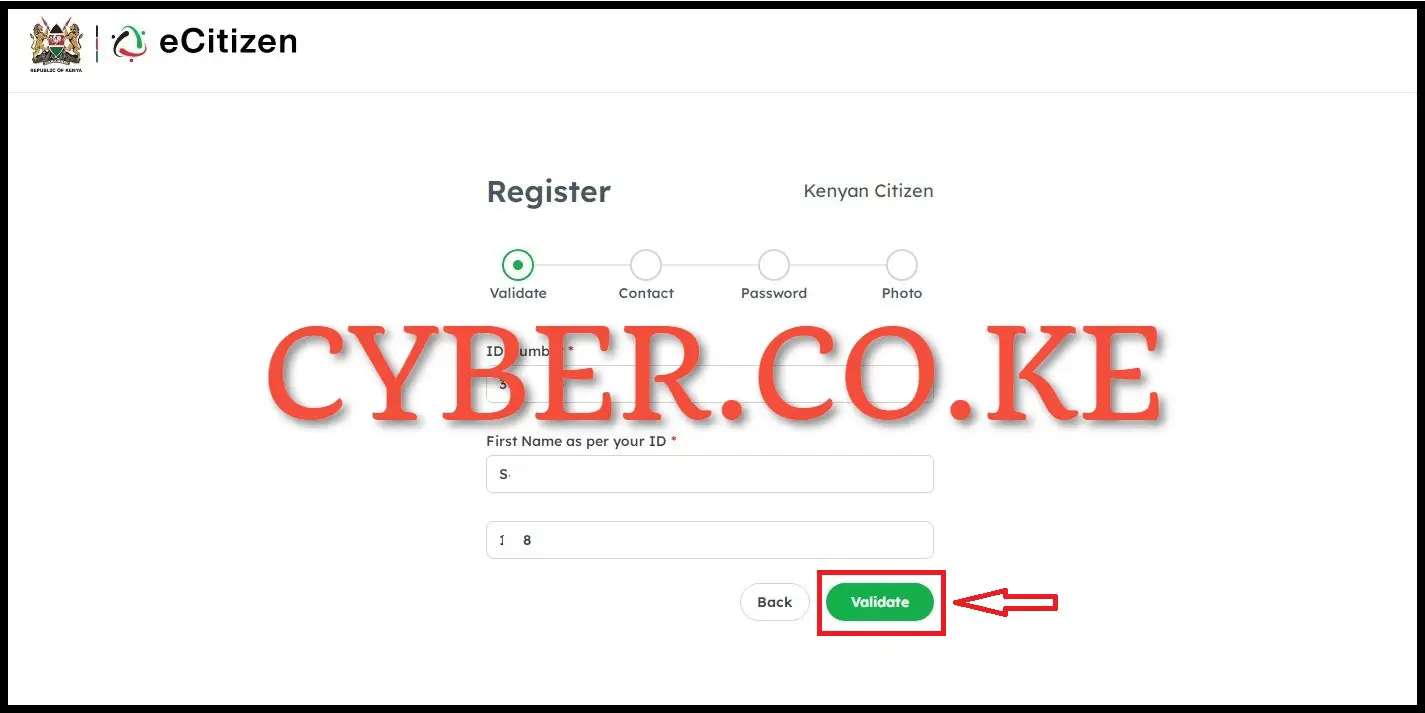
Once you have selected the type of account that you want to register on eCitizen, you now need to enter your ID Number, First Name as per your ID and Year of Birth. Once you have entered these 3 details, click on the “Validate” button to validate the details on eCitizen. Once the details are validated properly on eCitizen, it will populate the full names of the citizen and the id number as shown below, then you can proceed to the next step.
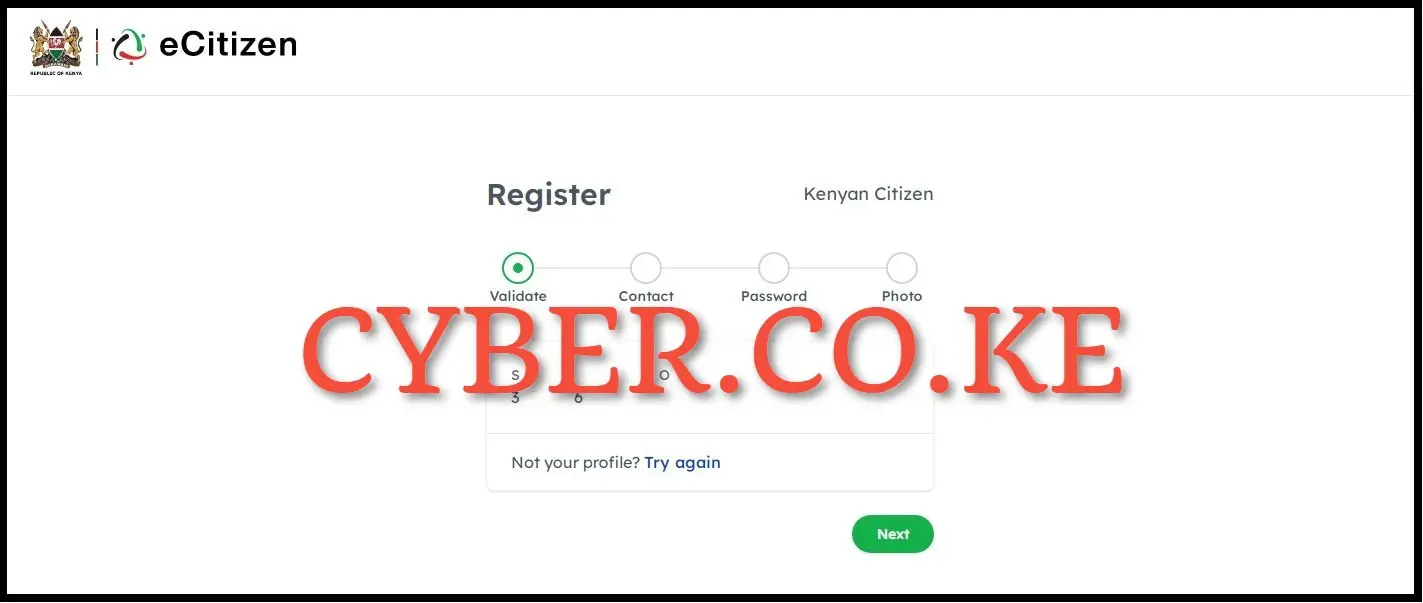
Once you have verified the names are correct as per your National ID, then you can proceed to the next step after validating your ID details on eCitizen, by just clicking on the “Next” button to proceed to step 4.
Step 4: Enter Phone Number and Email Address
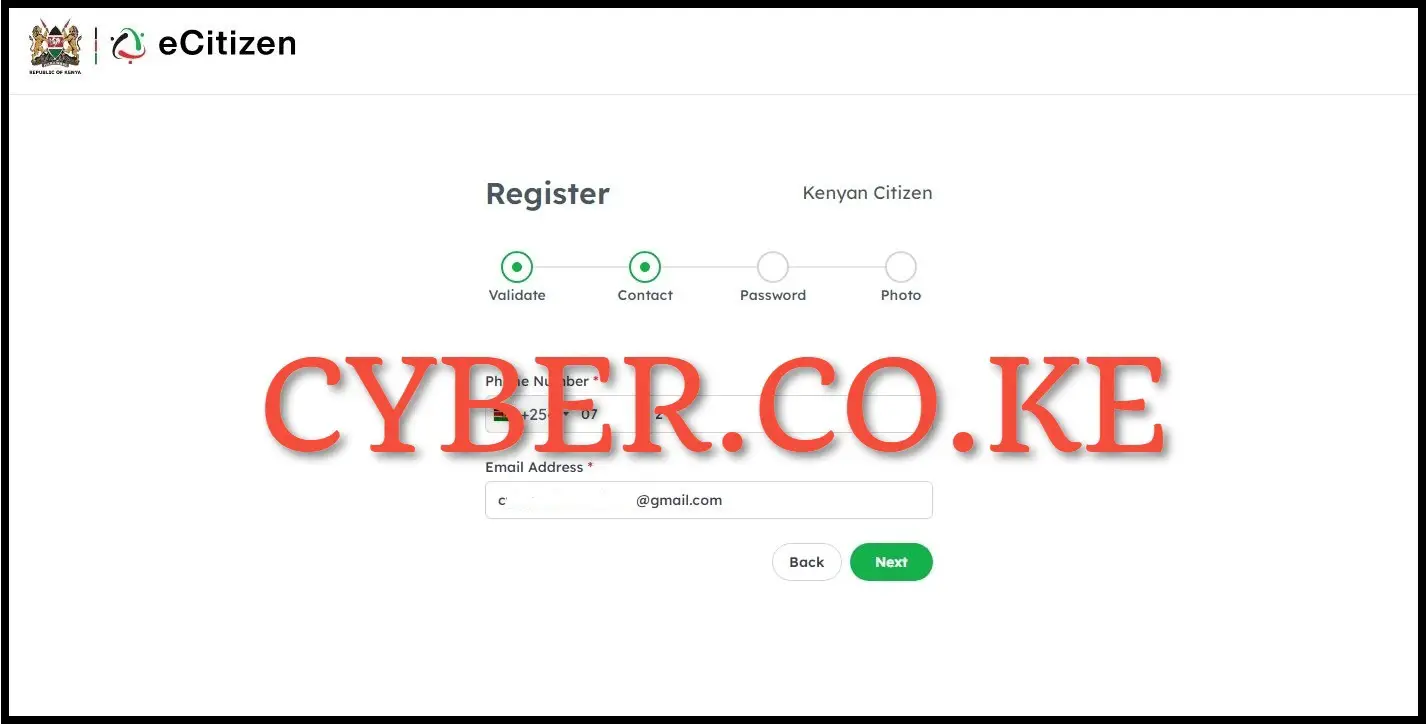
In this step, you need to enter the phone number and email address that you will be using in your eCitizen account. These two are important as the verification codes will be sent to both during the process of eCitizen account registration. Once you have entered the phone number and email address, click on the “Next” button.
Step 5: Enter OTP Sent to Phone Number or Email Address
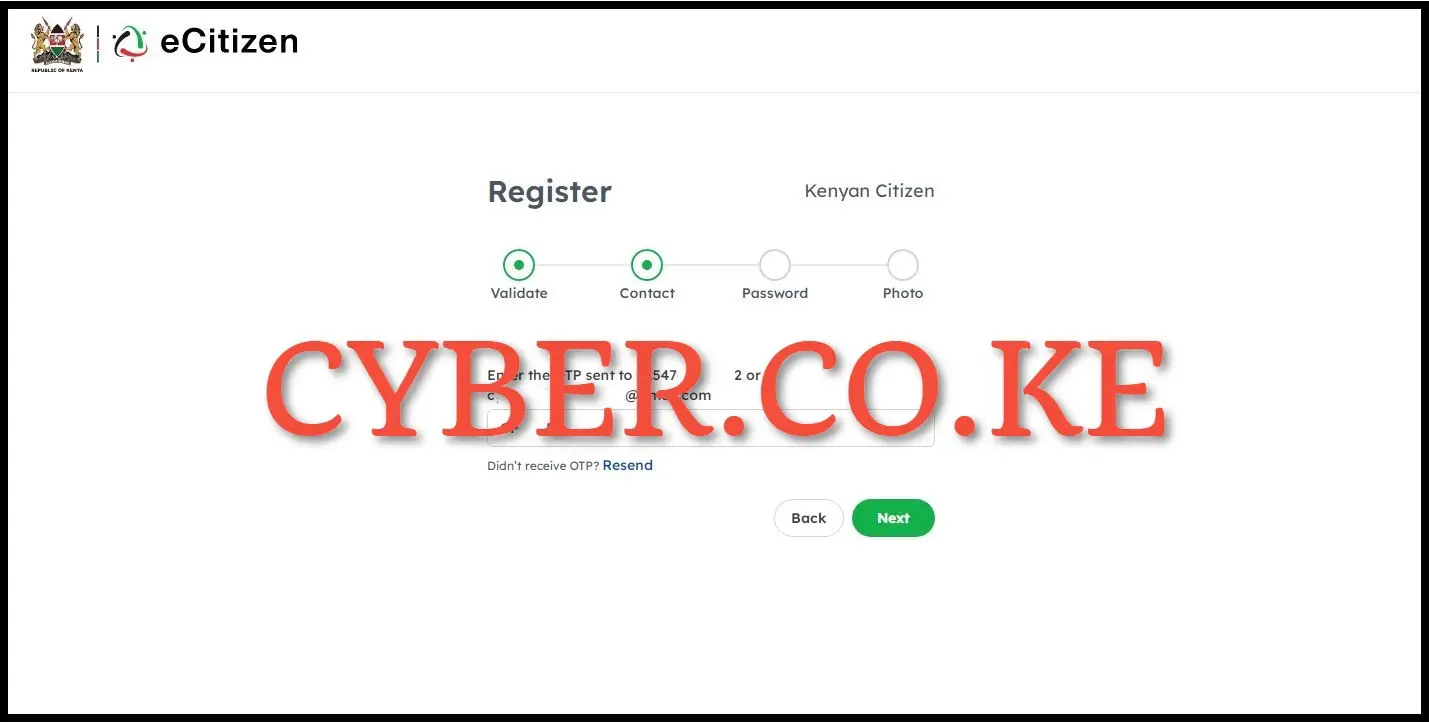
Next, you need to enter the OTP verification that has been sent to your phone number or email address. You need to take note that the verification codes sent via SMS and email address are the same. So, enter the eCitizen account verification code and click on the “Next” button.
Step 6: Setup eCitizen Account Password
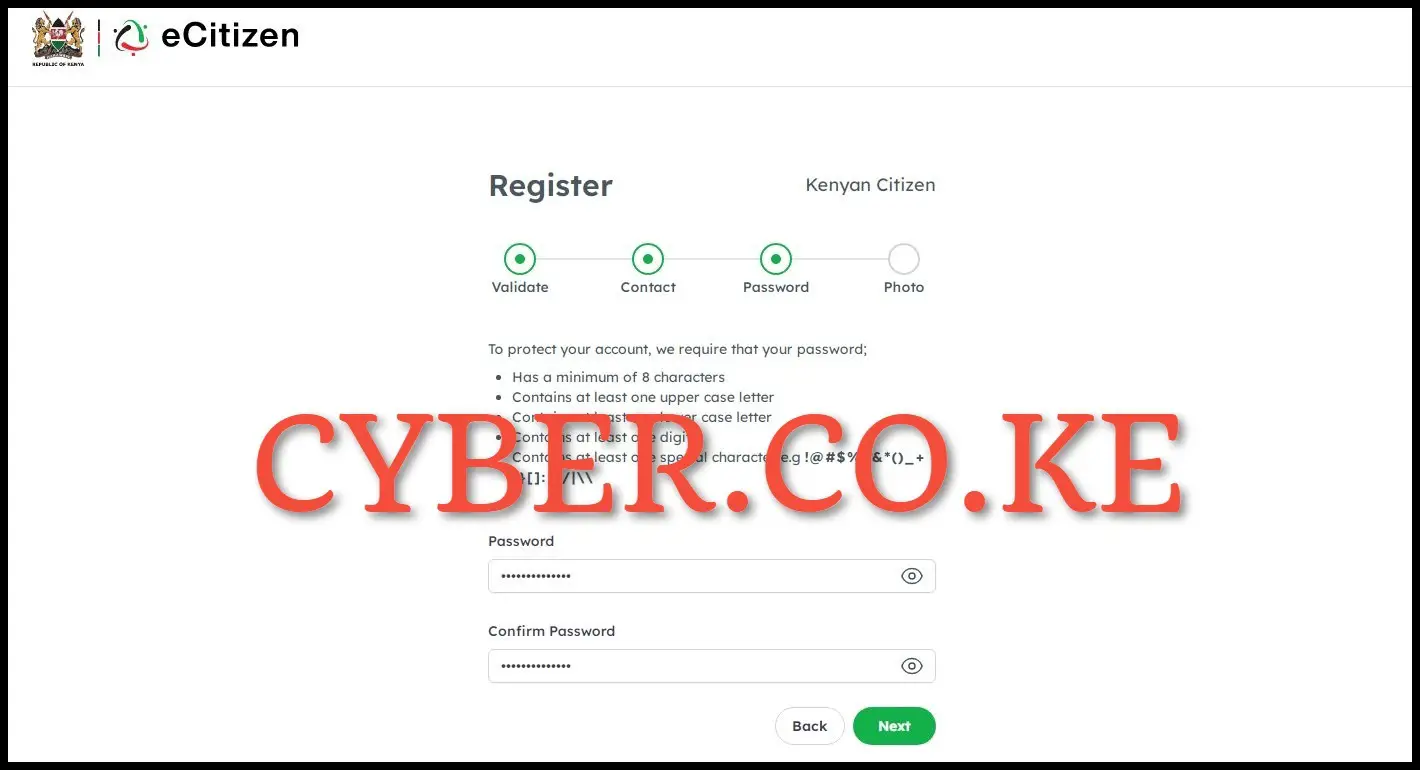
In this step, you need to setup a new password for your newly registered eCitizen account. So as to be able to protect your eCitizen account, you are required to ensure that your password;
- Has a minimum of 8 characters
- Contains at least one upper case letter
- Contains at least one lower case letter
- Contains at least one digit
- Contains at least one special character e.g !@#$%^&*()_+{}[]:;?/|\\
Once you have setup the new password for your eCitizen account, click on the “Next” button to proceed to the last step.
Step 7: Upload Your Passport Photo
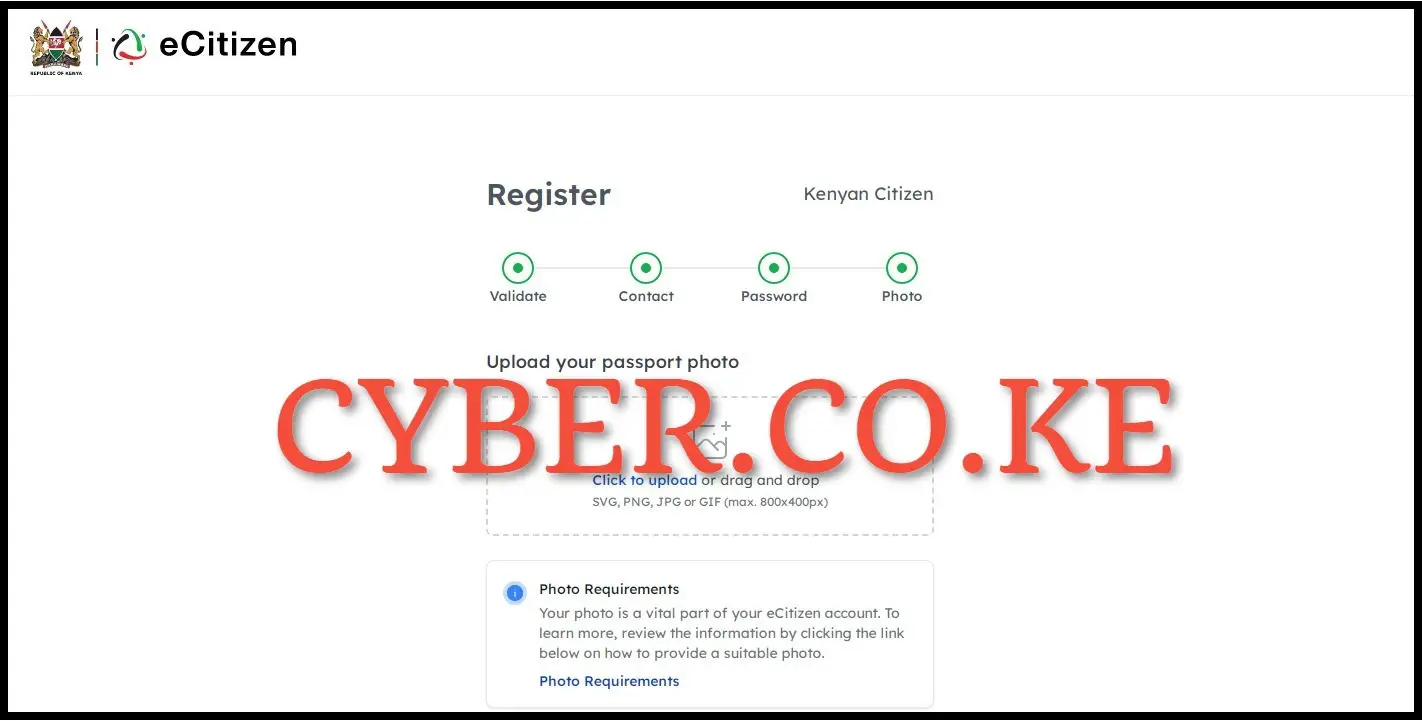
The last step in the process of registering for a new eCitizen account involves uploading a passport photo in your account profile. You need to take a good passport photo and upload it in your eCitizen account and to to that just click on the “Click to Upload” feature. Your photo is a vital part of your eCitizen account.
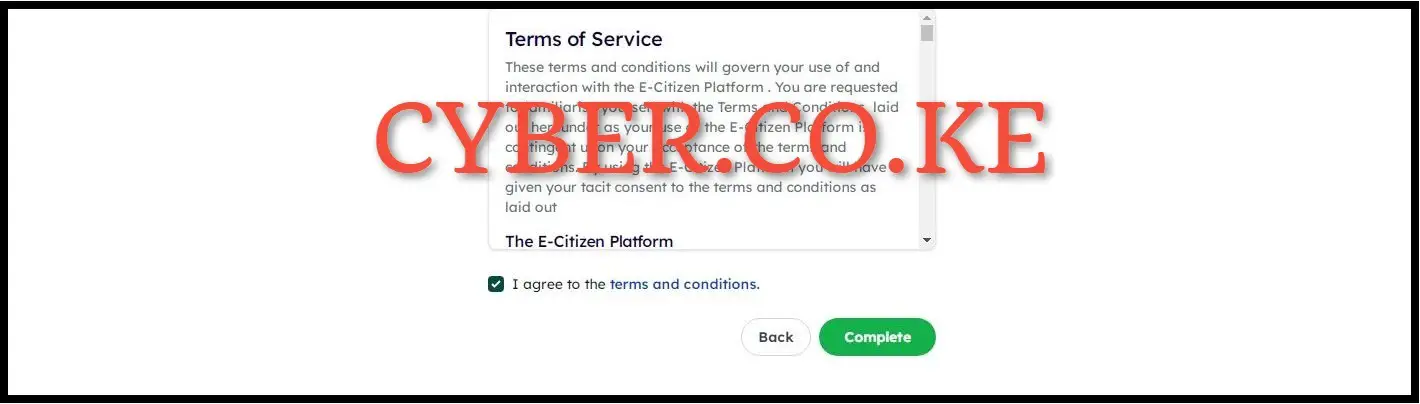
Once you have uploaded the passport photo, tick the check box titled “I agree to the terms and conditions” as shown above and click on the “Complete” button to finish the process of registering for a new eCitizen account.
READ ALSO: How To Create eCitizen Account
After completing the last step, you will re-directed to the eCitizen login page where you will now use your ID Number and eCitizen password to login to your newly registered eCitizen account. The above 7 steps sums up the whole process of registering for a new eCitizen account. As a reminder, you need to ensure that you have with you the 4 main requirements needed to make the process of eCitizen account registration easier.