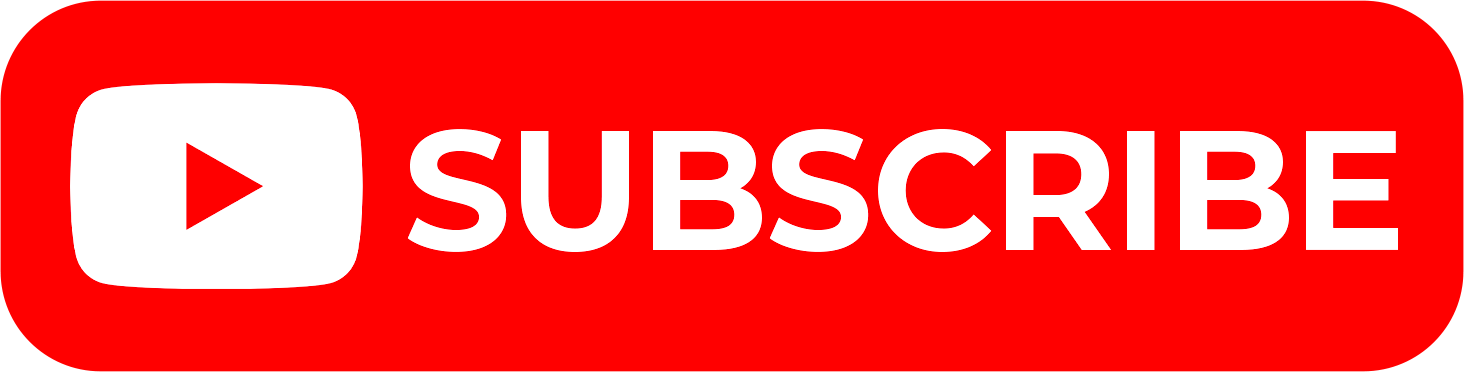Have you Forgotten your iTax Password or want to setup a new iTax Password for your iTax Portal? Learn the easy steps for you to follow on How to Reset iTax Password Quickly and Easily In 2025.
It is that period of the month where your KRA Returns are due by 30th June and you are in the rush to log into your iTax account and file your KRA Returns. One of the biggest challenges that most Kenyans face during this period is that they have forgotten their KRA iTax Password.
What is iTax Password?
iTax Password is a word, phrase or string of characters or a combination of both numeric and alphanumeric characters that is intended to differentiate an authorized iTax user on the KRA Portal or iTax Portal (for the purpose of permitting access to iTax Portal) from an unauthorized user or put another way, iTax Password is used to prove a taxpayer’s identity or authorize access to the iTax Portal or KRA Portal.
So, in this in depth blog post, I am going to share with you the step by step guide on How to Reset KRA iTax Password online today. These steps will only work if your current email address is the same as the one in your iTax account. If not, you can always request for KRA PIN Change of Email Address here at Cyber.co.ke Portal.
What you will need to reset your KRA Password is your KRA PIN Number and valid email address (the one on your iTax account). If you are all set then we can begin the step by step guide on how to reset KRA iTax Password.
How to Reset iTax Password Quickly and Easily In 2025
Step 1: Visit iTax Portal
The first thing you need to do is access the KRA iTax Portal whereby you will be required to enter your KRA PIN as shown below.
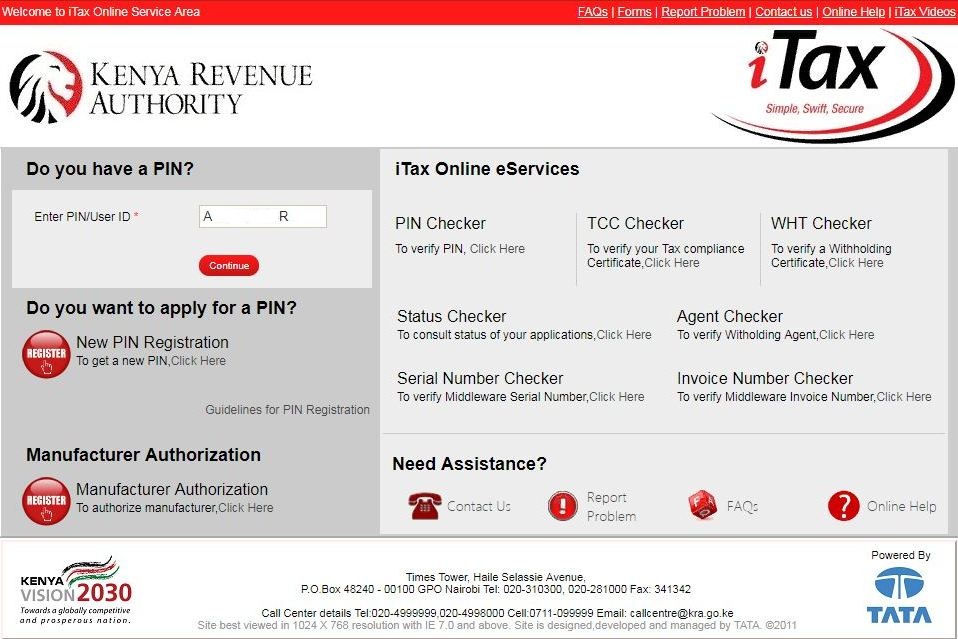
Once you have entered your KRA PIN Number, click on the “Continue” button to proceed to the next step.
Step 2: Click on Forgot Password/Unlock Account
In this step, you will need to click on the Forgot Password/Unlock Account link at the bottom of the login button as shown below.
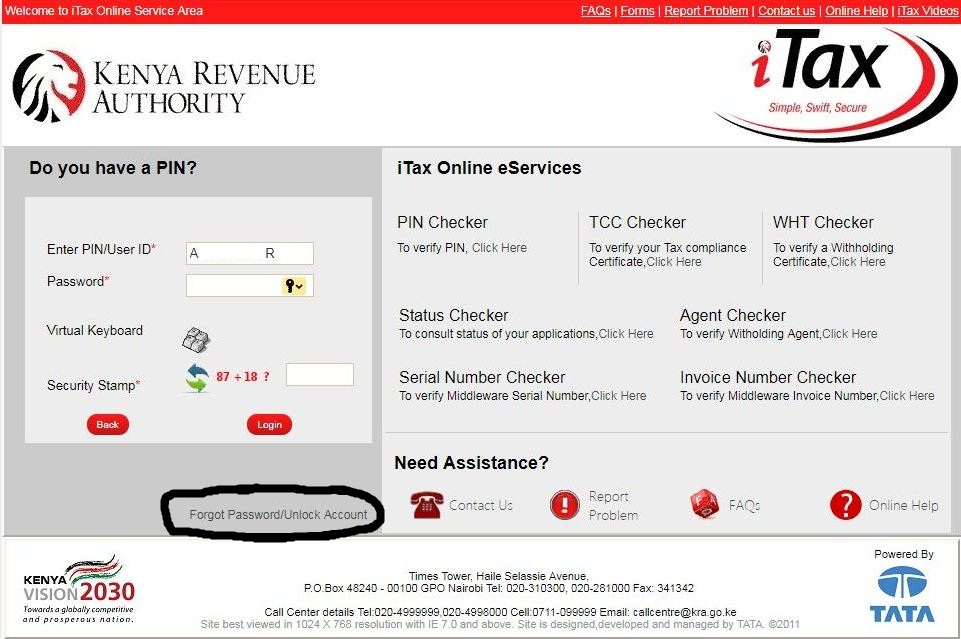
Once you have clicked on the circled link as shown above, then you proceed to the next step.
Step 3: Enter Security Stamp (Solve Arithmetic Question)
In this step, you are required to solve the arithmetic question, sometime referred to as the security stamp. This is as shown below.
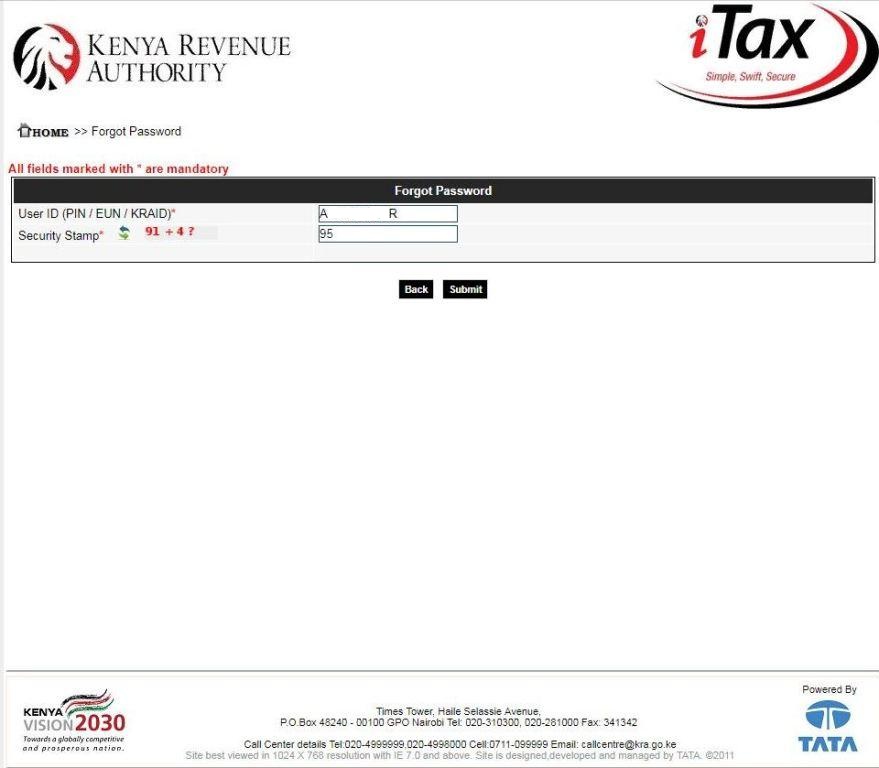
Once you have entered the correct security stamp / solved the arithmetic question, click on the submit button and proceed to the next step.
Step 4: Your Password Has Been Mailed to You
Upon successfully clicking on the submit button as shown in the above step 3, you will see a successful operation screen which implies that your KRA reset password has been mailed to your registered email address.
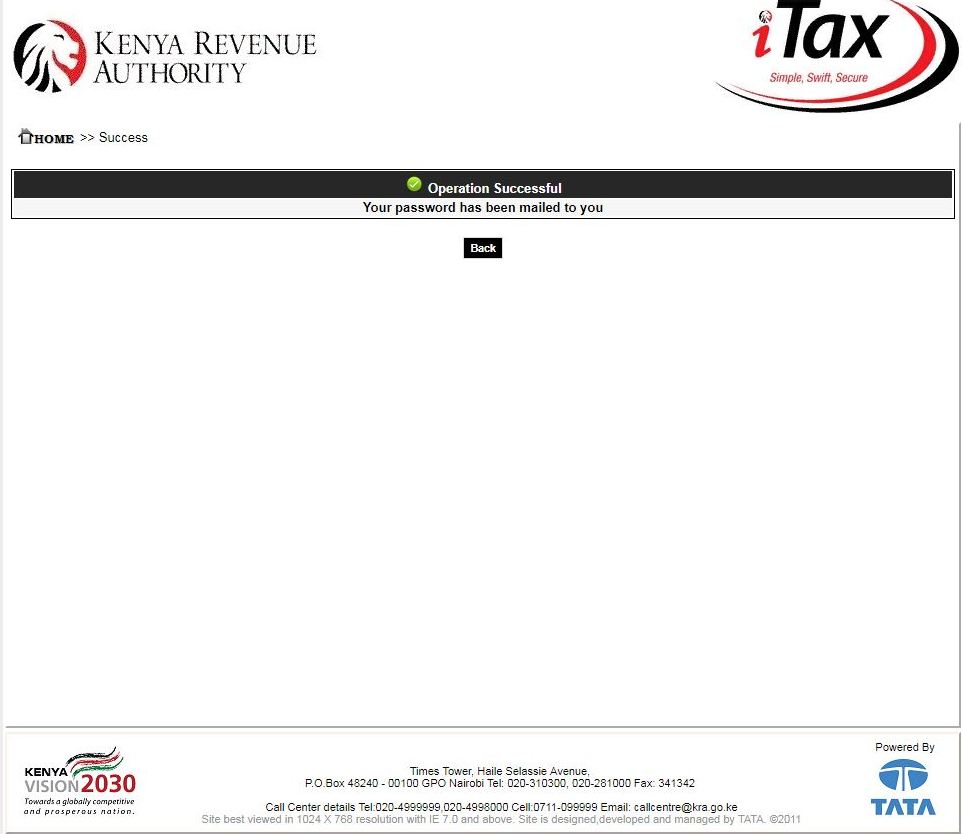
At this stage, you need to login to your registered email address to get the temporary reset password that has been sent there.
Step 5: Check Your Email Inbox for Password Reset for KRA Web Portal Account
In this step, you need to log into your email account and check your inbox for the KRA Password Reset mail. This is as shown below.

Click on the email address to retrieve your temporary Password reset from KRA. The email contains your login ID (KRA PIN) and your password.
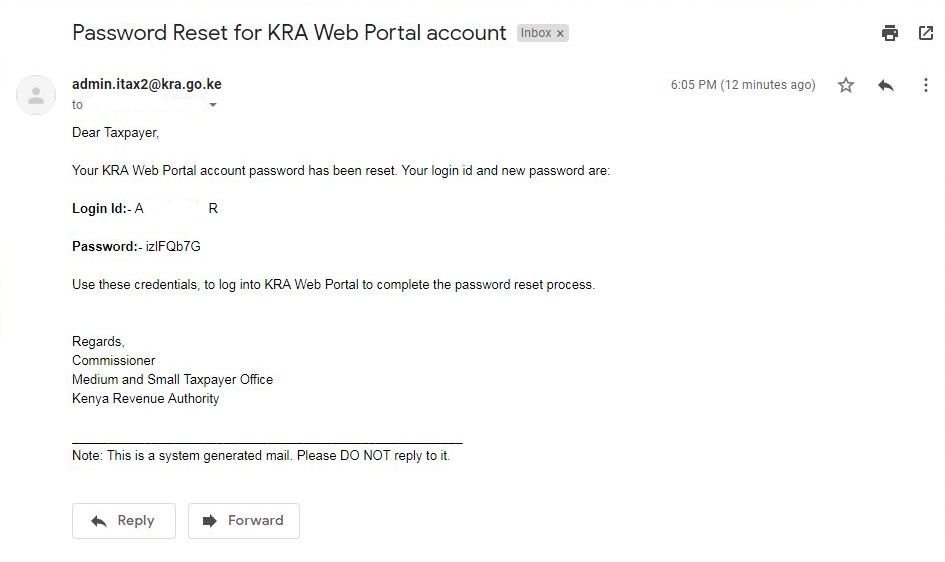
You will need the above password in the next step.
Step 6: Enter your KRA PIN and the iTax Reset Password
In this step, you will need to enter your KRA PIN Number and the new Password that was sent to your email address. This is as shown below.
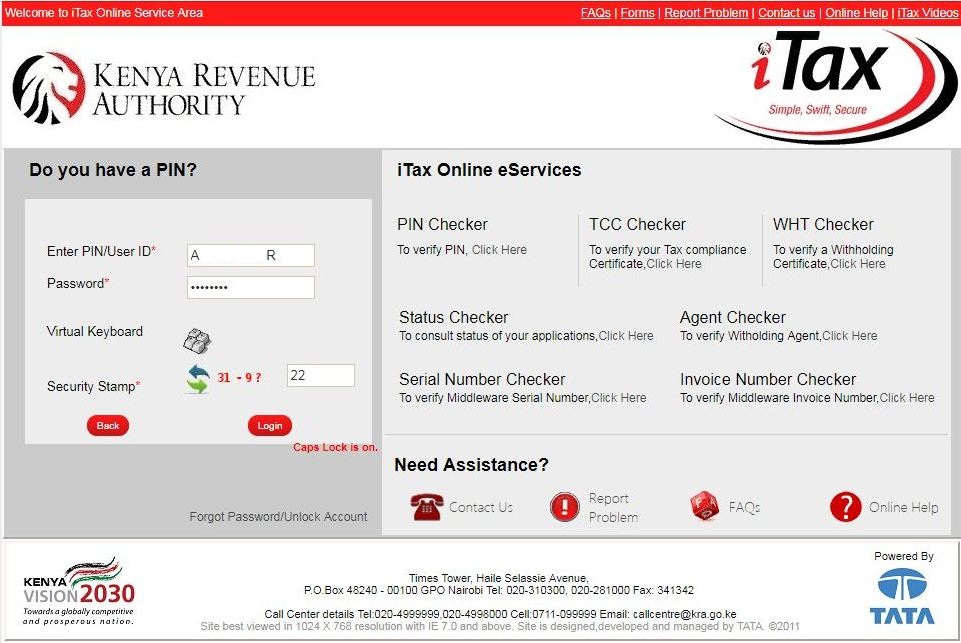
Once you have entered the KRA PIN Number and the Password Reset, click on the login button to proceed to the next step.
Step 7: First Login Confirmation (Change Current Reset Password to a New Password)
In this step, you are supposed to enter the old password (the reset password sent to your email), new password and also confirm the new password (one that you will be using to access your iTax account), security question and finally the security answer. You will need toc click on the two check boxes i.e: “I Agree to the KRA Website Policy and Disclaimer” and “I have read the KRA Website Secure Password Policy Guideline.”
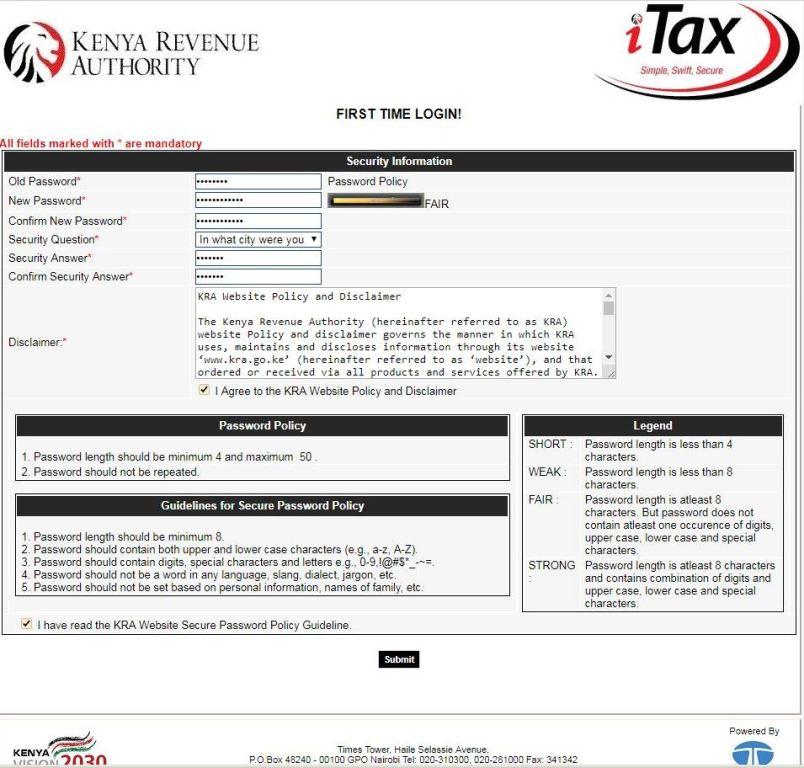
Once you have entered the above required information, click on the submit button.
Step 8: Notification from iTax
In this last step, you will get a notification pop up on your iTax iPage account that you have successfully changed your KRA Password. This is as shown below.
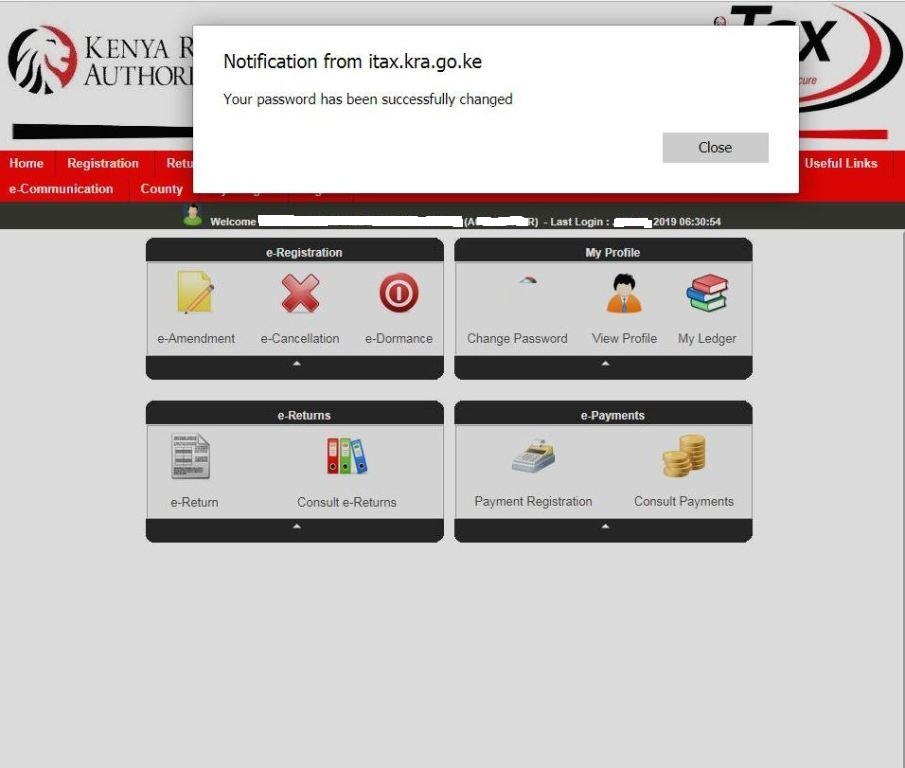
At the same time, you will also get an email notification from KRA confirming the successful change of KRA iTax Password. This is as shown below.

You can open the new email message to see the information regarding the successful change of KRA iTax Password.
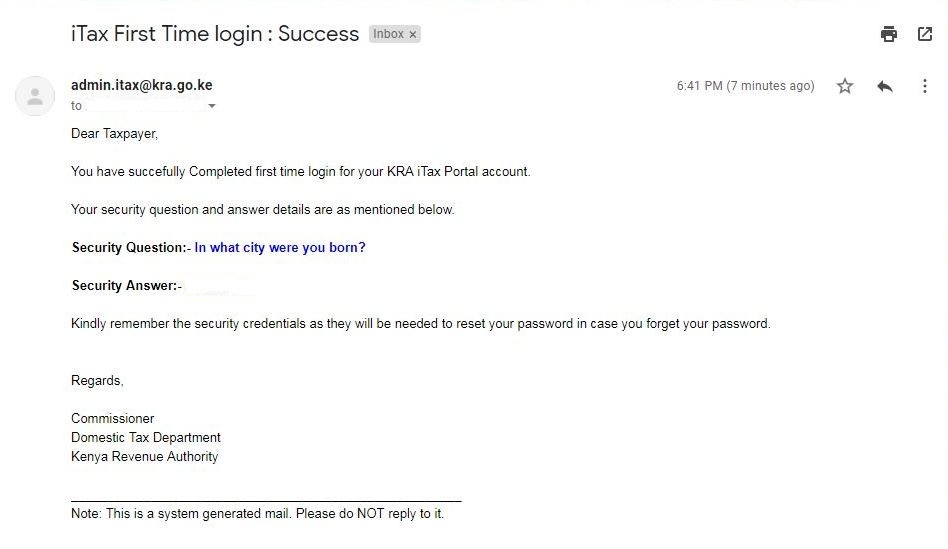
This email will be final confirmation that your KRA Password has been changed and that you have completed first time login to your KRA iTax Portal account. And that is How to Reset KRA iTax Password with a full step by step explanation in details. Feel free to share this post with others.