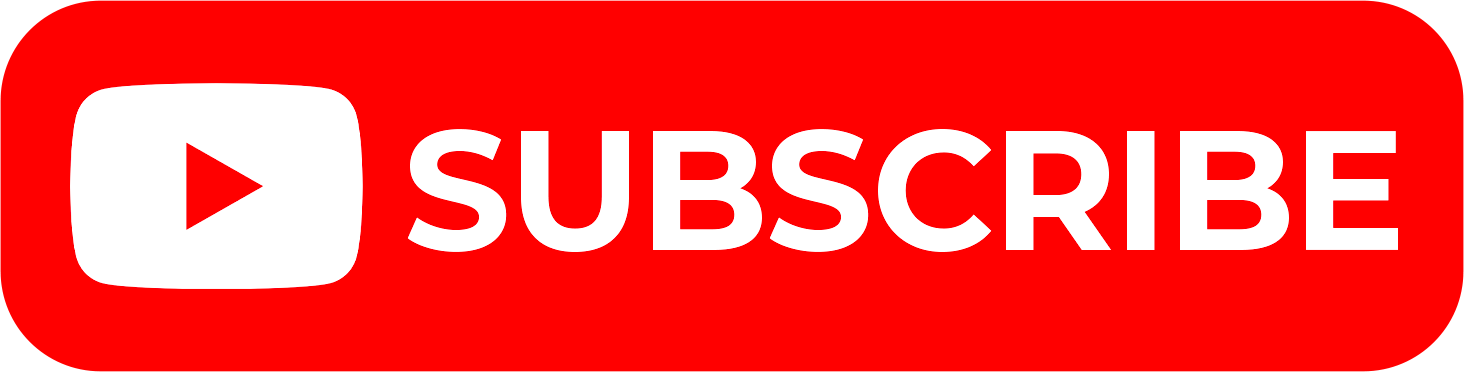Filing of KRA Returns is an important undertaking that all taxpayers with active KRA PIN Number need to be doing on or before the elapse of the set 30th of June deadline. The same applies also to those who don’t have any source of income in Kenya i.e. students or unemployed individuals.
Those falling under this category are required to file KRA Nil Returns on iTax (KRA Portal). By filing KRA Nil Returns, it simply means that these individuals did not have any income in the duration of the tax period that they are filing the KRA Returns for. To be able to file KRA Nil Returns on iTax (KRA Portal), you need to ensure that you have with you both the KRA PIN Number and KRA Password (iTax Password).
These two form part of the iTax login credentials that taxpayers need to use in order to successfully access their iTax (KRA Portal) accounts so as to file KRA Nil Returns. In this blog post, I will share the main steps that taxpayers who don’t have any source of income i.e. students or unemployed individuals need to follow in order to file their KRA Nil Returns online quickly and easily today.
READ ALSO: Step-by-Step Process of Downloading KRA Payment Slip
How To File KRA Nil Returns
Step 1: Visit iTax (KRA Portal)
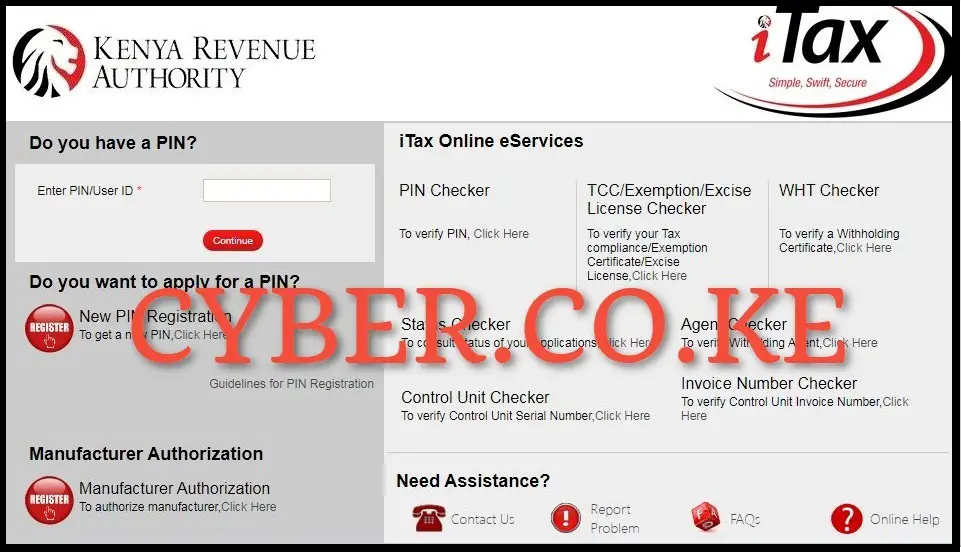
The first step in the process of filing KRA Nil Returns online is to visit iTax (KRA Portal) by using https://itax.kra.go.ke/KRA-Portal/
Step 2: Login Into iTax (KRA Portal)
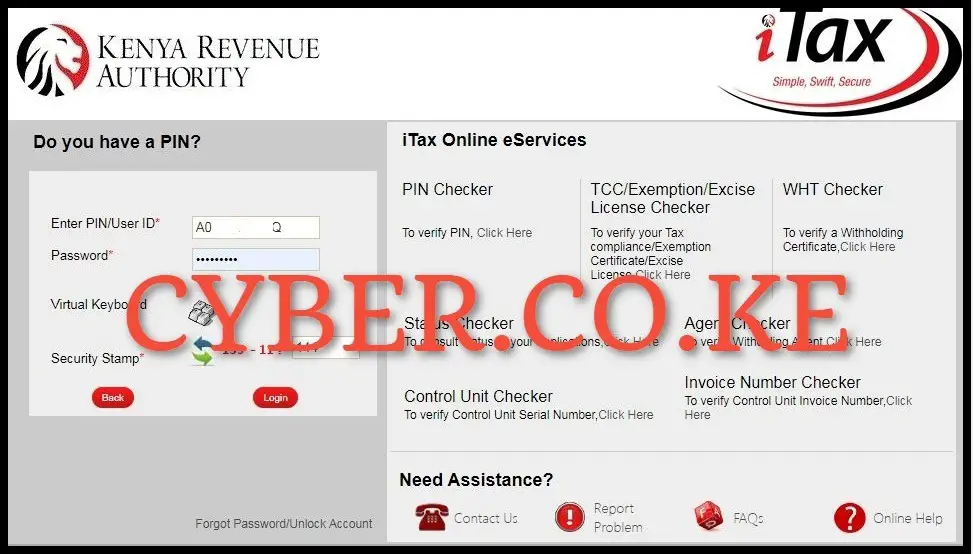
Next, you need to enter your KRA PIN Number, KRA Password (iTax Password), solve the arithmetic question (security stamp) and then proceed to click on the “Login” button to access your iTax (KRA Portal) account.
Step 3: Click on Returns then File Nil Return
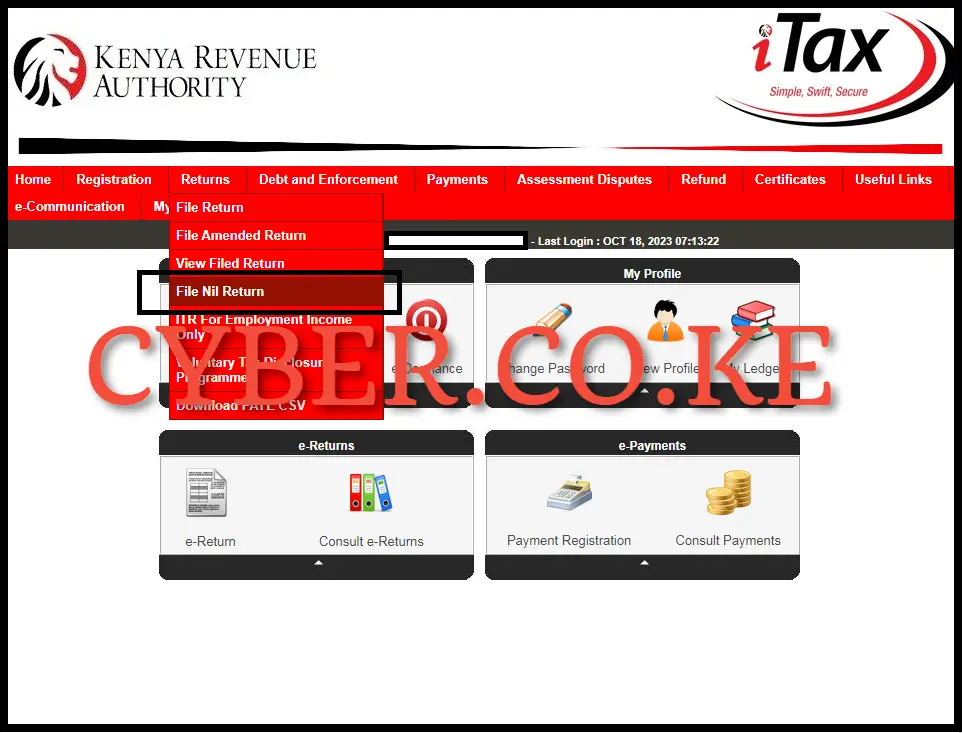
Once you are logged into your iTax (KRA Portal) account successfully, on the top menu click on “Returns” followed by “File Nil Return” from the drop down menu list to begin the process of filing your KRA Nil Returns on iTax (KRA Portal).
Step 4: Select Tax Obligation

In this step, you need to select the tax obligation that you are filing the KRA Nil Returns for on iTax (KRA Portal). By default, you need to select “Income Tax – Resident Individual” as the KRA Tax Obligation then proceed to the next step by clicking on the “Next” button.
Step 5: Fill In The Income Tax Resident Individual Nil e-Return Form

Next, you now need to fill in the Income Tax Resident Individual Nil e-Return Form. The part of the KRA Nil e-Return Form that you are supposed to fill in is the “Return Period From” which will auto-populate the “Return Period To.” As an example, if you are filing KRA Nil Returns for the year 2023, the Return Period From will be 01/01/2023 and the Return Period To will be 31/12/2023. Once you have filled in the KRA Nil e-Return Form, click on the “Submit” button.
Step 6: Download e-Return Acknowledgement Receipt
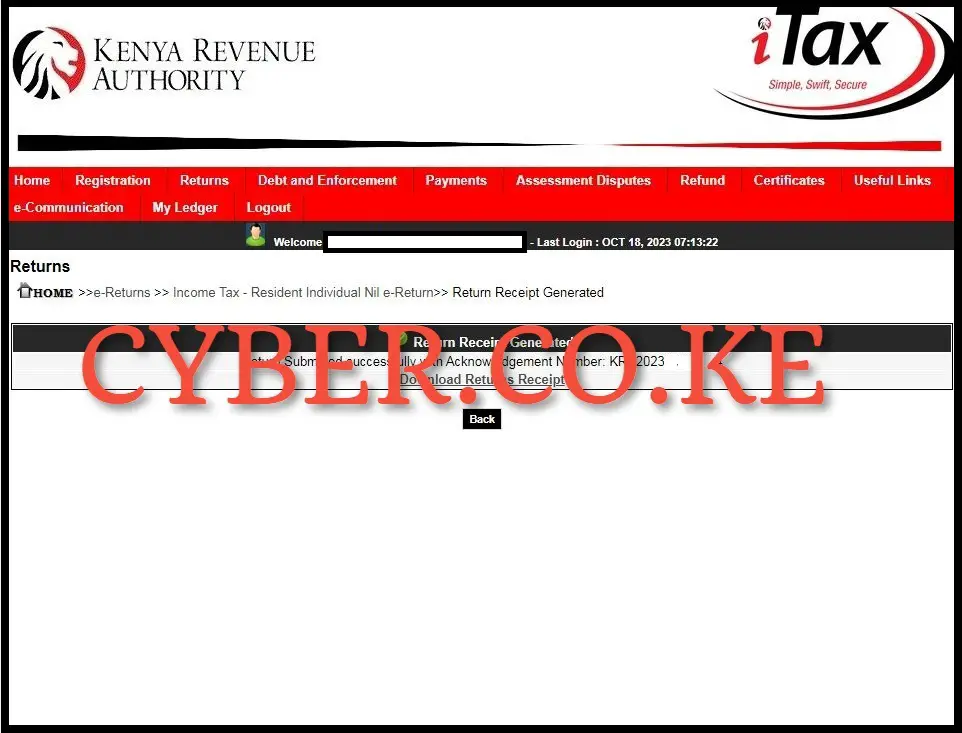
The last step in the process of filing KRA Nil Returns on iTax (KRA Portal) is to download the KRA e-Returns Acknowledgement Receipt (KRA Returns Receipt). To download the e-Return Acknowledgment Receipt, you just need to click on the link that is labeled “Download Returns Receipt” to download and save the KRA e-Return Acknowledgement Receipt on your device. After downloading the KRA Returns Receipt, it will mark the end of the filing process of KRA Nil Returns using iTax (KRA Portal).
READ ALSO: Step-by-Step Process of Generating KRA Payment Slip
The above 6 steps sums up the whole process that is involved in filing KRA Nil Returns on iTax (KRA Portal). As a general reminder, KRA Nil Returns is filed by those individuals who don’t have any source of income i.e. students or unemployed individuals. To be able to file KRA Nil Returns successfully, you need to ensure that you have with you both the KRA PIN Number and KRA Password (iTax Password) which are needed during the login process on iTax (KRA Portal). Once you have all these, you can follow the listed 6 steps on How To File KRA Nil Returns online using iTax (KRA Portal).