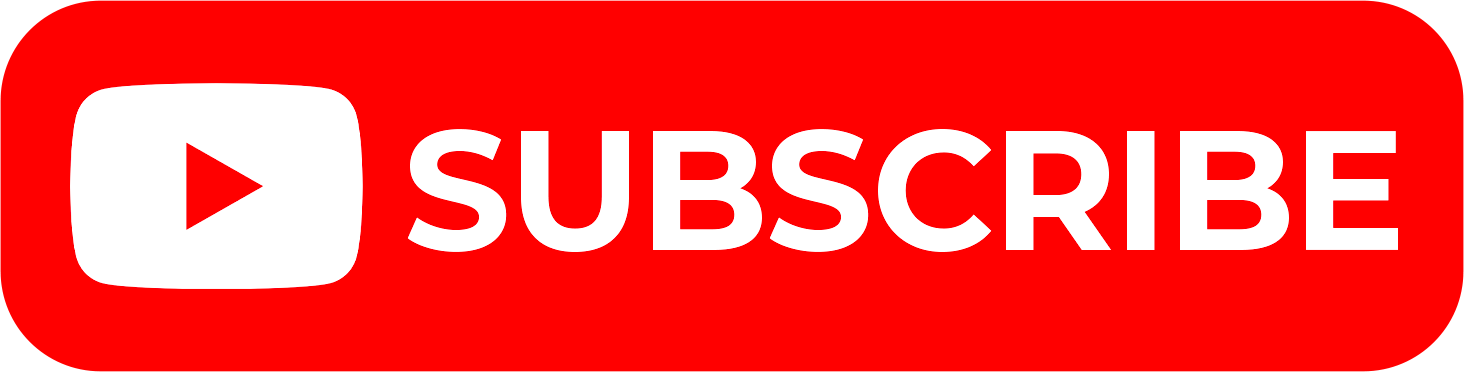The KRA Password plays a very important role in that it allows taxpayers access and login into their KRA Portal accounts with ease. A KRA Password is a confidential combination of characters, usually alphanumeric, used to verify a user’s identity and provide access to KRA Portal online account.
The KRA Password serves as a crucial element in security measures, safeguarding sensitive information. Users are advised to create strong passwords, incorporating a mix of upper and lowercase letters, numbers, and special characters to minimize the risk of unauthorized access.
Keeping your KRA Password confidential, avoiding easily guessable information and periodically updating your KRA Password contributes to a more secure KRA Portal account. If you have forgotten your KRA Password, you can easily reset it using KRA Portal.
READ ALSO: Step-by-Step Process of Filing KRA Returns using P9 Form
This is because on KRA Portal, there is a functionality that taxpayers can use in order to successfully reset their KRA Password and setup a new password for their KRA Portal account. In this blog post, we shall look at the step-by-step process that is involved in resetting KRA Password online using KRA Portal.
How To Reset KRA Password
Step 1: Visit KRA Portal
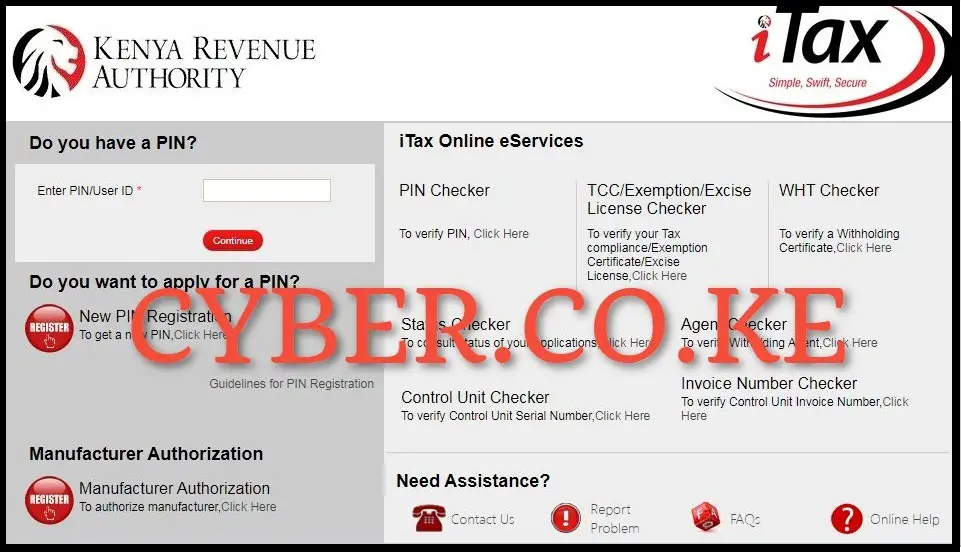
The first step in the process of resetting KRA Password is to visit KRA Portal using https://itax.kra.go.ke/KRA-Portal/
Step 2: Enter KRA PIN Number and Click on Forgot KRA Password
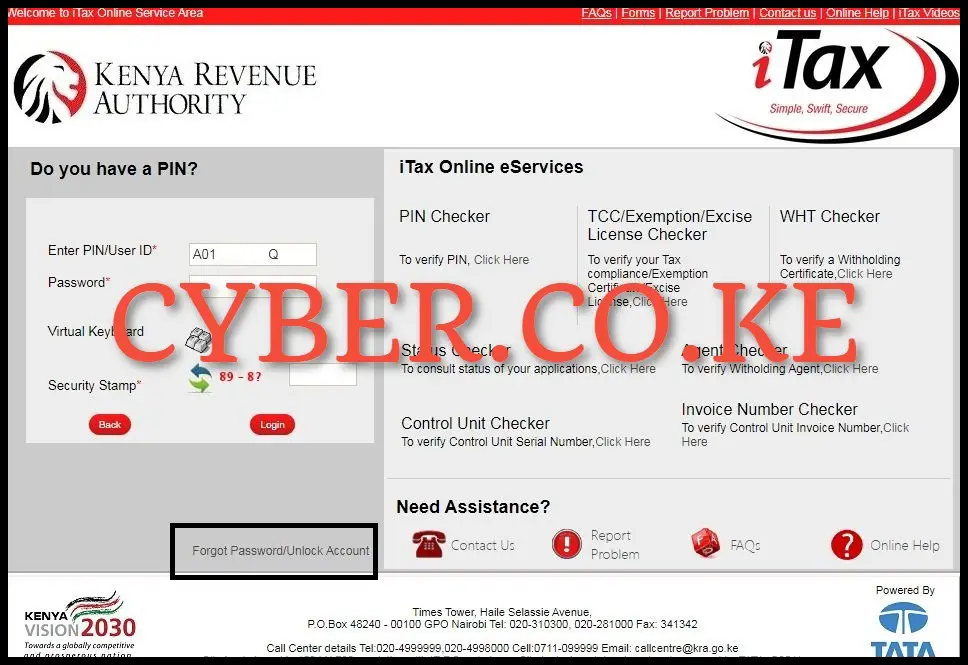
Once you are on KRA Portal, enter your KRA PIN Number and click on “Forgot KRA Password” to start the process of resetting KRA Password online using KRA Portal.
Step 3: Fill the Forgot KRA Password Form
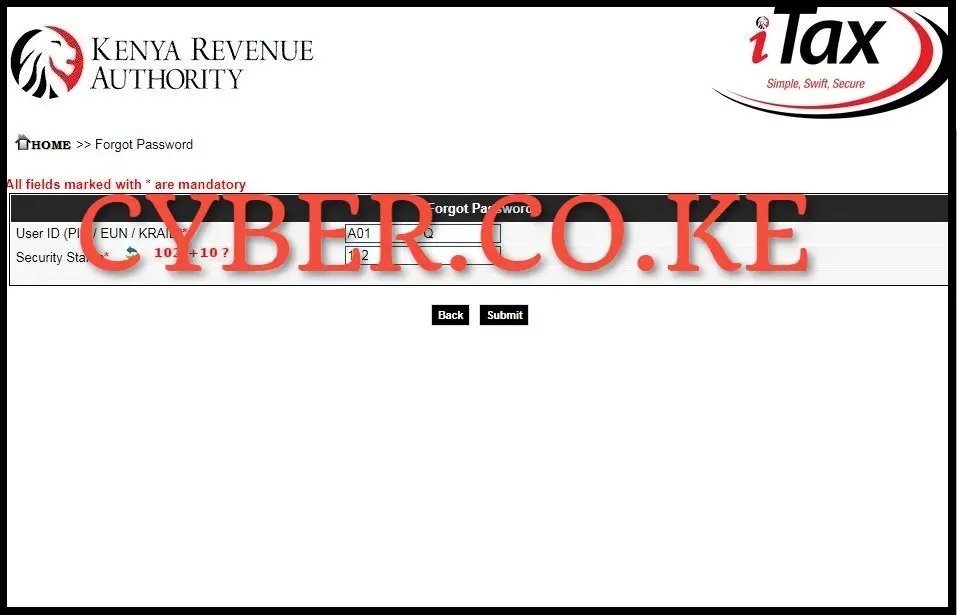
In this step, you need to fill in the Forgot KRA Password Form. To do, you need to solve the arithmetic question (security stamp) and click on the “Submit” button.
Step 4: KRA Password Reset for KRA Portal Account
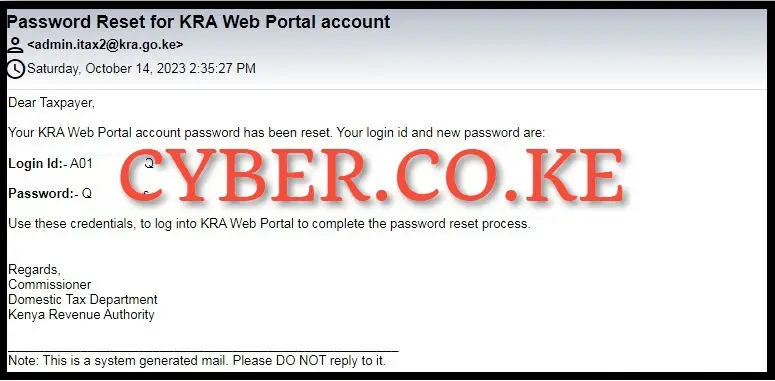
Next, check your email address that is linked to your KRA PIN Number for a KRA Password Reset mail from Kenya Revenue Authority (KRA). The KRA Password Reset email contains your KRA PIN Number and the KRA Password Reset that has been sent by the KRA Portal system and this will serve as the old KRA Password that you will use to change the KRA Password on KRA Portal so as to setup your own password for KRA Portal account.
Step 5: Visit KRA Portal
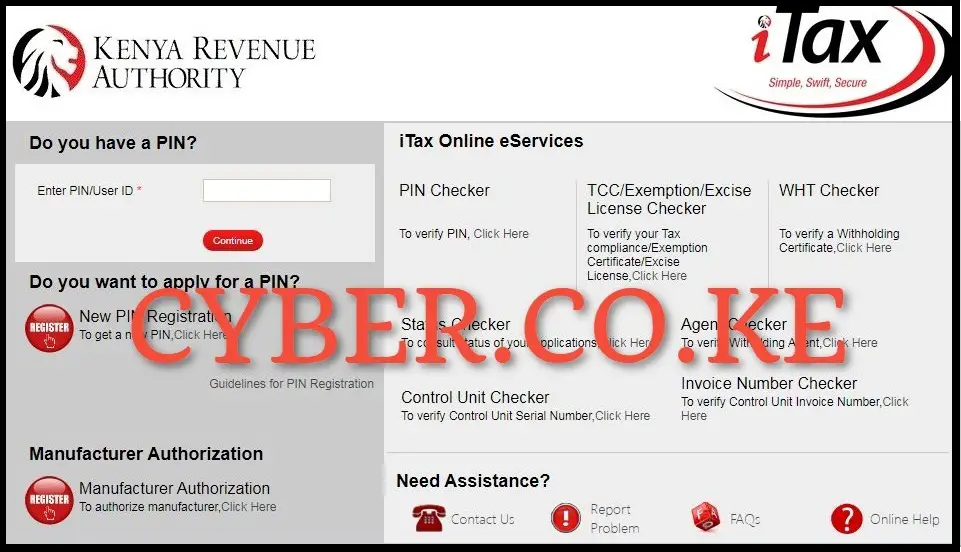
Upon receiving the KRA Password reset email, you have to visit the KRA Portal once again for purposes of logging in by using the link https://itax.kra.go.ke/KRA-Portal/ so as as to start the process of KRA Password reset on KRA Portal.
Step 6: Enter KRA PIN Number and KRA Password Reset
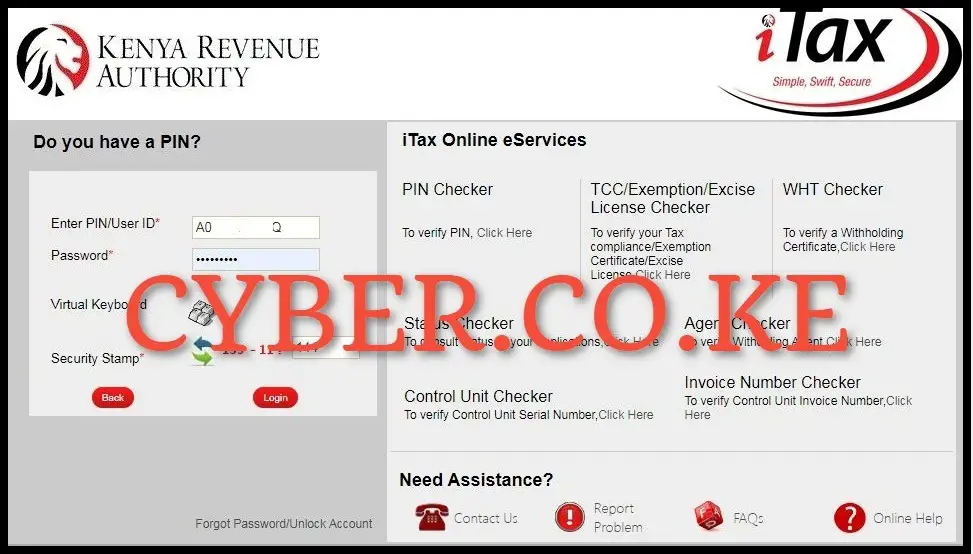
In this step, once you are on KRA Portal, enter your KRA PIN Number and the KRA Password reset (old password reset that was sent to your email address), solve the arithmetic question (security stamp) and click on the “Login” button.
Step 7: Set up a new KRA Password for KRA Portal account

The last and most important step in the process of KRA Password reset is to set up a new KRA Password for your KRA Portal account. To set up a new KRA Password on KRA Portal, you need to fill in the following fields on the KRA Password reset form: Old Password (password reset that was sent to your email address), New Password (password that you will be using to access KRA Portal), Confirm New Password (the same password confirmation), Security Question, Security Answer, Confirm Security Answer and the Disclaimer Check Boxes (I Agree to the KRA Website Policy and Disclaimer and I have read the KRA Website Secure Password Policy Guideline).
READ ALSO: Step-by-Step Process of Filing KRA Returns for the First Time
After you have filled in all the security information required for KRA Password reset on KRA Portal, click on the “Submit” button. You will get a pop up message that “Your KRA password has been successfully changed” on KRA Portal and this will log you in automatically into your KRA Portal account. The most important thing to keep in mind is that the process of resetting KRA Password is that you need to have with you the KRA PIN Number and the email address that is linked to the KRA PIN Number. Once you have these two requirements with you, you can follow the above 7 steps of How To Reset KRA Password online using KRA Portal.