The Query Management Information System (QMIS) by the Kenya National Examinations Council (KNEC) is a powerful tool for handling exam-related services online. From confirming results to requesting certificate replacements, QMIS provides convenient access to crucial academic records. However, to take advantage of these features, you must be able to log into your QMIS account.
READ ALSO: How To Login to QMIS: Step-by-Step Guide
But what happens when you forget your password or can’t log in? This is where the QMIS password reset process comes in. In this guide, we’ll walk you through the steps to reset your QMIS password and regain access to your account with ease.
Why You Might Need a QMIS Password Reset
Forgetting passwords happens to the best of us. Some common reasons you might need to reset your QMIS password include:
- You forgot your login credentials.
- You misplaced the email containing your original password.
- Your account was compromised and you want to secure it.
- You’ve attempted multiple incorrect logins and your access is locked.
- You’re returning to QMIS after a long period of inactivity.
No matter the reason, the good news is that resetting your QMIS password is fast and straightforward.
How To Reset QMIS Password
Follow these simple steps to reset your QMIS password and get back into your account.
Step 1: Visit QMIS website
To begin the QMIS password reset process, you first need to start by visiting QMIS website: https://qmis.knec.ac.ke
You’ll land on the login page, which provides both login and account recovery options.
- Always make sure you’re on the legitimate KNEC QMIS site. Look for “https://” in the address bar and double-check the URL to avoid phishing websites.
Step 2: Click on “Forgot QMIS Password”
Under the login form, you’ll find a link labeled “Forgot QMIS Password?” Click this option to initiate the recovery process.
- This link may sometimes be labeled slightly differently (e.g., “Reset Password” or “Recover Password”) depending on the portal design, but it serves the same purpose.
Step 3: Enter Your Registered Email Address
You will be directed to a page where you’re required to enter the email address associated with your QMIS account.
- Make sure to enter the same email address you used during QMIS registration. If you can’t remember which one you used, try checking your inboxes for the QMIS registration confirmation email.
Step 4: Click on the “Submit” Button
Once you’ve typed in your email, click the Submit button. This will prompt the system to send a password reset email to your registered address.
- Ensure you have a stable internet connection before submitting. If nothing happens after clicking, try refreshing the page or using a different browser.
Step 5: Check Your Email Inbox
After submitting your email, go to your inbox and look for a message from QMIS/KNEC. This email will contain your QMIS account login credentials, including: QMIS Username (your email address) and QMIS Password (new or reset credentials).
- If you don’t see the email, check your spam or junk folder.
- Sometimes delivery may take a few minutes. Be patient and refresh your inbox periodically.
- If you don’t receive an email at all, repeat the process or contact KNEC support for assistance.
Step 6: Use the New QMIS Credentials to Log In
Once you receive the email, go back to https://qmis.knec.ac.ke and log in using the provided credentials.
- After logging in, it’s a good idea to change your password to something secure and memorable.
- Store your new QMIS credentials in a secure location or use a password manager to avoid losing them again.
Helpful Tips to Avoid Future QMIS Password Issues
To prevent repeated password problems, follow these security best practices:
1. Create a Strong Password
Use a mix of uppercase, lowercase letters, numbers, and symbols. Avoid common or easy-to-guess passwords.
2. Store Passwords Safely
Use a password manager or write them down and keep them in a safe place.
3. Update Your Contact Information
Make sure your QMIS account email is up to date, so you can always receive password recovery instructions.
4. Log Out from Shared Devices
Always log out of QMIS when using public or shared computers to prevent unauthorized access.
5. Limit Login Attempts
Avoid multiple incorrect attempts to prevent temporary lockouts. If unsure about your credentials, reset them early.
Losing access to your QMIS account can be stressful, especially when you urgently need exam services. Fortunately, the QMIS password reset process is simple, fast, and entirely online. By following the six steps outlined above, you can regain access to your QMIS account in minutes and continue using the KNEC services without delay.
READ ALSO: How To Register on QMIS: Step-by-Step Guide
Don’t let a forgotten password block your progress – reset your QMIS password today and stay in control of your examination queries.

Matthews Ohotto is an Article Writer at CYBER.CO.KE and a Video Creator at Step-by-Step Tutorials Kenya (YouTube). He specializes in crafting insightful Blog Posts and Video Tutorials that empower Kenyans with practical digital skills. He is a holder of Bachelor’s Degree in Business Information Technology (BBIT) from Jomo Kenyatta University of Agriculture and Technology (JKUAT).
KRA INDIVIDUAL SERVICES
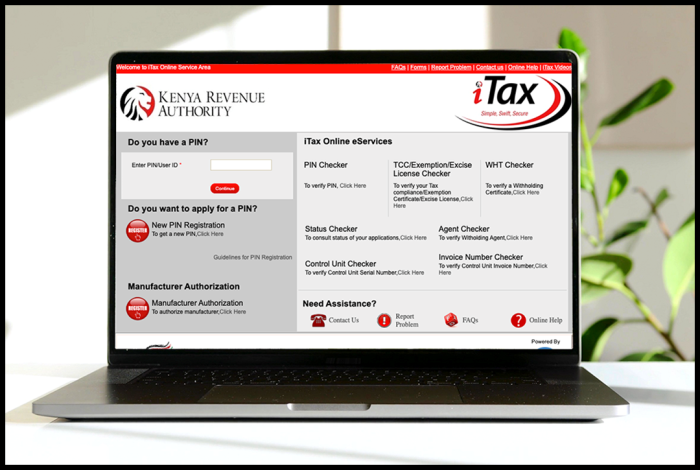
SUBMIT YOUR SERVICE REQUEST
KRA PIN REGISTRATION
Are you looking for KRA PIN Registration services in Kenya?
Submit your service request and let us handle everything for you.
Get your KRA PIN Certificate via Email Address and WhatsApp in a few minutes.
KRA PIN RETRIEVAL
Are you looking for KRA PIN Retrieval services in Kenya?
Submit your service request and let us handle everything for you.
Get your KRA PIN Certificate via Email Address and WhatsApp in a few minutes.
KRA PIN UPDATE
Are you looking for KRA PIN Update services in Kenya?
Submit your service request and let us handle everything for you.
Get your KRA PIN Certificate via Email Address and WhatsApp in a few minutes.
KRA PIN CHANGE OF EMAIL ADDRESS
Are you looking for KRA PIN Update services in Kenya?
Submit your service request and let us handle everything for you.
Get your KRA PIN Certificate via Email Address and WhatsApp in a few minutes.
KRA RETURNS SERVICES
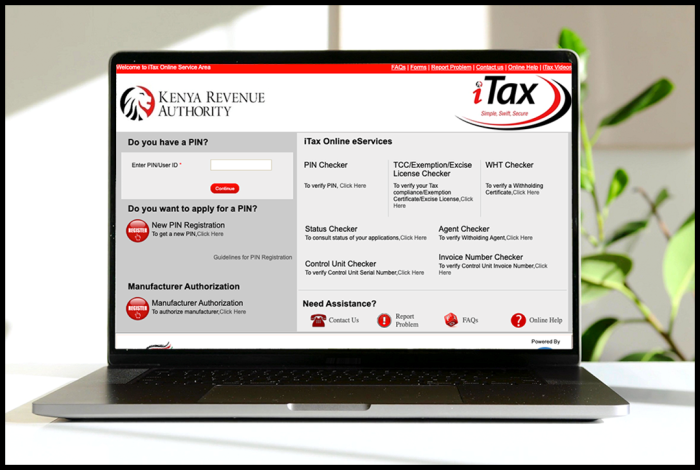
SUBMIT YOUR SERVICE REQUEST
KRA NIL RETURNS
Are you looking for KRA Nil Returns services in Kenya?
Submit your service request and let us handle everything for you.
Get your e-Return Acknowledgement Receipt via Email Address and WhatsApp in a few minutes.
KRA EMPLOYMENT RETURNS
Are you looking for KRA Employment Returns services in Kenya?
Submit your service request and let us handle everything for you.
Get your e-Return Acknowledgement Receipt via Email Address and WhatsApp in a few minutes.
KRA AMENDED RETURNS
Are you looking for KRA Amended Returns services in Kenya?
Submit your service request and let us handle everything for you.
Get your e-Return Acknowledgement Receipt via Email Address and WhatsApp in a few minutes.
KRA WITHHOLDING TAX RETURNS
Are you looking for KRA Withholding Tax Returns services in Kenya?
Submit your service request and let us handle everything for you.
Get your e-Return Acknowledgement Receipt via Email Address and WhatsApp in a few minutes.














