If you’ve forgotten your KWATOS password or need to change it for security reasons, you’re not alone. With the increasing reliance on digital systems like the Kilindini Waterfront Automated Terminal Operating System (KWATOS), it’s essential to know how to securely regain access when locked out.
READ ALSO: How To Login to KWATOS: Step-by-Step Guide
This comprehensive guide will walk you through how to reset your KWATOS password quickly and securely. Whether you’re an importer, exporter, clearing agent, or port official, follow these steps to recover your account and resume smooth operations.
What is KWATOS?
Before jumping into the password reset steps, here’s a quick refresher. KWATOS stands for Kilindini Waterfront Automated Terminal Operating System, a modern and automated solution by the Kenya Ports Authority (KPA). It’s designed to streamline cargo handling, track shipments, and manage terminal operations at the Port of Mombasa.
All registered users must log in using a secure KWATOS password. If you can’t remember it, don’t worry — resetting it is easy if you follow the correct steps.
When Should You Reset Your KWATOS Password?
You should consider a KWATOS password reset if:
- You have forgotten your password
- You suspect your account has been compromised
- You’ve been locked out after too many failed login attempts
- You’re advised by IT or KPA support to do so
- You’re required to change it as part of routine system security
How To Reset KWATOS Password
Follow these 10 simple steps to reset your KWATOS password successfully:
Step 1: Visit KWATOS Portal
Go to the official KWATOS website: https://www.kwatos.kpa.co.ke/
This is the portal where you normally log in. The password reset link is also available on this page.
Step 2: Click on the “Forgot KWATOS Password” Link
On the KWATOS login screen, locate and click on the “Forgot KWATOS Password” link. This will redirect you to the KWATOS password reset page.
Step 3: Enter KWATOS User ID
In the form provided, input KWATOS User ID. This is the same user ID you use to log in to your account. Make sure the User ID is entered correctly to avoid errors during verification.
Step 4: Enter KWATOS Registered Email Address
Next, enter the email address associated with your KWATOS account. This must be the official email address you registered with. The temporary password will be sent to this email.
Step 5: Click the “Save” Button
After entering your User ID and email address, click the “Save” button to proceed. This tells the system to begin the KWATOS password reset process.
Step 6: Confirmation Prompt – Click “OK”
A pop-up message will confirm that a temporary password has been generated. Click on the “OK” button to continue. The system automatically generates a secure temporary password and sends it to your email.
Step 7: Check Email for the Temporary KWATOS Password
Open your email inbox and look for a message from KWATOS (check spam or junk folders if not found).
This email will contain a temporary password. Keep this password safe and use it for the next step.
Step 8: Login Using User ID and Temporary KWATOS Password
Go back to the KWATOS login page and enter:
- Your KWATOS User ID
- The temporary password received via email
- Click Login to proceed.
Step 9: Set Up a New KWATOS Password
After successfully logging in with the temporary password, the system will prompt you to set a new, permanent password. Choose a strong password that includes letters, numbers, and symbols for added security. Confirm the new password and save your changes.
Step 10: KWATOS Password Reset Successful
Your KWATOS password reset is now complete. You’ll be redirected to your KWATOS account dashboard, and you can continue managing your cargo and documentation.
Need Help? Contact KWATOS Support
If you face any difficulties during the process – such as not receiving the reset email, system errors, or login failures — don’t panic. Help is available.
- Email support: [email protected]
Include your KWATOS User ID and registered email when making inquiries for faster assistance.
Tips for Managing KWATOS Password
To prevent future access issues, follow these best practices:
- Use a strong, unique password
- Avoid sharing your login credentials
- Change your password regularly
- Keep your registered email address active and accessible
- Log out after every session, especially on public or shared computers
KWATOS Password Reset Frequently Asked Questions (FAQs)
Below are the main FAQs about KWATOS Password Reset by users.
Q: How long does it take to receive the temporary KWATOS password?
A: Usually within a few minutes. Check your inbox and spam folders.
Q: Can I use the same password again?
A: It’s recommended to choose a new and unique password each time for security purposes.
Q: What should I do if I don’t receive the reset email?
A: Confirm that you entered the correct registered email. If the issue persists, contact [email protected].
Forgetting a password can be frustrating, but thanks to the user-friendly design of KWATOS, resetting your KWATOS password is a simple and secure process. By following the steps in this guide, you can quickly regain access to your account and continue your port operations without unnecessary delays.
READ ALSO: KWATOS: The Complete Beginner’s Guide
The KWATOS password reset feature is a vital tool that supports secure access and enhances overall system integrity, helping the Port of Mombasa (Kenya Ports Authority – KPA) maintain world-class service delivery.

Matthews Ohotto is an Article Writer at CYBER.CO.KE and a Video Creator at Step-by-Step Tutorials Kenya (YouTube). He specializes in crafting insightful Blog Posts and Video Tutorials that empower Kenyans with practical digital skills. He is a holder of Bachelor’s Degree in Business Information Technology (BBIT) from Jomo Kenyatta University of Agriculture and Technology (JKUAT).
KRA INDIVIDUAL SERVICES
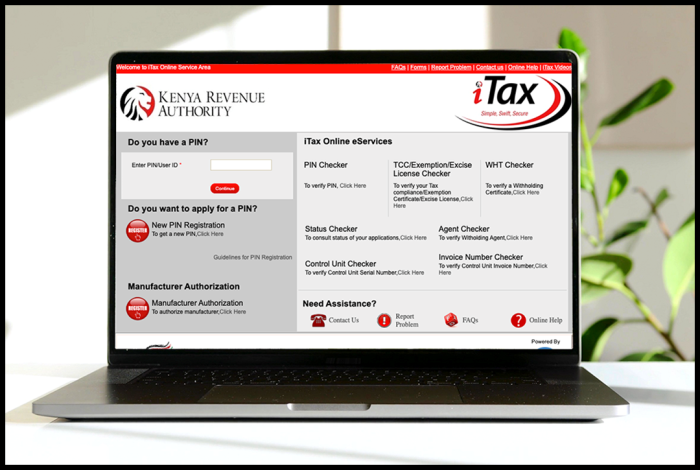
SUBMIT SERVICE REQUEST
KRA PIN REGISTRATION
Are you looking for KRA PIN Registration services in Kenya?
Submit your service request and let us handle everything for you.
Get your KRA PIN Certificate via Email Address and WhatsApp in a few minutes.
KRA PIN RETRIEVAL
Are you looking for KRA PIN Retrieval services in Kenya?
Submit your service request and let us handle everything for you.
Get your KRA PIN Certificate via Email Address and WhatsApp in a few minutes.
KRA PIN UPDATE
Are you looking for KRA PIN Update services in Kenya?
Submit your service request and let us handle everything for you.
Get your KRA PIN Certificate via Email Address and WhatsApp in a few minutes.
KRA PIN CHANGE OF EMAIL ADDRESS
Are you looking for KRA PIN Update services in Kenya?
Submit your service request and let us handle everything for you.
Get your KRA PIN Certificate via Email Address and WhatsApp in a few minutes.
KRA RETURNS SERVICES
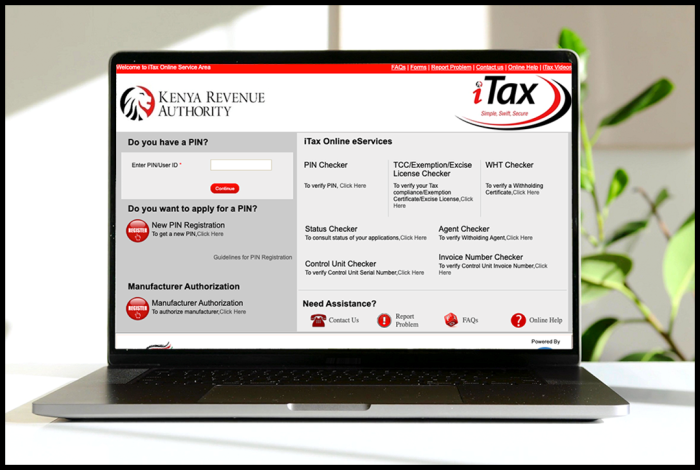
SUBMIT SERVICE REQUEST
KRA NIL RETURNS
Are you looking for KRA Nil Returns services in Kenya?
Submit your service request and let us handle everything for you.
Get your e-Return Acknowledgement Receipt via Email Address and WhatsApp in a few minutes.
KRA EMPLOYMENT RETURNS
Are you looking for KRA Employment Returns services in Kenya?
Submit your service request and let us handle everything for you.
Get your e-Return Acknowledgement Receipt via Email Address and WhatsApp in a few minutes.
KRA AMENDED RETURNS
Are you looking for KRA Amended Returns services in Kenya?
Submit your service request and let us handle everything for you.
Get your e-Return Acknowledgement Receipt via Email Address and WhatsApp in a few minutes.
KRA WITHHOLDING TAX RETURNS
Are you looking for KRA Withholding Tax Returns services in Kenya?
Submit your service request and let us handle everything for you.
Get your e-Return Acknowledgement Receipt via Email Address and WhatsApp in a few minutes.














