Logging into the Integrated Customs Management System (iCMS) can seem overwhelming for first-time users, especially with the shift from traditional manual systems to a fully digital customs platform. Whether you’re an importer, exporter, or customs agent in Kenya, this article will provide you with a clear, comprehensive and helpful guide on how to login to iCMS – step by step.
READ ALSO: iCMS: The Complete Beginner’s Guide
The iCMS login process allows users to access Kenya’s customs system via https://icms.kra.go.ke. Enter your username, password, solve the arithmetic question, and click “OK” to log in securely and access trade services.
What is iCMS?
Before we dive into the login process, it’s important to understand what iCMS is and why it matters. iCMS stands for Integrated Customs Management System, developed by the Kenya Revenue Authority (KRA) to facilitate faster, more efficient, and transparent customs clearance processes.
It replaces the older SIMBA system, consolidating all customs-related operations – such as cargo declaration, pre-arrival processing, and clearance – into one unified digital platform.
Why You Need an iCMS Account
To access iCMS services, users must have a registered account on the system. With an iCMS account, you can:
- Submit import/export declarations
- Track your cargo in real-time
- Access customs documentation
- Benefit from pre-arrival clearance
- Enjoy a streamlined customs process
Now let’s look at how to login to iCMS effectively.
How To Login to iCMS
Here is the official and correct method to log into your iCMS account in Kenya:
Step 1: Visit the iCMS Login Page
Start by opening your browser and going to the official iCMS portal: https://icms.kra.go.ke
Step 2: Enter Your iCMS Username
In the first field, enter your iCMS username. This is the unique identifier that was provided during account registration. If you’re unsure about your username, check your registration email or contact iCMS support.
Step 3: Enter Your iCMS Password
Next, input your secure iCMS password in the second field. Passwords are case-sensitive, so ensure Caps Lock is off/on as needed.
Pro Tip: Never share your iCMS password with others. Change it regularly for added security.
Step 4: Solve the Arithmetic Security Question
To verify you’re a real user and not a bot, you’ll be required to solve a simple arithmetic question (e.g., 85 + 43 = ?). This is a basic CAPTCHA-style security check to keep the system secure.
Step 5: Click on the “OK” Button to Login
After completing all the fields and solving the arithmetic question: Click on the “OK” button to proceed.
If all details are correct, you will be redirected to your iCMS dashboard where you can access all available services.
What to Do If iCMS Login Fails
If you’re having trouble logging in, try the following solutions:
- Reset Your Password: Click on the “Forgot Password” link on the login page. You’ll be asked to verify your identity and create a new password.
- Clear Your Browser Cache: Sometimes, outdated cookies or cache files can interfere with login. Clear your browser data and try again.
- Contact iCMS Support: If the issue persists, contact iCMS helpdesk.
Best Practices for Secure iCMS Login
To ensure your account stays secure, follow these best practices:
- Use a strong password with numbers, letters, and symbols
- Avoid logging in from public or shared devices
- Always log out after your session, especially on shared computers
- Keep your iCMS credentials confidential
iCMS Login Frequently Asked Questions (FAQs)
Below are the main FAQs about iCMS Login by users.
Q: Can I use my KRA PIN to login to iCMS?
A: No, your KRA PIN is different from your iCMS username. You must register separately for iCMS access.
Q: Is there a mobile app for iCMS?
A: As of now, iCMS is accessible only through the web browser. Ensure you’re using an updated browser like Chrome or Firefox for best performance.
Q: What should I do if I forget my iCMS username?
A: Contact the iCMS support team for assistance in retrieving your username.
Understanding how to login to iCMS is essential for anyone involved in Kenya’s import/export and customs clearance processes. With this step-by-step guide, you now have a clear path to access your account securely and begin using the platform effectively.
READ ALSO: How To Reset KWATOS Password: Step-by-Step Guide
The iCMS login process may seem simple, but doing it right ensures uninterrupted access to one of Kenya’s most critical trade facilitation systems. Bookmark this guide for future reference and make your customs operations smoother, faster, and more efficient.

Matthews Ohotto is an Article Writer at CYBER.CO.KE and a Video Creator at Step-by-Step Tutorials Kenya (YouTube). He specializes in crafting insightful Blog Posts and Video Tutorials that empower Kenyans with practical digital skills. He is a holder of Bachelor’s Degree in Business Information Technology (BBIT) from Jomo Kenyatta University of Agriculture and Technology (JKUAT).
KRA INDIVIDUAL SERVICES
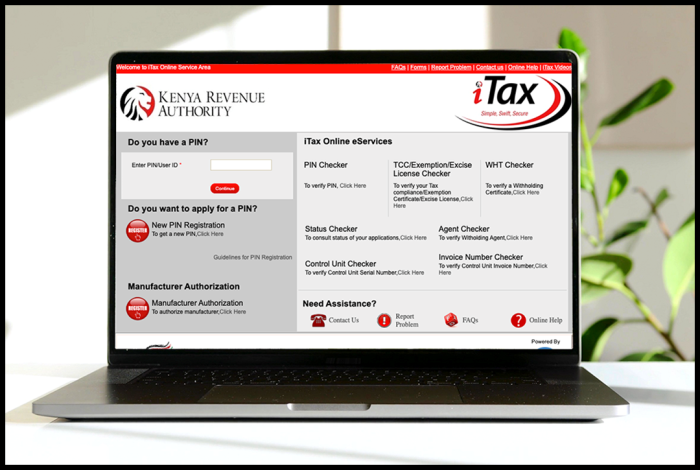
SUBMIT SERVICE REQUEST
KRA PIN REGISTRATION
Are you looking for KRA PIN Registration services in Kenya?
Submit your service request and let us handle everything for you.
Get your KRA PIN Certificate via Email Address and WhatsApp in a few minutes.
KRA PIN RETRIEVAL
Are you looking for KRA PIN Retrieval services in Kenya?
Submit your service request and let us handle everything for you.
Get your KRA PIN Certificate via Email Address and WhatsApp in a few minutes.
KRA PIN UPDATE
Are you looking for KRA PIN Update services in Kenya?
Submit your service request and let us handle everything for you.
Get your KRA PIN Certificate via Email Address and WhatsApp in a few minutes.
KRA PIN CHANGE OF EMAIL ADDRESS
Are you looking for KRA PIN Update services in Kenya?
Submit your service request and let us handle everything for you.
Get your KRA PIN Certificate via Email Address and WhatsApp in a few minutes.
KRA RETURNS SERVICES
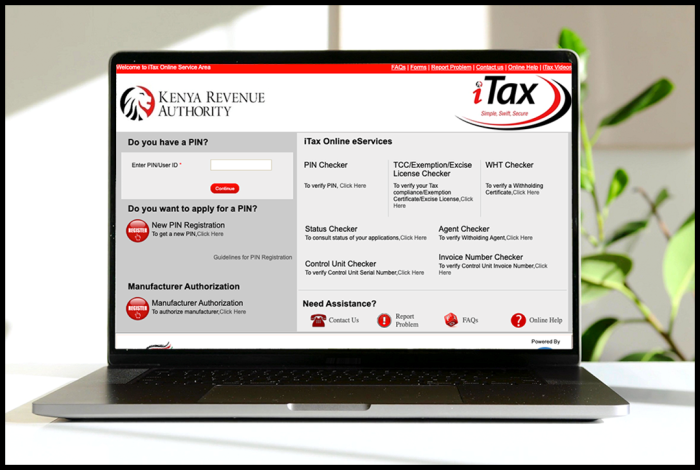
SUBMIT SERVICE REQUEST
KRA NIL RETURNS
Are you looking for KRA Nil Returns services in Kenya?
Submit your service request and let us handle everything for you.
Get your e-Return Acknowledgement Receipt via Email Address and WhatsApp in a few minutes.
KRA EMPLOYMENT RETURNS
Are you looking for KRA Employment Returns services in Kenya?
Submit your service request and let us handle everything for you.
Get your e-Return Acknowledgement Receipt via Email Address and WhatsApp in a few minutes.
KRA AMENDED RETURNS
Are you looking for KRA Amended Returns services in Kenya?
Submit your service request and let us handle everything for you.
Get your e-Return Acknowledgement Receipt via Email Address and WhatsApp in a few minutes.
KRA WITHHOLDING TAX RETURNS
Are you looking for KRA Withholding Tax Returns services in Kenya?
Submit your service request and let us handle everything for you.
Get your e-Return Acknowledgement Receipt via Email Address and WhatsApp in a few minutes.














