For individuals and businesses using KRA Integrated Customs Management System (iCMS), remembering login credentials is crucial for smooth operations. However, it’s not uncommon to forget or lose your password. If this happens, don’t worry – resetting your iCMS password is simple and secure.
READ ALSO: How To Login to iCMS: Step-by-Step Guide
This comprehensive guide will walk you through every step of the process to help you reset your iCMS password and regain access to your iCMS account.
What is iCMS?
The Integrated Customs Management System (iCMS) is a digital customs platform introduced by the Kenya Revenue Authority (KRA). It facilitates faster and more efficient clearance of goods at ports and border points by automating processes such as cargo declaration, clearance, documentation, and tracking. Users must log in to access these services, which is why maintaining a working password is essential.
Why You Might Need to Reset iCMS Password
There are several reasons why you may need to reset your iCMS password:
- You forgot your login credentials.
- Your account is temporarily locked due to multiple failed login attempts.
- You suspect unauthorized access and want to secure your account.
- You haven’t logged in for an extended period.
No matter the reason, the iCMS platform provides a reliable password recovery feature that allows you to regain access quickly.
How To Reset iCMS Password
Here is a detailed, step-by-step guide on how to reset your iCMS password securely:
Step 1: Visit the Official iCMS Website
Go to the official iCMS login portal: https://icms.kra.go.ke
Step 2: Click on the “Forgot iCMS Password” Link
On the login page, locate and click the link labeled “Forgot Password”. This link redirects you to the iCMS password reset page.
Step 3: Enter iCMS User ID
You will be prompted to enter your iCMS user ID. This is the same ID you use to log into the platform.
Note: Make sure the user ID is accurate to match your user profile.
Step 4: Enter iCMS Registered Email Address
Next, input the email address that you used during your initial iCMS registration. The system uses this email to send the password reset link. Ensure the email is active and accessible.
Step 5: Accept the Condition Clause
Tick the checkbox that states “I accept condition clause.” This is a confirmation that you agree to the confidential clause:
Kindly find the Data privacy statement on the link provided below: https://kra.go.ke/about-kra-footer/data-privacy-policy
This website uses cookies to enhance your browsing experience. To learn more about this and how we handle any data we collect from you, click on the Data Privacy Statement and cookies policy.
Selecting “I accept condition clause” will indicate that you have read and understood the provisions of the statement and policy.
Step 6: Click on the “Next” Button
Once all the fields are filled and the checkbox is ticked, click the “Next” button to proceed. The system will verify the details and, if correct, initiate the password reset process.
Step 7: Check Your Email for the Reset Link
After submission, go to your email inbox (the one associated with your iCMS account). You should receive an email from the system with a password reset link.
Tip: Check your spam or junk folder if the email doesn’t appear in your inbox within a few minutes.
Step 8: Click the Link to Set a New Password
Click on the password reset link provided in the email. You will be directed to a secure page where you can create a new iCMS password. Make sure your new password is strong – include a mix of uppercase, lowercase, numbers, and special characters.
Step 9: Log in Using Your New iCMS Password
Return to the iCMS login page at https://icms.kra.go.ke, enter your iCMS user ID and the new password you just created.
Complete the security math question and click OK to log in. You’ve successfully completed the iCMS password reset process.
Important Tips for Managing Your iCMS Password
Here are some practical tips to ensure your iCMS password remains secure and easy to manage:
- Use a password manager to store your login credentials safely.
- Change your password regularly to reduce the risk of unauthorized access.
- Avoid using obvious passwords like your name or birthdate.
- Never share your password with unauthorized individuals.
What to Do If You Don’t Receive the iCMS Password Reset Email
If you don’t receive a password reset email after following the steps:
- Confirm that the email entered is the one registered with your iCMS account.
- Check your spam or junk folder.
- Wait 10 – 15 minutes before retrying.
- Contact iCMS support
Resetting your iCMS password is a straightforward process designed to get you back into your account without hassle. Whether you’ve forgotten your password or need to reset it for security reasons, this guide shows you exactly how to reset iCMS password step-by-step.
READ ALSO: iCMS: The Complete Beginner’s Guide
By following these instructions carefully, you can ensure continued access to Kenya’s customs clearance system with minimal downtime. Always remember to keep your login details safe and update them regularly to maintain account security.

Matthews Ohotto is an Article Writer at CYBER.CO.KE and a Video Creator at Step-by-Step Tutorials Kenya (YouTube). He specializes in crafting insightful Blog Posts and Video Tutorials that empower Kenyans with practical digital skills. He is a holder of Bachelor’s Degree in Business Information Technology (BBIT) from Jomo Kenyatta University of Agriculture and Technology (JKUAT).
KRA INDIVIDUAL SERVICES
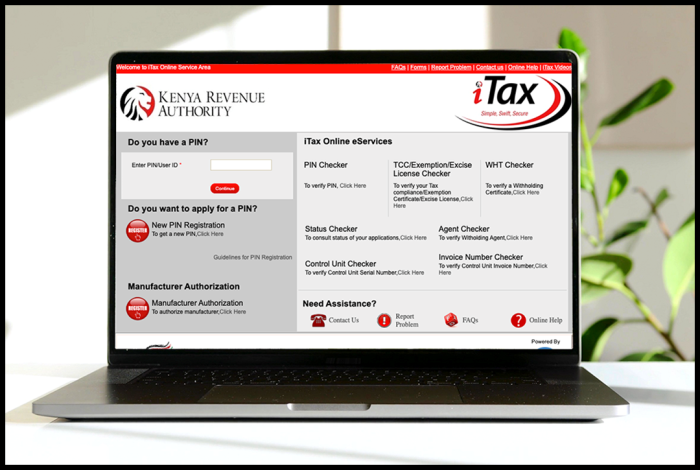
SUBMIT SERVICE REQUEST
KRA PIN REGISTRATION
Are you looking for KRA PIN Registration services in Kenya?
Submit your service request and let us handle everything for you.
Get your KRA PIN Certificate via Email Address and WhatsApp in a few minutes.
KRA PIN RETRIEVAL
Are you looking for KRA PIN Retrieval services in Kenya?
Submit your service request and let us handle everything for you.
Get your KRA PIN Certificate via Email Address and WhatsApp in a few minutes.
KRA PIN UPDATE
Are you looking for KRA PIN Update services in Kenya?
Submit your service request and let us handle everything for you.
Get your KRA PIN Certificate via Email Address and WhatsApp in a few minutes.
KRA PIN CHANGE OF EMAIL ADDRESS
Are you looking for KRA PIN Update services in Kenya?
Submit your service request and let us handle everything for you.
Get your KRA PIN Certificate via Email Address and WhatsApp in a few minutes.
KRA RETURNS SERVICES
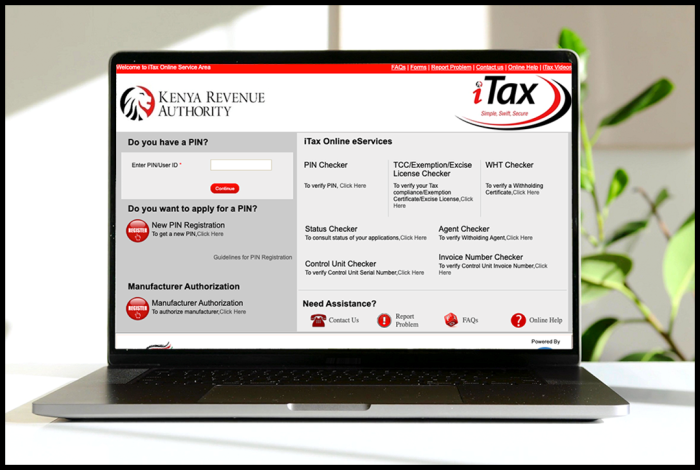
SUBMIT SERVICE REQUEST
KRA NIL RETURNS
Are you looking for KRA Nil Returns services in Kenya?
Submit your service request and let us handle everything for you.
Get your e-Return Acknowledgement Receipt via Email Address and WhatsApp in a few minutes.
KRA EMPLOYMENT RETURNS
Are you looking for KRA Employment Returns services in Kenya?
Submit your service request and let us handle everything for you.
Get your e-Return Acknowledgement Receipt via Email Address and WhatsApp in a few minutes.
KRA AMENDED RETURNS
Are you looking for KRA Amended Returns services in Kenya?
Submit your service request and let us handle everything for you.
Get your e-Return Acknowledgement Receipt via Email Address and WhatsApp in a few minutes.
KRA WITHHOLDING TAX RETURNS
Are you looking for KRA Withholding Tax Returns services in Kenya?
Submit your service request and let us handle everything for you.
Get your e-Return Acknowledgement Receipt via Email Address and WhatsApp in a few minutes.














