For teachers employed by the Teachers Service Commission (TSC) in Kenya, the TPay (T-PAY) portal is an essential platform for accessing payslips, P9 tax forms, and managing third-party deductions. However, like any other secure online service, logging in requires a passwor and sometimes, users may forget or lose it.
READ ALSO: How To Login to TPay: Step-by-Step Guide
If you find yourself unable to access your account, don’t worry. This guide provides a complete, step-by-step process for performing a TPay password reset securely and easily. In this detailed guide, you’ll learn how to reset your T-PAY password and regain access to your account. Whether you’ve forgotten the password or just want to create a new one, follow the steps below.
Why You Might Need TPay Password Reset
Before diving into the steps, here are a few common reasons you may need to reset your TPay password:
- You’ve forgotten your current T-Pay password.
- Your password was compromised or exposed.
- You want to create a stronger, more secure password.
- You’re experiencing login failures due to password errors.
No matter the reason, resetting your password is a quick and secure process when done correctly.
How To Reset TPay Password
To perform a TPay account password reset online, follow the instructions below carefully:
Step 1: Visit TPay Portal
Start by navigating to the official T-Pay website using your preferred browser. The URL is: https://tpay.tsc.go.ke/
2. Click on the “Forgot Tpay Password” Link
On the login page, just below the login form, click the “Forgot T-Pay Password” link. This option allows you to begin the Tpay password reset process.
3. Enter TSC Number
You will be prompted to enter TSC Number in the username section. Ensure that the number is correct and matches the one assigned to you by the Teachers Service Commission.
4. Click on the “Reset TPay Password” Button
After entering TSC number, click on the “Reset T-Pay Password” button to proceed.
5. Enter the OTP Code Sent to Phone Number
A 6-digit One-Time Password (OTP) will be sent to the phone number registered in your TPay account. Check your phone and enter the OTP code exactly as received.
If you do not receive the OTP:
- Confirm that your phone number is updated in the TSC system.
- Check your network signal or try resending the OTP.
- Wait a few minutes before retrying.
6. Enter New TPay Password
Once the OTP is verified, you will be directed to the password reset page. Here, you need to:
- Enter your new TPay password.
- Make sure the password is secure and easy for you to remember.
- Avoid using obvious passwords like your name or birthdate.
7. Confirm New TPay Password
To ensure there are no typing mistakes, re-enter the same new password in the “Confirm Password” field.
8. Click on the “Reset TPay Password” Button
Once both fields are filled correctly, click the “Reset Password” button to save your new password.
9. TPay Account Password Has Been Changed
You’ll receive a confirmation that your T-Pay account password has been successfully reset. You can now return to the login page and use your new credentials to access your TPay account dashboard.
Helpful Tips for Managing Your TPay Password
To avoid future TPay login issues and protect your account, follow these tips:
- Use a strong password: Include a mix of uppercase and lowercase letters, numbers, and symbols.
- Avoid using common passwords: Names, birthdates, or “123456” are easily guessed.
- Update your contact details: Ensure your email and phone number are correct in the TSC system to receive OTPs.
- Do not share your password: Keep your TPay login credentials confidential.
- Change your password regularly: This adds an extra layer of security to your account.
Resetting your TPay password is a simple but important process for maintaining access to your TSC online services. Whether you’ve forgotten your login details or want to enhance account security, following the above steps will help you perform a TPay password reset quickly and safely.
READ ALSO: How To Reset iCMS Password: Step-by-Step Guide
Remember to always use the official TPay portal at https://tpay.tsc.go.ke/ and keep your credentials secure. With your password updated, you can now enjoy uninterrupted access to your payslips, tax documents, and more through the TSC’s trusted digital platform.

Matthews Ohotto is an Article Writer at CYBER.CO.KE and a Video Creator at Video Tutorials Kenya (YouTube). He specializes in crafting insightful Blog Posts and Video Tutorials that empower Kenyans with practical digital skills. He is a holder of Bachelor’s Degree in Business Information Technology (BBIT) from Jomo Kenyatta University of Agriculture and Technology (JKUAT).
KRA INDIVIDUAL SERVICES
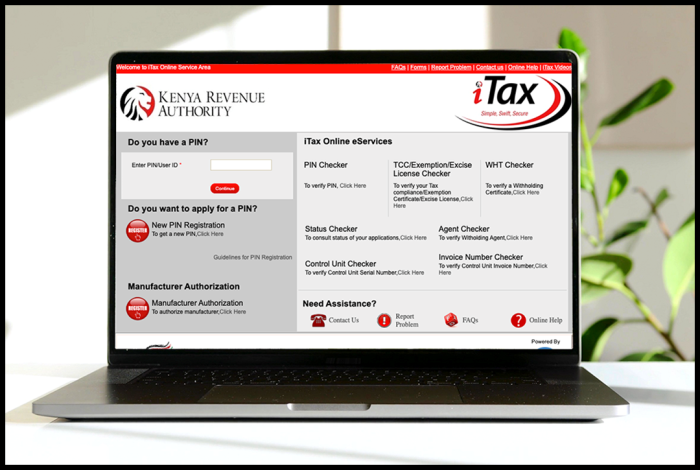
SUBMIT SERVICE REQUEST
KRA PIN REGISTRATION
Are you looking for KRA PIN Registration services in Kenya?
Submit your service request and let us handle everything for you.
Get your KRA PIN Certificate via Email Address and WhatsApp in a few minutes.
KRA PIN RETRIEVAL
Are you looking for KRA PIN Retrieval services in Kenya?
Submit your service request and let us handle everything for you.
Get your KRA PIN Certificate via Email Address and WhatsApp in a few minutes.
KRA PIN UPDATE
Are you looking for KRA PIN Update services in Kenya?
Submit your service request and let us handle everything for you.
Get your KRA PIN Certificate via Email Address and WhatsApp in a few minutes.
KRA PIN CHANGE OF EMAIL ADDRESS
Are you looking for KRA PIN Update services in Kenya?
Submit your service request and let us handle everything for you.
Get your KRA PIN Certificate via Email Address and WhatsApp in a few minutes.
KRA RETURNS SERVICES
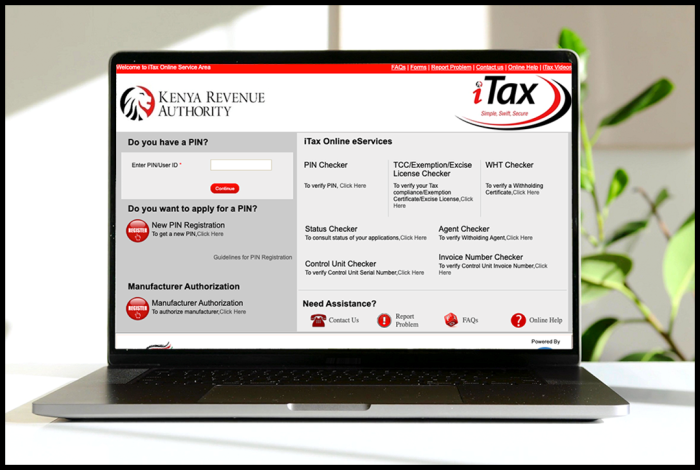
SUBMIT SERVICE REQUEST
KRA NIL RETURNS
Are you looking for KRA Nil Returns services in Kenya?
Submit your service request and let us handle everything for you.
Get your e-Return Acknowledgement Receipt via Email Address and WhatsApp in a few minutes.
KRA EMPLOYMENT RETURNS
Are you looking for KRA Employment Returns services in Kenya?
Submit your service request and let us handle everything for you.
Get your e-Return Acknowledgement Receipt via Email Address and WhatsApp in a few minutes.
KRA AMENDED RETURNS
Are you looking for KRA Amended Returns services in Kenya?
Submit your service request and let us handle everything for you.
Get your e-Return Acknowledgement Receipt via Email Address and WhatsApp in a few minutes.
KRA WITHHOLDING TAX RETURNS
Are you looking for KRA Withholding Tax Returns services in Kenya?
Submit your service request and let us handle everything for you.
Get your e-Return Acknowledgement Receipt via Email Address and WhatsApp in a few minutes.














