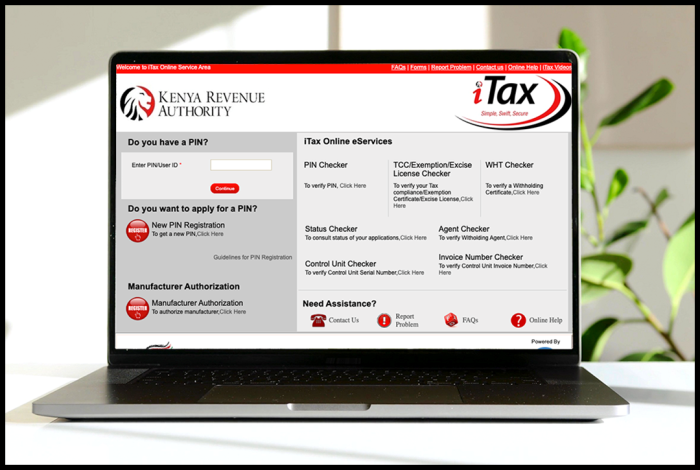In this blog post, I will be showing you the process of How To Reset iTax Password (KRA Password) with ease. To successfully reset your iTax Password (KRA Password) and login to iTax (KRA Portal), you need to ensure that you follow the steps outlined in this blog post.
Below are the main requirements that you need to have so as to reset iTax Password (KRA Password) successfully.
- National ID Number or KRA PIN Number
- Email Address Registered on iTax (KRA Portal) – Apply for: Change KRA PIN Number Email Address
How To Reset iTax Password (KRA Password)
Step 1: Visit iTax (KRA Portal)
The first step that you need to follow is to visit iTax (KRA Portal) using this link – https://itax.kra.go.ke/KRA-Portal/
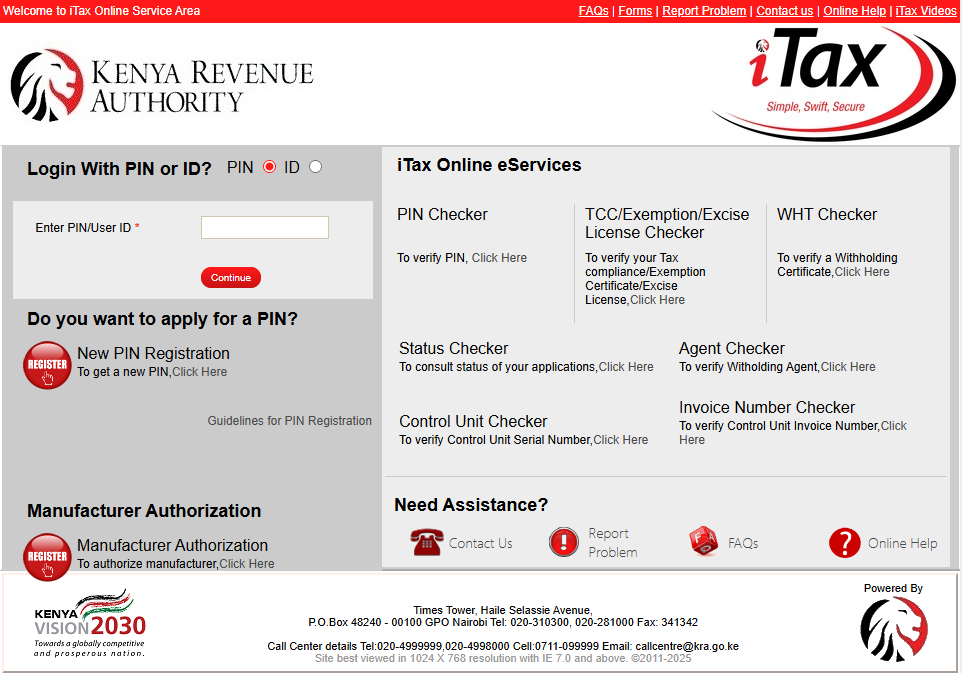
Step 2: Select Login Option – PIN or ID
Next, you need to select the login option either KRA PIN Number or National ID Number. In this example, we are going to use KRA PIN Number option.
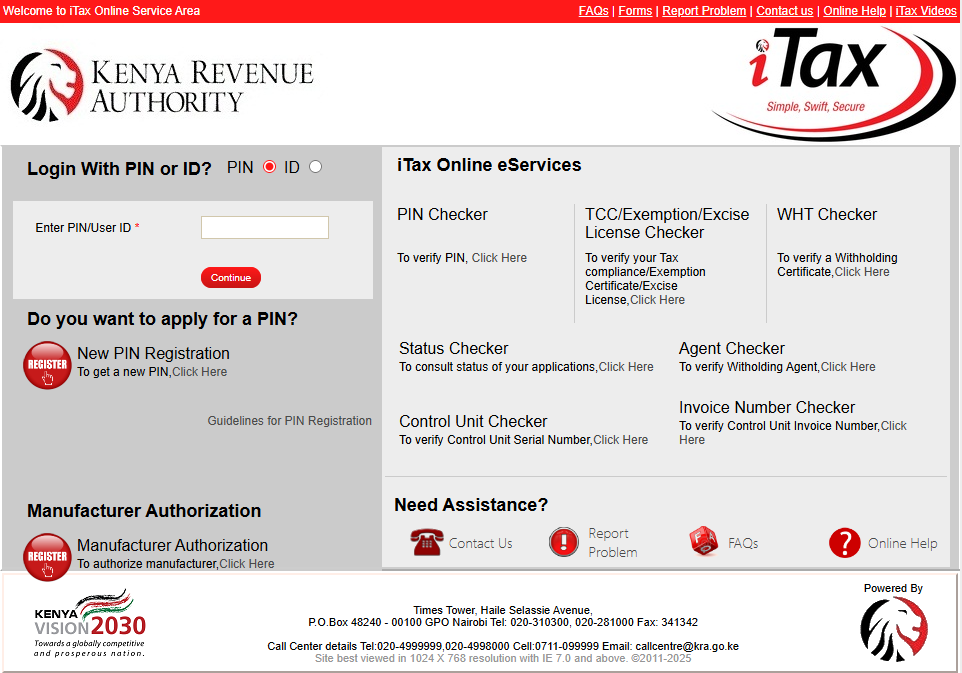
Step 3: Enter KRA PIN Number
In this step, enter your KRA PIN Number and click on the “Continue” button to proceed to the next step.
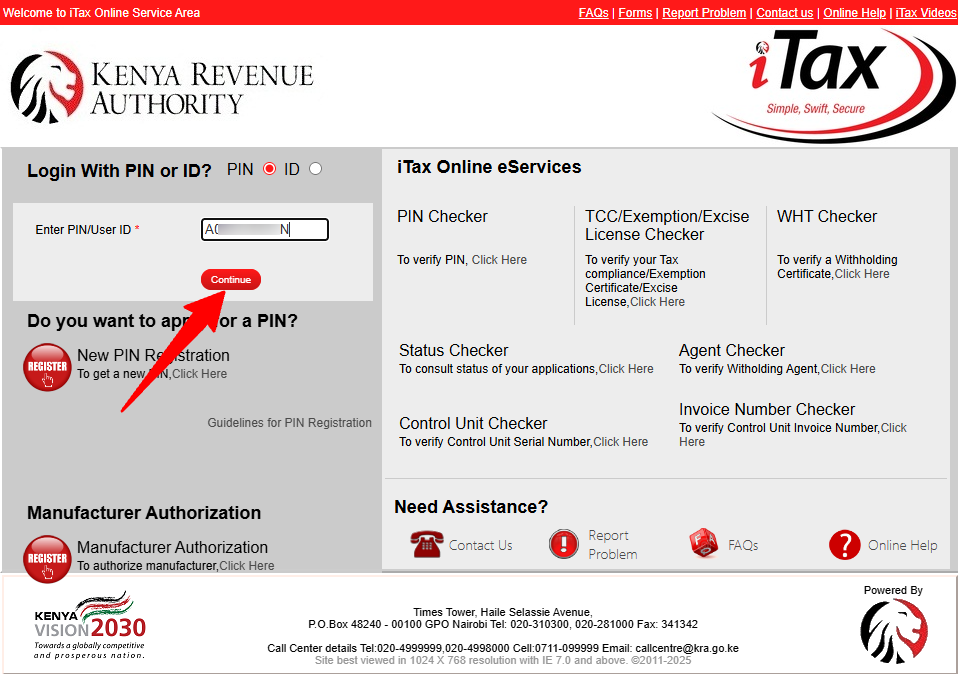
Step 4: Click on Forgot Password/Unlock Account
In this step, you need to click on the link labeled “Forgot Password/Unlock Account” to begin the process of resetting your iTax Password (KRA Password).
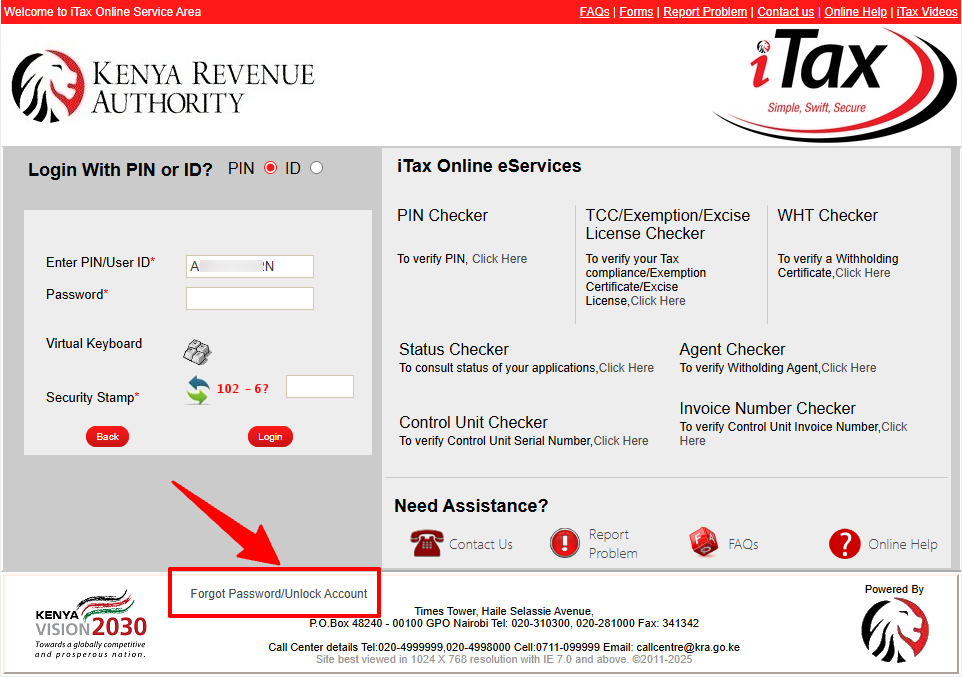
Step 5: Solve Arithmetic Question (Security Stamp)
In this step, you need to solve the arithmetic question (security stamp). Once you have solved the aithmetic question, proceed and click on the “Submit” button.
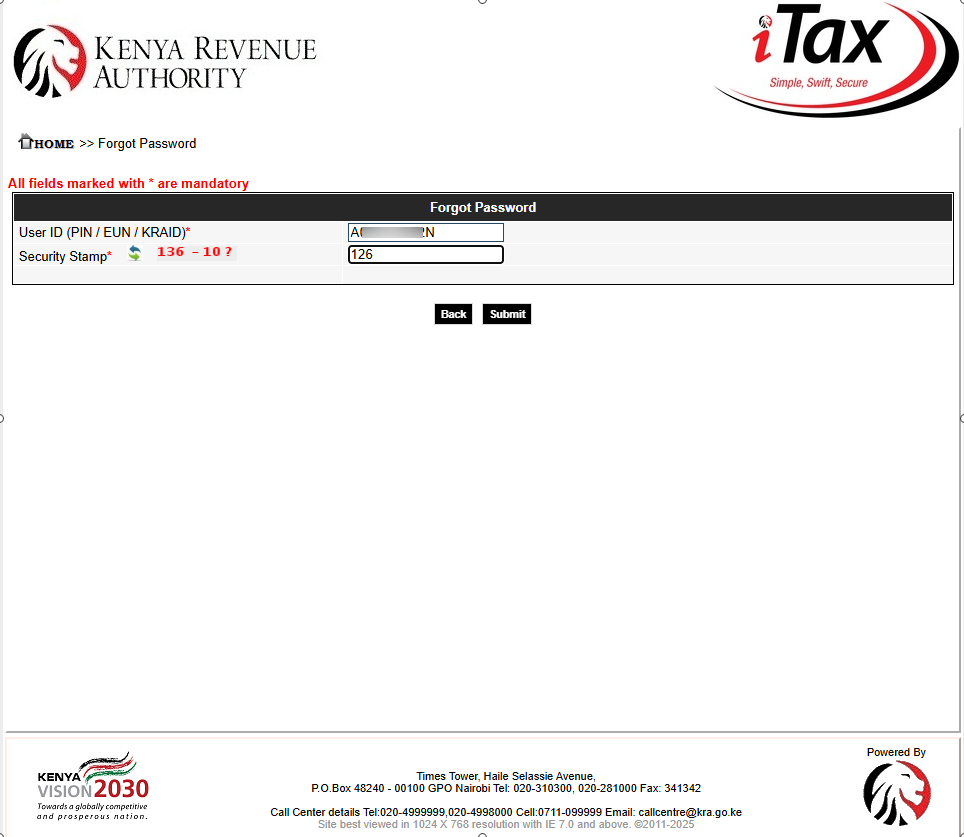
Step 6: Your Password Has Been Mailed To You
In this step, you will see the message “Your password has been mailed to you” and you now need to check the email address registered on iTax (KRA Portal) for the password reset.
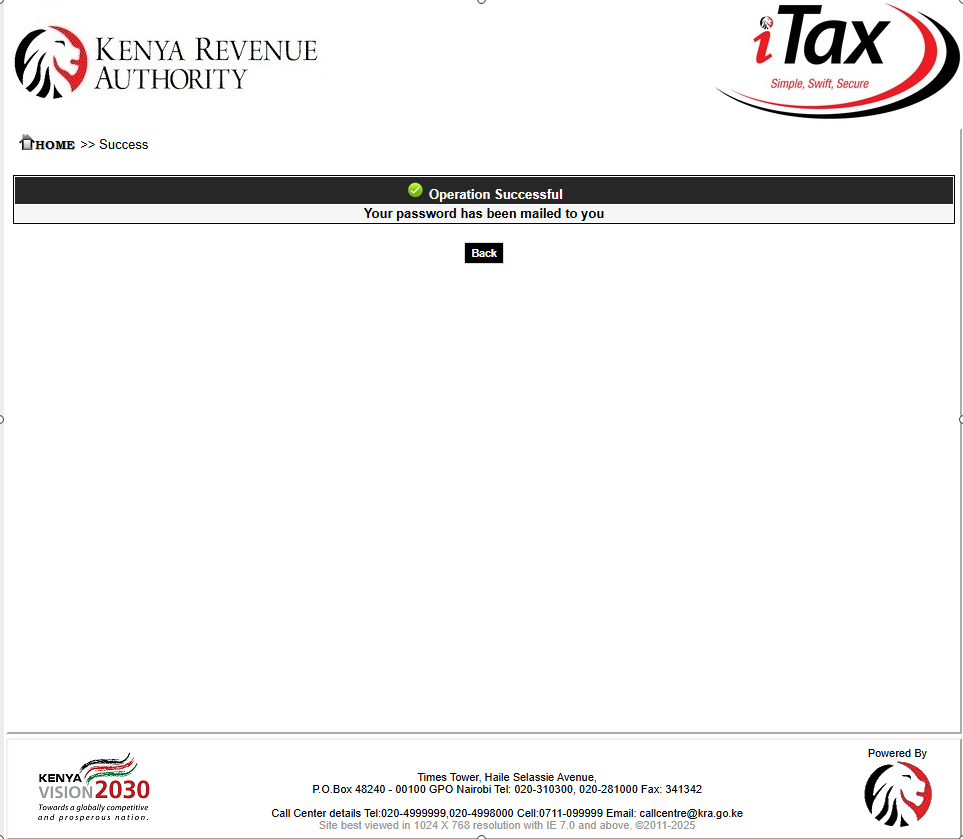
Step 7: Check Your Email Address for Password Reset
In this step, check your email inbox for the password reset mail from KRA. You will see the email titled “Password Reset for KRA Web Portal account.” Take note of the password reset as you will need it the next steps.
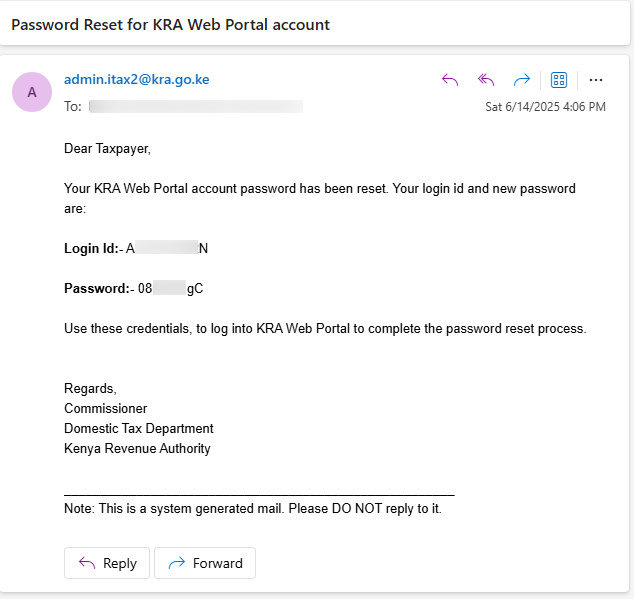
Step 8: Visit iTax (KRA Portal)
In this step, you need to visit iTax (KRA Portal) once again and begin the final process of resetting iTax Password (KRA Password).
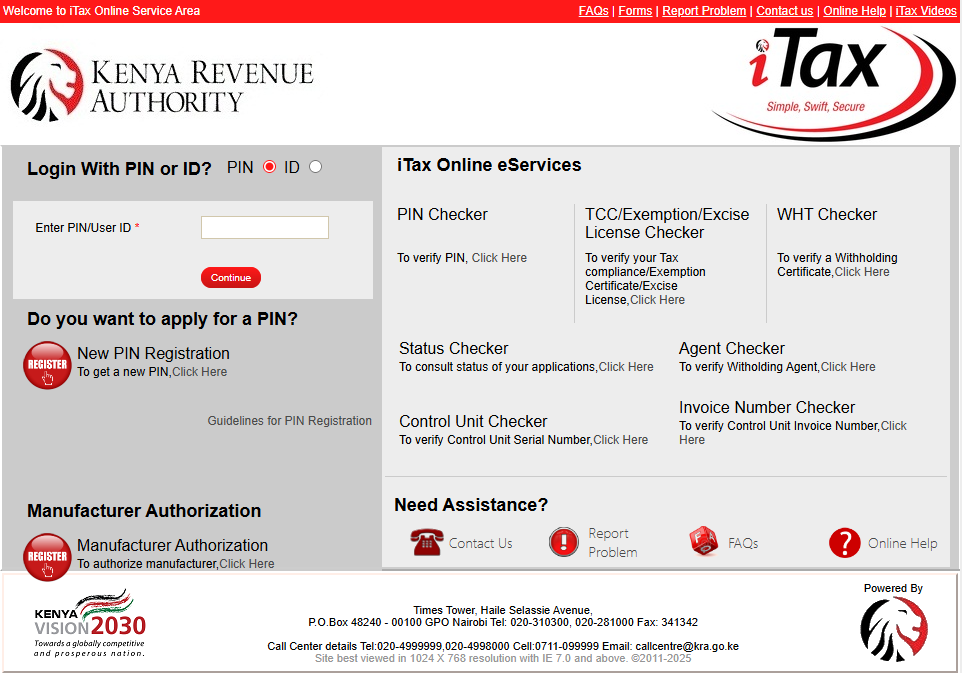
Step 9: Enter KRA PIN Number
In this step, enter your KRA PIN Number and click on the “Continue” button to proceed to the next step.
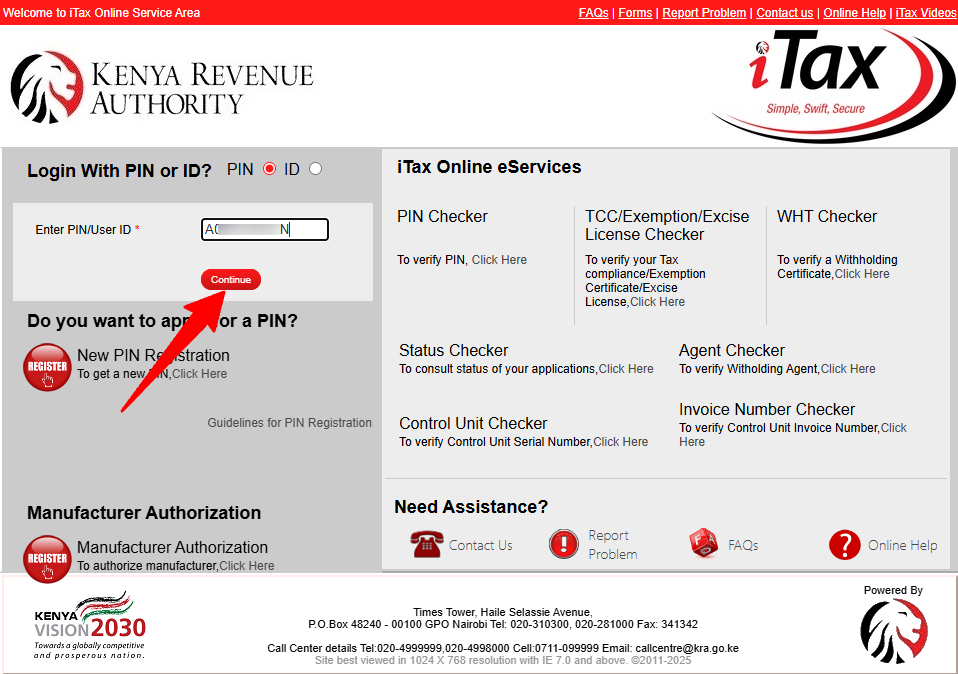
Step 10: Enter iTax Password (KRA Password) Reset
In this step, enter the password that was sent to your email address, solve the arithmetic question (security stamp) and click on the “Login” button to proceed to the next step.
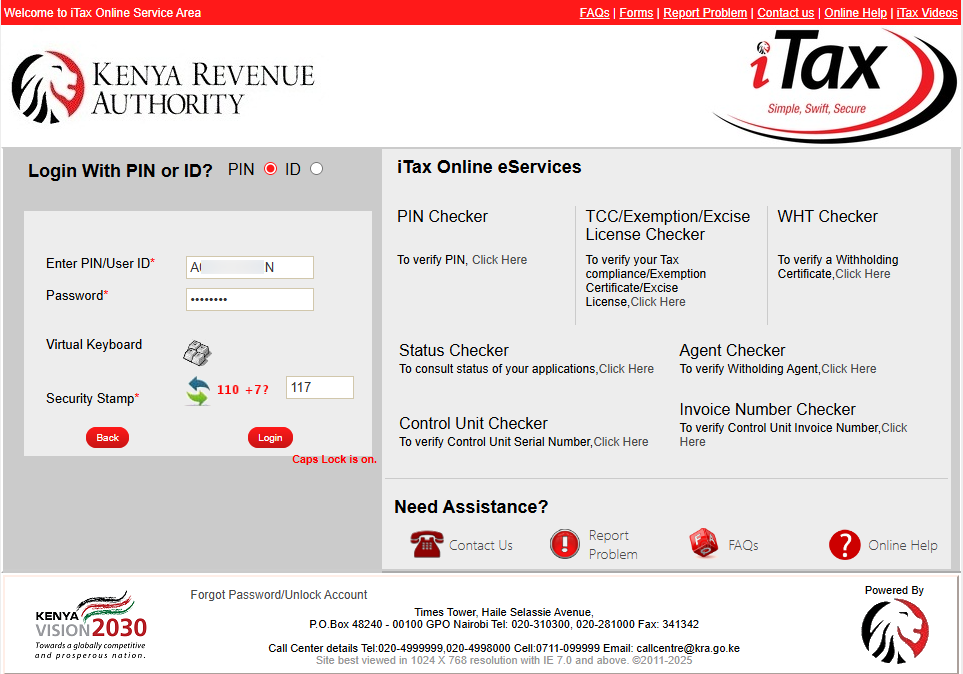
Step 11: Setup new iTax Password (KRA Password)
In this step, you need to enter the old password (the password that was sent to your email address), enter new password, confirm new password, select security question, confirm security answer, agree to the KRA Website Policy and Disclaimer and agree to KRA Website Secure Password Policy Guidelines. Once you have done that, click on the “Submit” button.
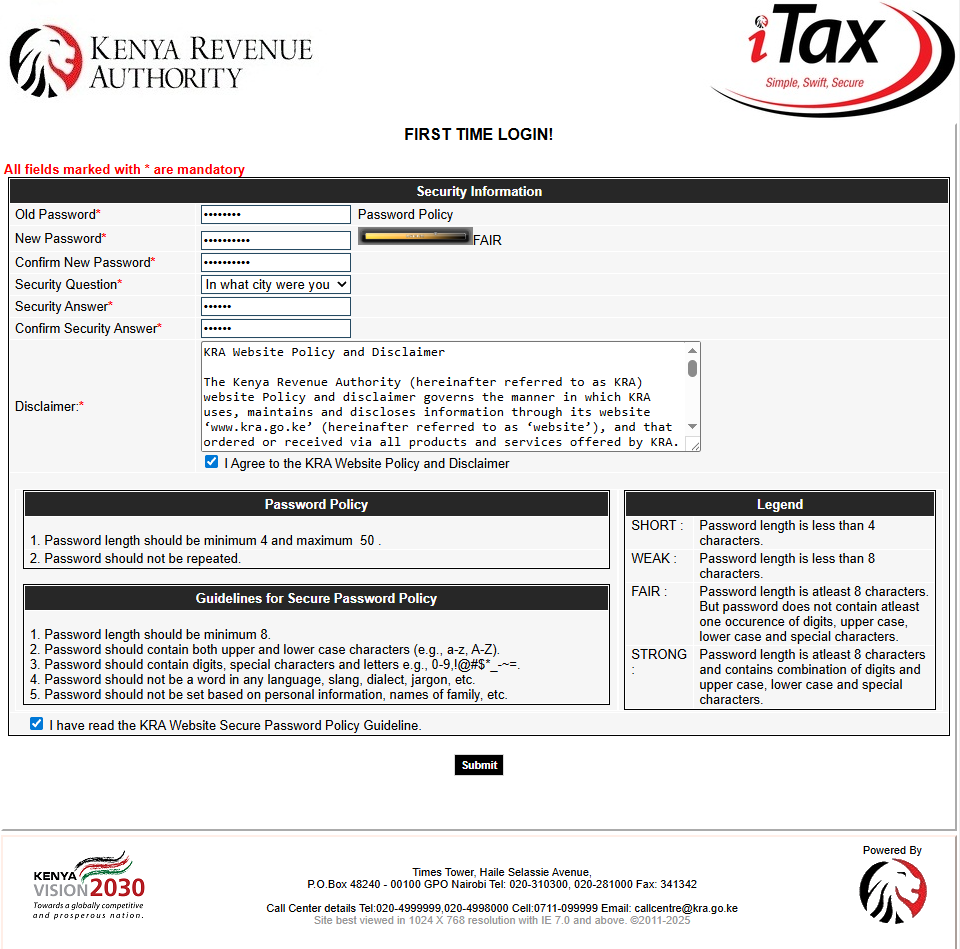
Step 12: iTax Password (KRA Password) Reset Successful
Upon successfully setting up new iTax Password (KRA Password), you will see the message – “Your password has been successfully changed” which confirms that you have successfully reset iTax Password (KRA Password) and you can now access your account dashboard.
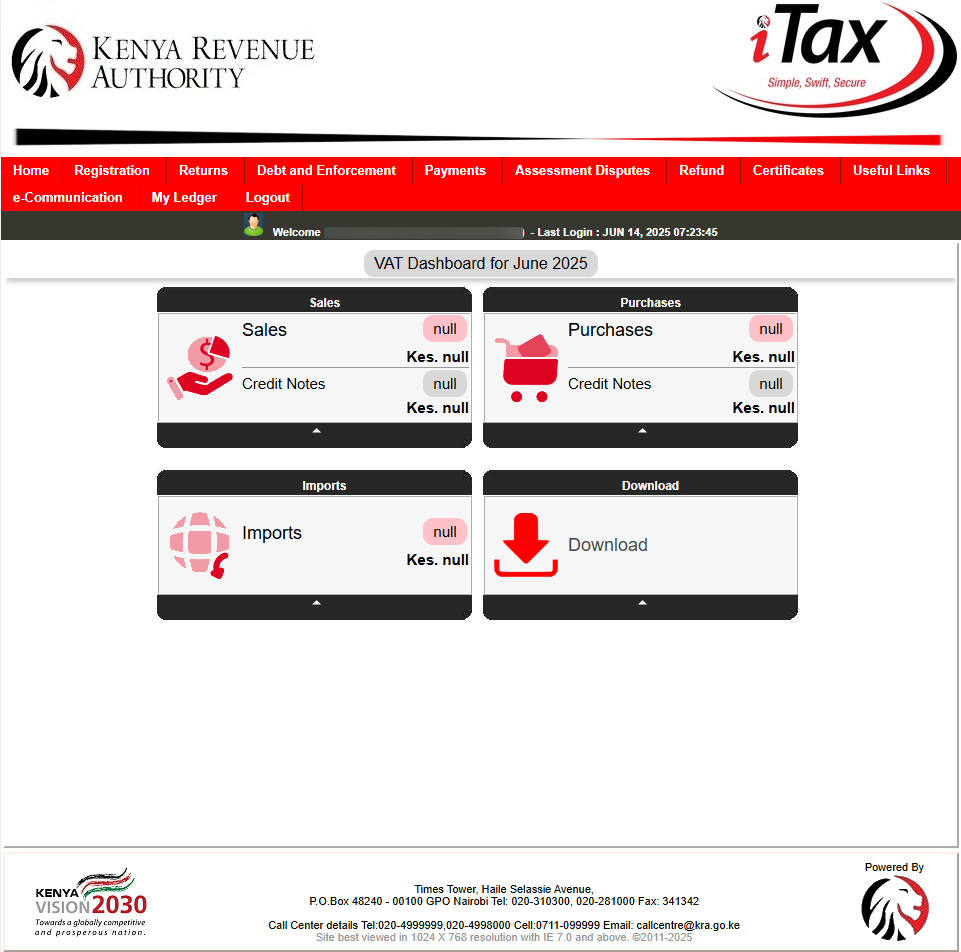
The above steps sums up the whole process of How To Reset iTax Password (KRA Password). As a recap, ensure that you have your KRA PIN Number or National ID Number and the email address registered on iTax (KRA Portal). You are going to need these two sets of requirements to successfully reset iTax Password (KRA Password).

Matthews Ohotto is an Article Writer at CYBER.CO.KE and a Video Creator at Cyber Services Kenya (YouTube). He specializes in crafting insightful blog posts and video tutorials that empower Kenyans with practical digital skills and knowledge. Holding a Bachelor’s Degree in Business Information Technology (BBIT) from JKUAT, he combines technical expertise with creative insight.
KRA PIN REGISTRATION
Are you looking for KRA PIN Registration services?
We are here and ready to assist you today.
Submit your service request online now and let us handle everything for you.
Receive your KRA PIN Certificate via Email Address and WhatsApp in a few minutes.
KRA PIN RETRIEVAL
Are you looking for KRA PIN Retrieval services?
We are here and ready to assist you today.
Submit your service request online now and let us handle everything for you.
Receive your KRA PIN Certificate via Email Address and WhatsApp in a few minutes.
KRA PIN UPDATE
Are you looking for KRA PIN Update services?
We are here and ready to assist you today.
Submit your service request online now and let us handle everything for you.
Receive your KRA PIN Certificate via Email Address and WhatsApp in a few minutes.
KRA PIN CHANGE OF EMAIL ADDRESS
Are you looking for KRA PIN Change of Email Address services?
We are here and ready to assist you today.
Submit your service request online now and let us handle everything for you.
Receive your KRA PIN Certificate via Email Address and WhatsApp in a few minutes.