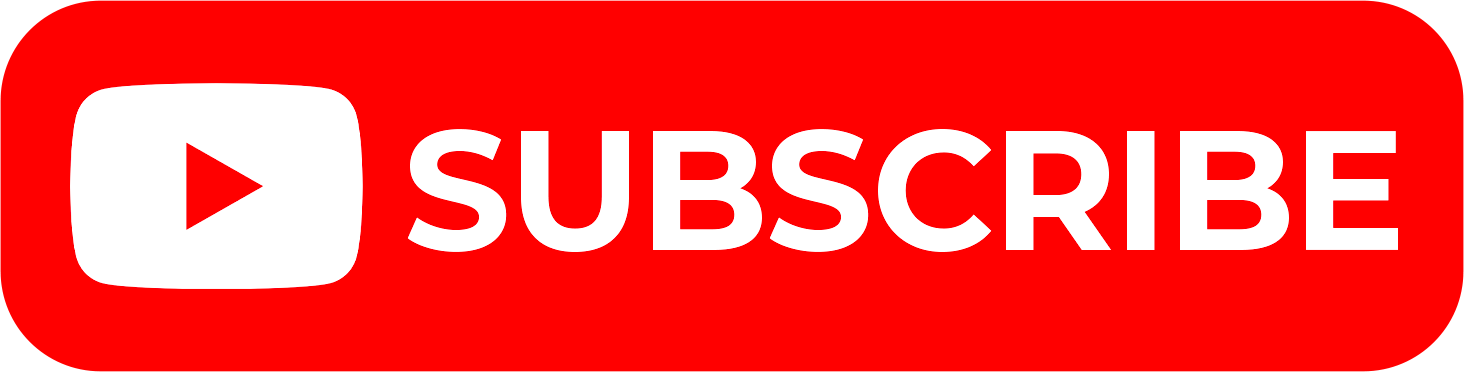The KRA Excel Sheet is a spreadsheet/workbook that is used in the process of filing KRA Returns on iTax (KRA Portal) under the different types of tax obligations. So, whether you are filing KRA Employment Returns, Turnover Tax (TOT) Returns, Value Added Tax (VAT) Returns, Pay As You Earn (PAYE) Returns e.t.c. you need to first download the respective KRA Excel Sheet for that tax obligation, fill it, validate it and finally upload the KRA Excel Sheet on iTax (KRA Portal).
In this blog post, we shall be focusing mainly on the process of downloading the KRA Excel Sheet that is used to file KRA Employment Returns. To be able to download the KRA Excel Sheet on iTax (KRA Portal), you need top ensure that you have with you both the KRA PIN Number and KRA Password (iTax Password) that you need to use to access iTax (KRA Portal).
Both the KRA PIN Number and KRA Password (iTax Password) form part of the iTax login credentials need to access the iTax (KRA Portal) account successfully. In this blog post, I am going to share with you the main steps that you need to follow in order to successfully and correctly download KRA Excel Sheet using iTax (KRA Portal).
READ ALSO: Step-by-Step Process of Viewing Filed KRA Returns on iTax
How To Download KRA Excel Sheet
The following are the 5 main steps involved in the process of How To Download KRA Excel Sheet that you need to follow.
Step 1: Visit iTax (KRA Portal)
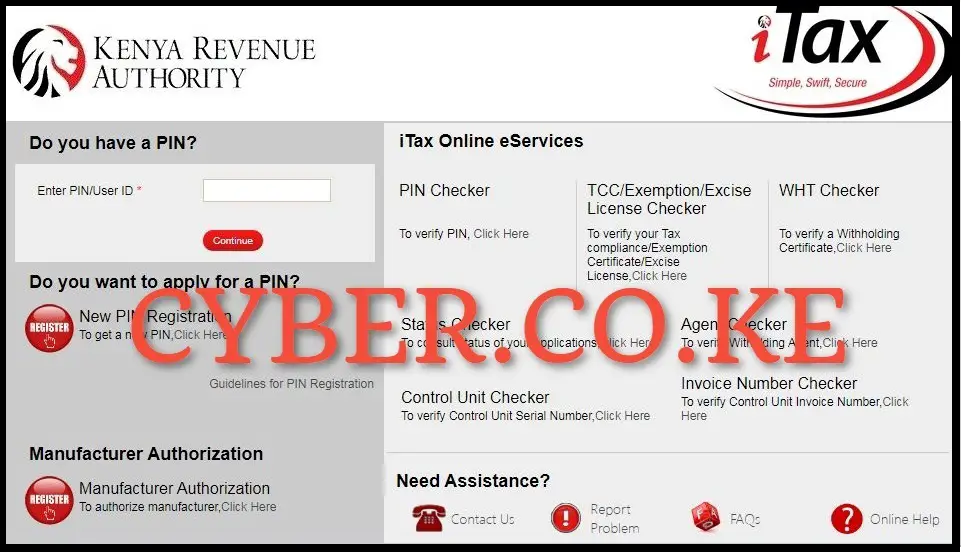
The first step in the process of downloading KRA Excel Sheet is to visit iTax (KRA Portal) by using https://itax.kra.go.ke/KRA-Portal/
Step 2: Login Into iTax (KRA Portal)
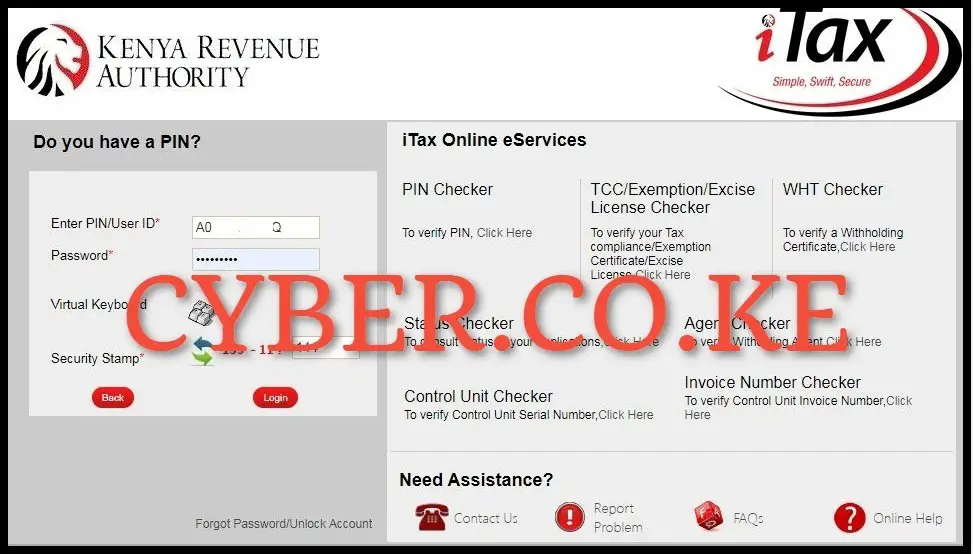
Next, enter your KRA PIN Number, KRA Password (iTax Password), solve the arithmetic question (security stamp) and then click on the “Login” button to access your iTax (KRA Portal) account.
Step 3: Click on Returns then File Return
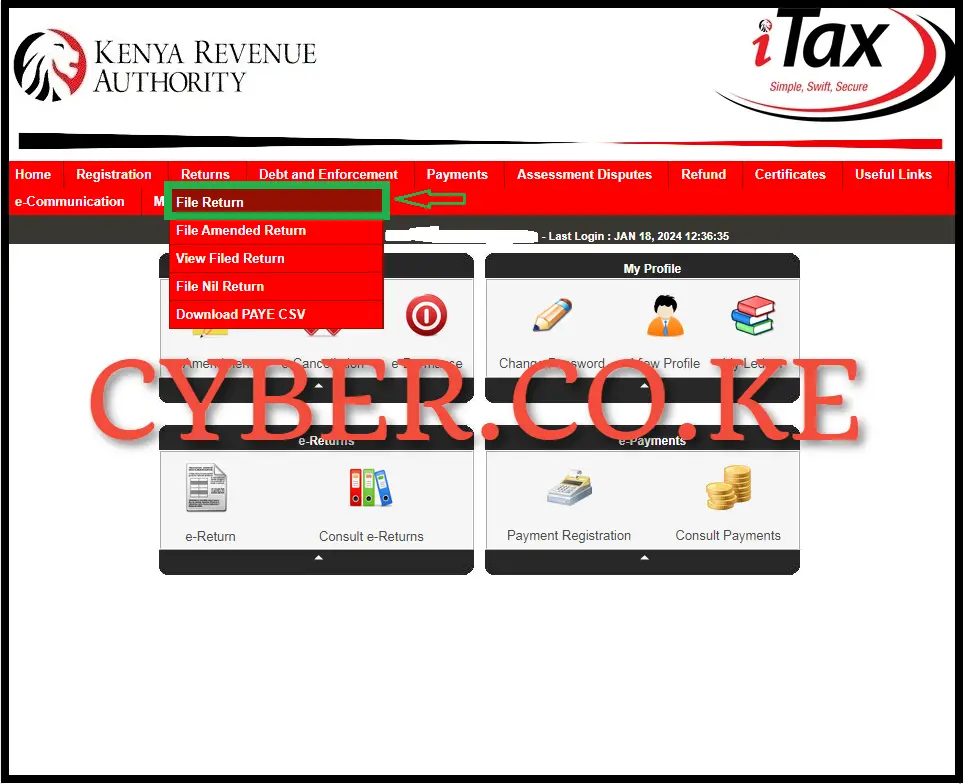
Once you have successfully logged into your iTax (KRA Portal) account, on the top menu, click on “Returns” then click on “File Return” to begin the process of How To Download KRA Excel Sheet on iTax (KRA Portal).
Step 4: Select KRA Tax Obligation
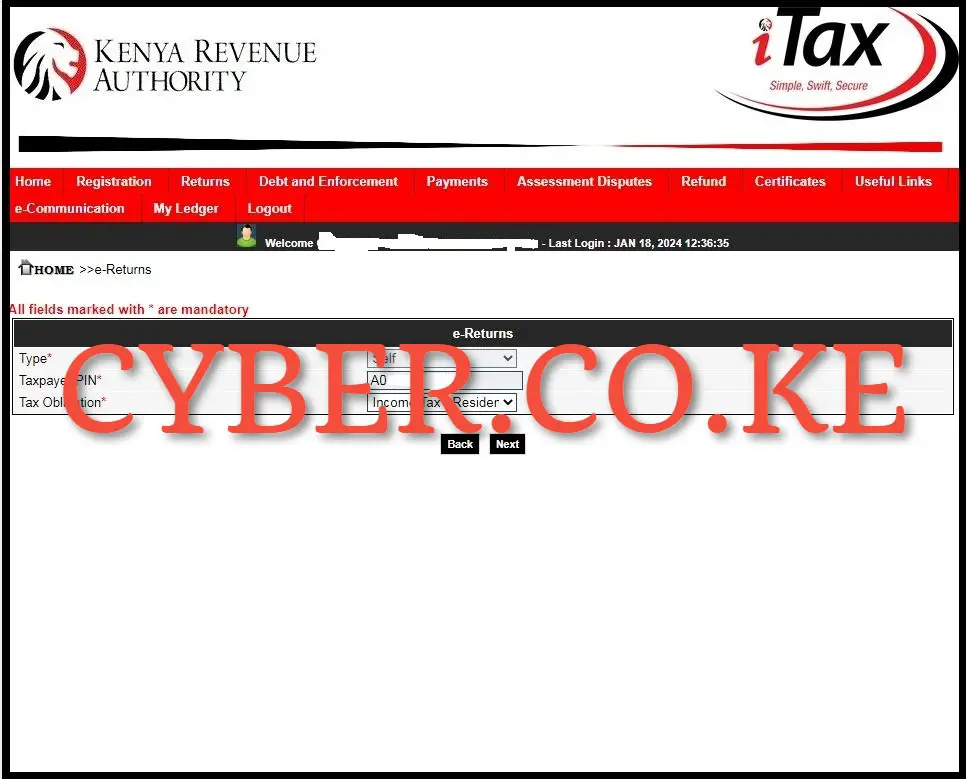
In this step, you need to select the KRA Tax Obligation that you are filing the KRA Returns for. Since in this example we are focusing on downloading KRA Excel Sheet used in filing KRA Employment Returns on iTax (KRA Portal), the KRA tax obligation that you need to select is “Income Tax – Resident Individual” then proceed to click on the “Next” button.
Step 5: Download KRA Excel Sheet
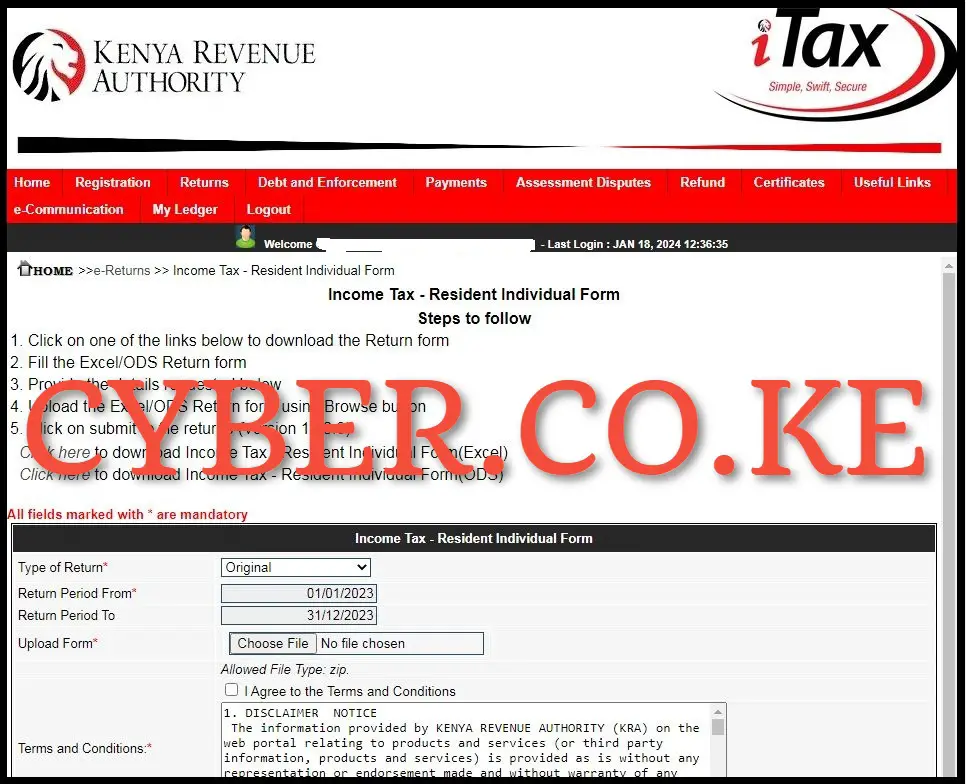
Finally, in this last step you need to download the KRA Excel Sheet. To download the KRA Returns Excel Sheet on iTax (KRA Portal), just click on the text link labeled “Click here to download Income Tax – Resident Individual Form (Excel)” which will in turn download and save the KRA Excel Sheet your device. You need to ensure that you always download the latest version of the KRA Excel Sheet from your iTax (KRA Portal) account.
READ ALSO: Step-by-Step Process of Confirming Your KRA PIN Using KRA PIN Checker
The above 5 steps sums up the whole process that taxpayers looking to download the Returns Excel Sheet online need to follow. As a recap, you need to ensure that you are able to login into iTax (KRA Portal) account by using both your KRA PIN Number and KRA Password (iTax Password). Also, filing of KRA Returns by using the excel sheet is normally for individuals with employment income who want to capture the details contained on the P9 Form. Once you have met the requirements listed, you can follow the step-by-step process listed above to successfully download the KRA Excel Sheet online using iTax (KRA Portal) quickly and easily.