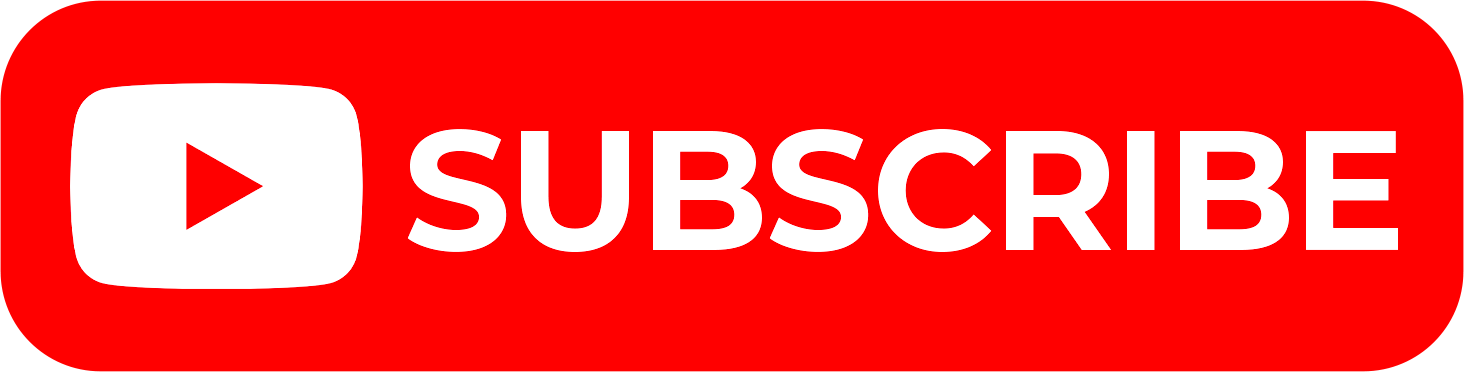If you want to get a copy of your KRA PIN Certificate, you can easily reprint it using the Reprint KRA PIN Certificate module (functionality) that is inside iTax Account (KRA Portal account). By definition, reprinting KRA PIN Certificate is simply the process that a taxpayer undertakes online using iTax (KRA Portal) for the sole purpose of getting a copy of their KRA PIN Certificate for usage where it is required here in Kenya.
By reprinting KRA PIN Certificate, it simply means that you are downloading a copy of the same KRA PIN Certificate to either save it as a soft copy in PDF or print it out as hard copy. KRA PIN Certificate reprint is important especially in scenarios whereby a copy of your KRA PIN Certificate is really needed urgently i.e. in job applications, tender applications, bank account opening among many areas in Kenya where the KRA PIN Certificate is a statutory and mandatory document that one has to produce and submit.
Knowing how to reprint KRA PIN Certificate online using iTax (KRA Portal) is something that all taxpayers need to comprehend. In this blog post, we shall cover all the steps that you need to follow in order to reprint your KRA PIN Certificate online.
READ ALSO: Step-by-Step Process of Filing KRA Nil Returns
How To Reprint KRA PIN Certificate
Step 1: Visit iTax (KRA Portal)
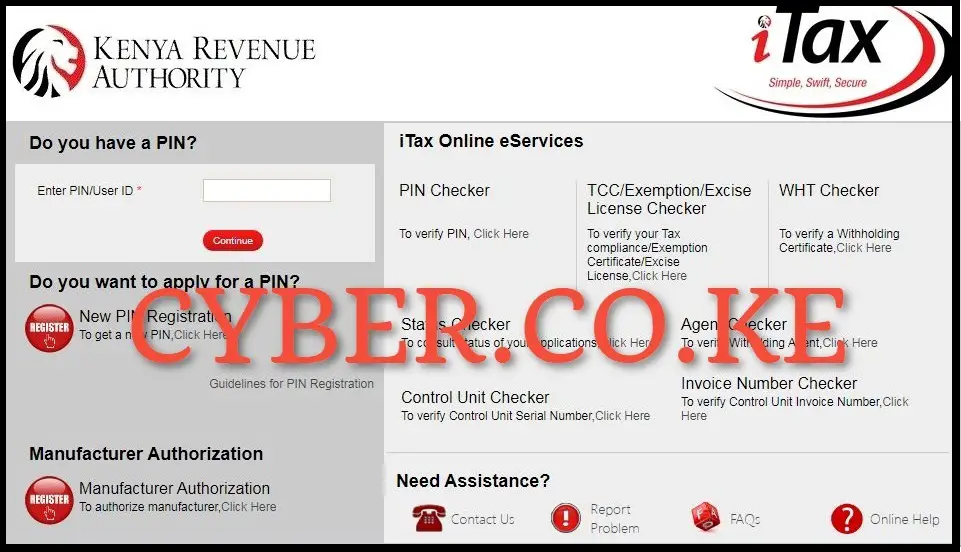
The first and foremost step in the process of How To Reprint KRA PIN Certificate (Reprinting KRA PIN Certificate) is to visit iTax (KRA Portal) by using https://itax.kra.go.ke/KRA-Portal/
Step 2: Login into iTax (KRA Portal)
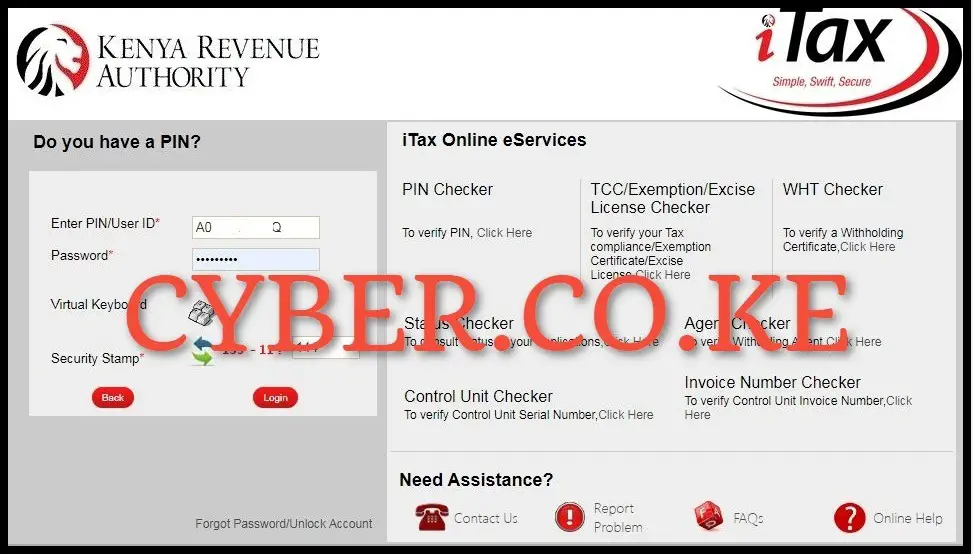
In this step, you need to login into iTax account (KRA Portal account) by entering your KRA PIN Number, KRA Password (iTax Password), solving the arithmetic question (security stamp) and then clicking on the “Login” button.
Step 3: Click on Registration module then Reprint KRA PIN Certificate
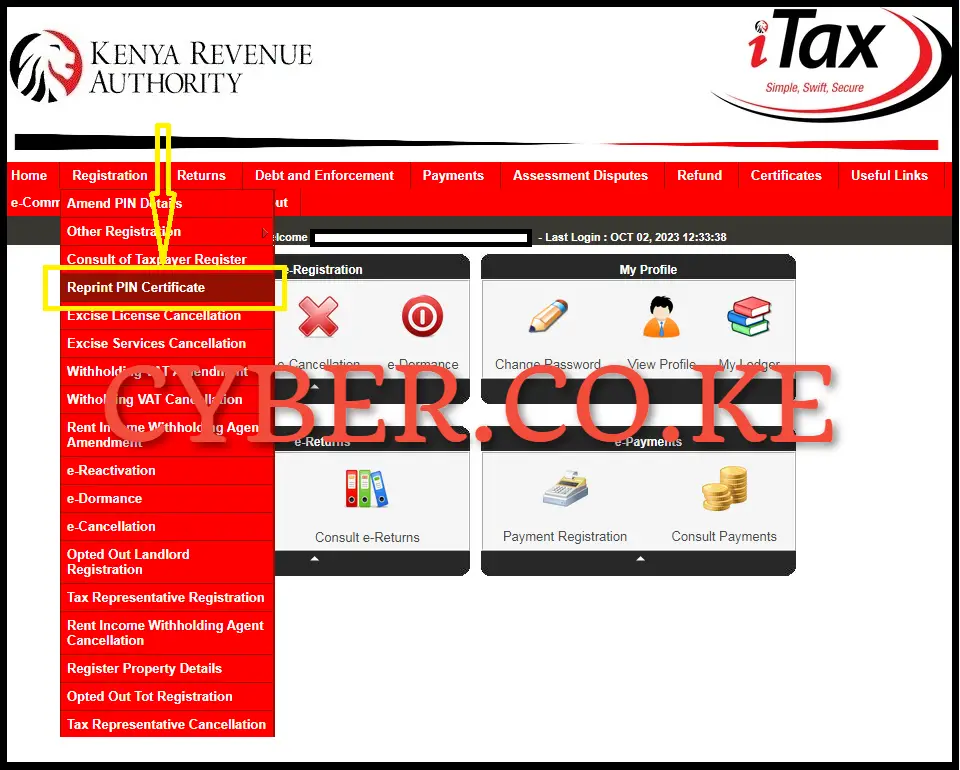
Once you are logged into your iTax account (KRA Portal account), on the top menu, click on the “Registration” menu and then proceed to click on “Reprint KRA PIN Certificate” from the drop down list to begin the process of KRA PIN Certificate reprint online on iTax (KRA Portal).
Step 4: Select the Applicant Type as Taxpayer
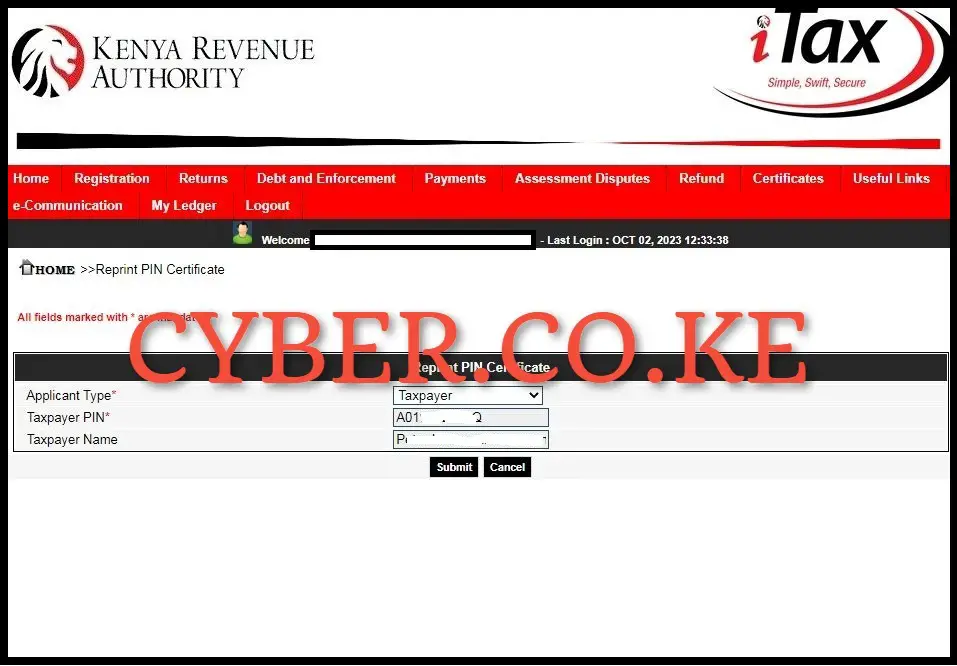
Next, you need to select the applicant type either “Agent” or “Taxpayer” before proceeding. It is recommended that you select the applicant type as “Taxpayer” (since it’s the taxpayer who want to get a copy of his or her KRA PIN Certificate online) and then click on the “Submit” button.
Step 5: Download Reprinted KRA PIN Certificate
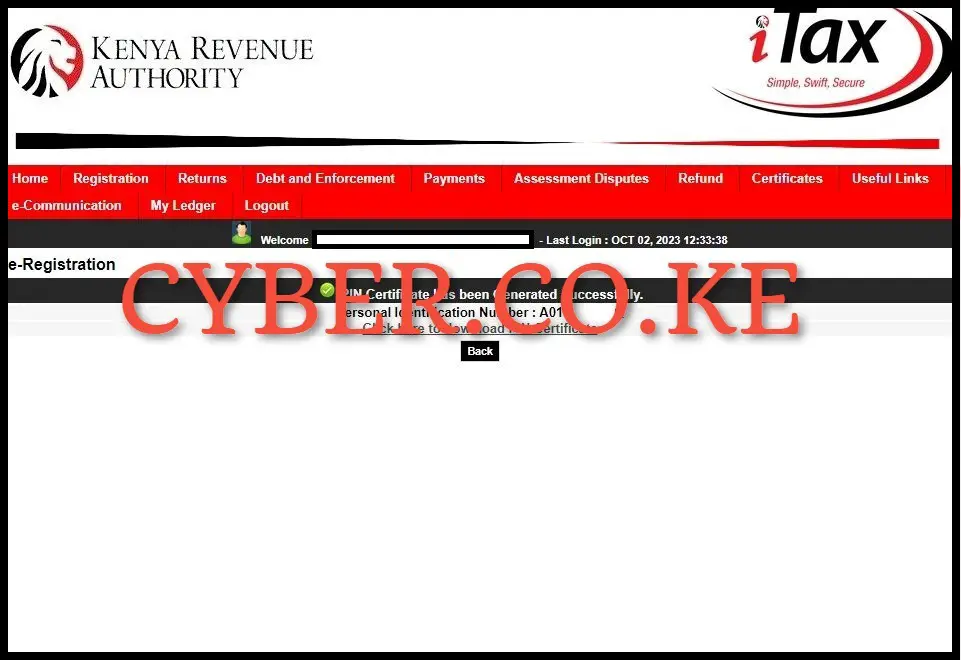
The final step in the process of reprinting KRA PIN Certificate online using iTax (KRA Portal) is to downloaded the reprinted/generated KRA PIN Certificate. To download the KRA PIN Certificate on iTax (KRA Portal), just click on the text link titled “Click here to download KRA PIN Certificate” which will initiate the downloading of the KRA PIN Certificate on iTax account and the same will be saved in your device.
READ ALSO: Step-by-Step Process of Resetting iTax Password
The above 5 main steps sums up the step-by-step process that one needs to follow in order to be able to reprint his or her KRA PIN Certificate online using iTax (KRA Portal). For you to successfully your KRA PIN Certificate, you need to ensure that you have with you both the KRA PIN Number and KRA Password (iTax Password) which form part of the iTax login credentials that a taxpayer needs so as to be able to access iTax account (KRA Portal account). Once you have these two with you, you can follow the above outlined steps that are involved in reprinting KRA PIN Certificate online quickly and easily.